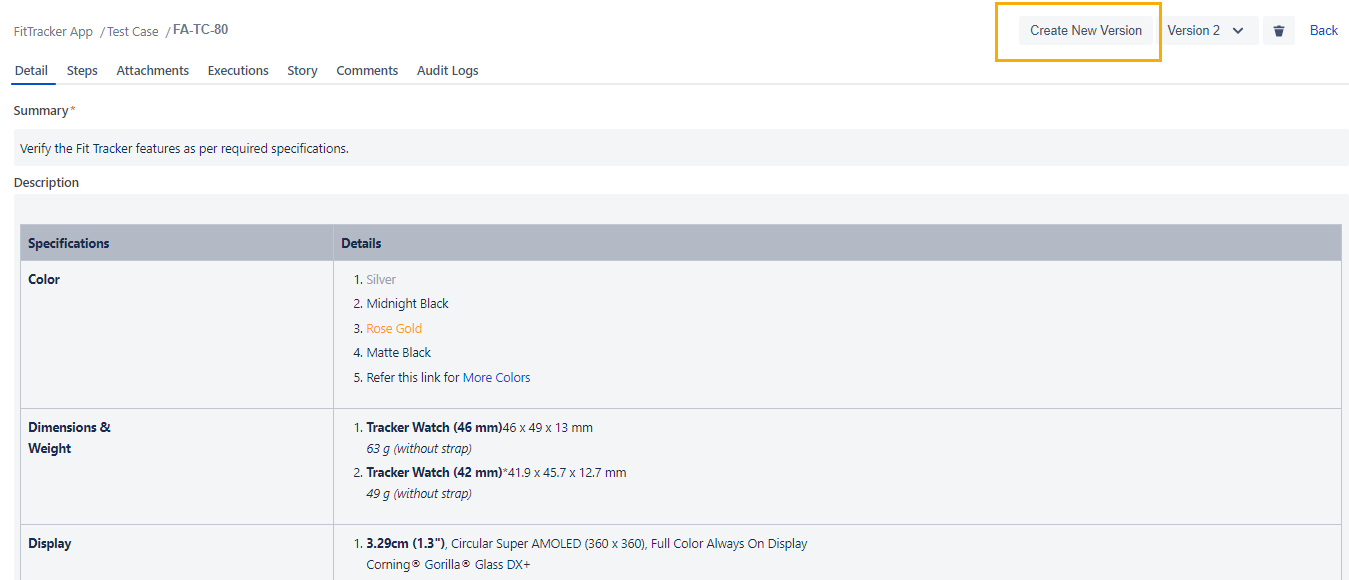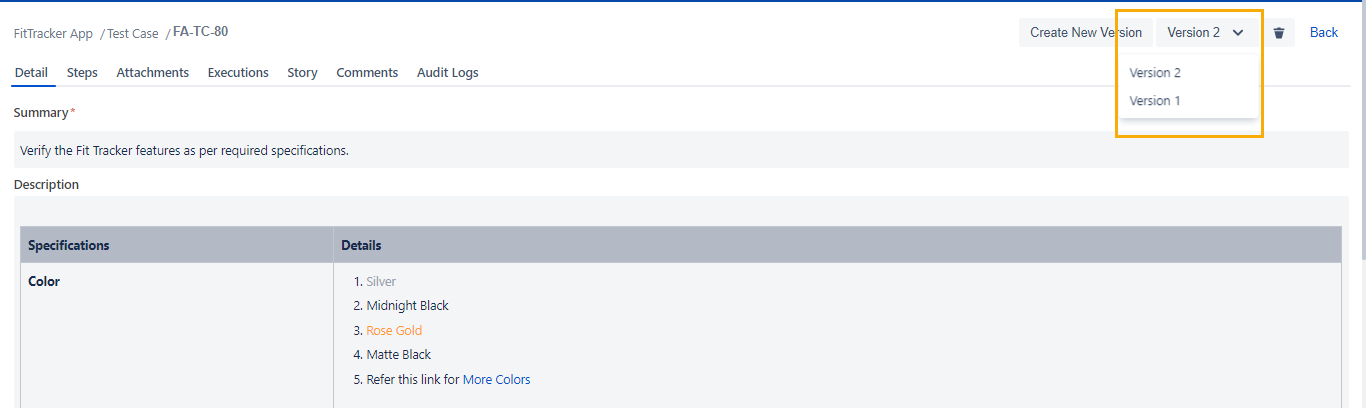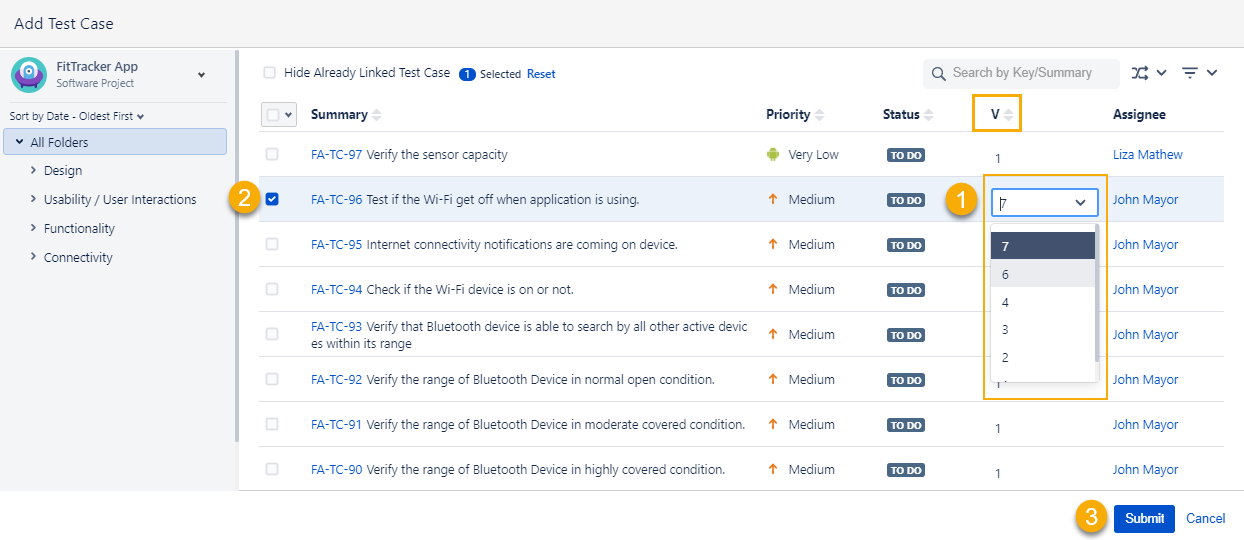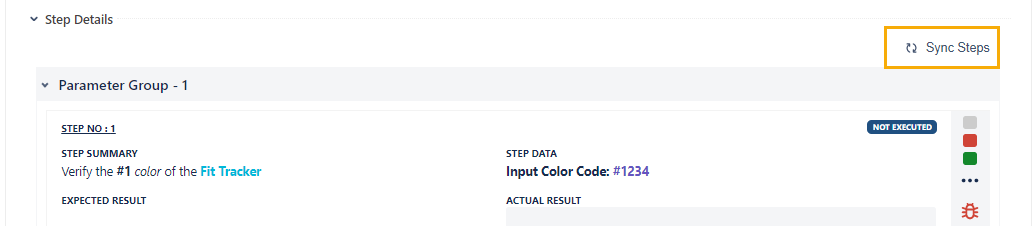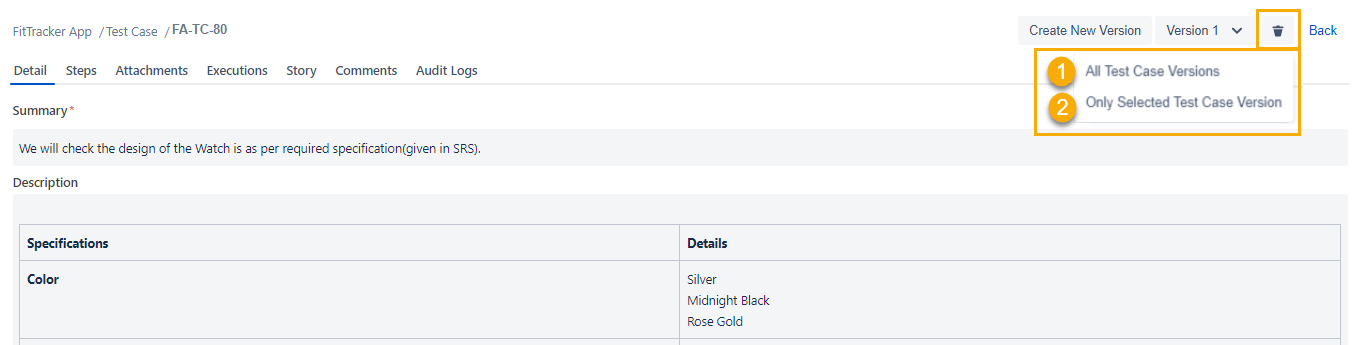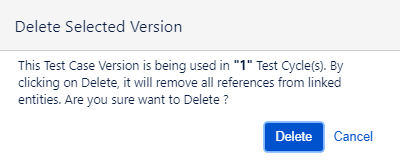Test Case Versioning
QMetry offers a strong Test case version controlling that allows to create and execute different versions of a test case and manage them at a time. If you work in a highly controlled environment then it is likely that version control is important. The Test cases in the library can be updated without affecting their previous versions and executions. You can also compare different versions of a test cases for audit purposes.
Use Case: While editing the test case a user may realize that both the old and the new version of the test case are valid as separate test cases. The user may also create a test case and use it as a template to create new test cases without the bother of copying all the separate steps. This is particularly useful when testers are developing new test cases.
For example, the test case is originally created for login operation with below step.
Step 1 : Go to the application. It displays Login page.
Step 2 : Provide User name and Password. User logged in.
Tester execute the Test case.
Later on, in the application, one more authentication type is introduced for some teams, that is, SSO authentication. Now, few teams has to login using direct authentication method and other teams has to login via SSO authentication. In this case tester can create 2nd version of test case where he will update the steps as per login mechanism of SSO authentication.
Step 1 : Go to the application. It redirects to the SSO login page.
Step 2 : Provide the SSO User name and Password. User logged in.
As the another version of test case is created, it does not invalidate the first version of Test case and its execution. Tester can execute both versions of Test case and it will not affect each other.
Maintaining the versions also help QA manager to easily track the updates being made on Test case for audit.
Lets see how Test Case versioning works in QMetry.
If permissions are enabled then version control works based on the Test Case Versioning Permission.
Create a New Version of Test Case
1. Open the test case a new version of which you want to create.
2. Click on the Create New Version button at the top right. A confirmation message pops up.
3. Click on the Confirm button to create a new version.
4. Edit the field values you want and save the values.
You can see the version drop-down now shows the version number incremented by 1.
Viewing Test case Details for Specific Version
By default latest version of Test case is displayed on the Test Case Detail page and Test Case grid. All the available versions of a test case are listed out at the top of the test case details page.
To view the details of a particular version, select the version from the drop down. The Test case detail screen display the details for the selected version. This way you can refer multiple versions of a test case.
Steps:
- Open the test case details page.
- Click the Version drop down at top right corner of the page. The Versions drop-down shows existing versions of the test case. You can select a version to view the details of that version.
Edit Test case version
Refer Editing a Test Case Version.
Add/Link a specific Test case version to Test cycle
Tester can link specific version of Test case to Test cycle.
Refer - Link a Test case on Test cycle.
While linking a Test case to Test cycle, By default the latest version of Test case is displayed and get selected. To select a different Test case version for linking with Test cycle follow below steps :
On Test cycle screen > Test cases tab > Add Test Case screen
- Before selecting the Test case select the version of Test case as shown in below screenshot.
- Select the Test case
- Click Submit
The Test case > Execution tab shows the execution details for selected Test Case version.
If the steps in test case version is edited after it is being linked on the Test cycle then tester can sync the latest changes on execution screen.
A 'Sync Steps' button will appear using which user can sync the latest steps of test case version with the test cycle. This button will not be enabled if the changes are made to any other version of Test case.
Delete a Test Case Version
User can delete existing Test case versions. Deleting a Test case version will unlink it's associated Test Cycles from the Test case. This will cause loss of execution details for that version of Test case.
Steps to delete Test Case version :
Select a version to be deleted > Click on Delete icon shown in screenshot
1. All Test Case Versions : Deletes a Test Case. This action will cause loss of loss of execution data of the Test case.
2. Only Selected Test case version : Deletes a selected version of Test case. This action will cause loss of loss of execution data of selected version of a Test case.
A Confirmation popup will appear. Confirm the delete action by clicking on Delete. Click cancel to cancel the action.
A Test case version will be deleted.