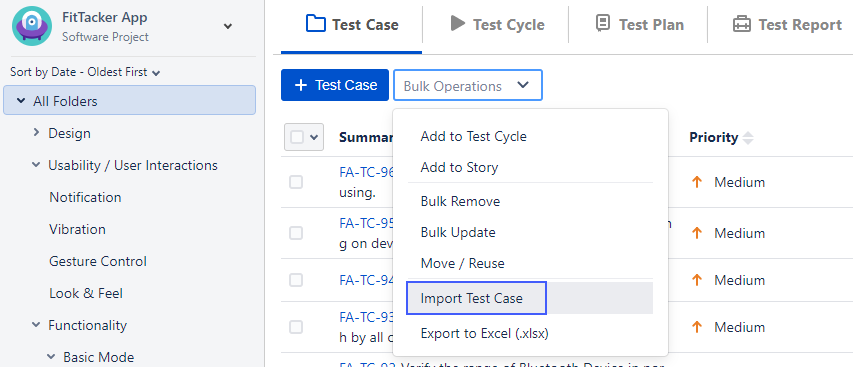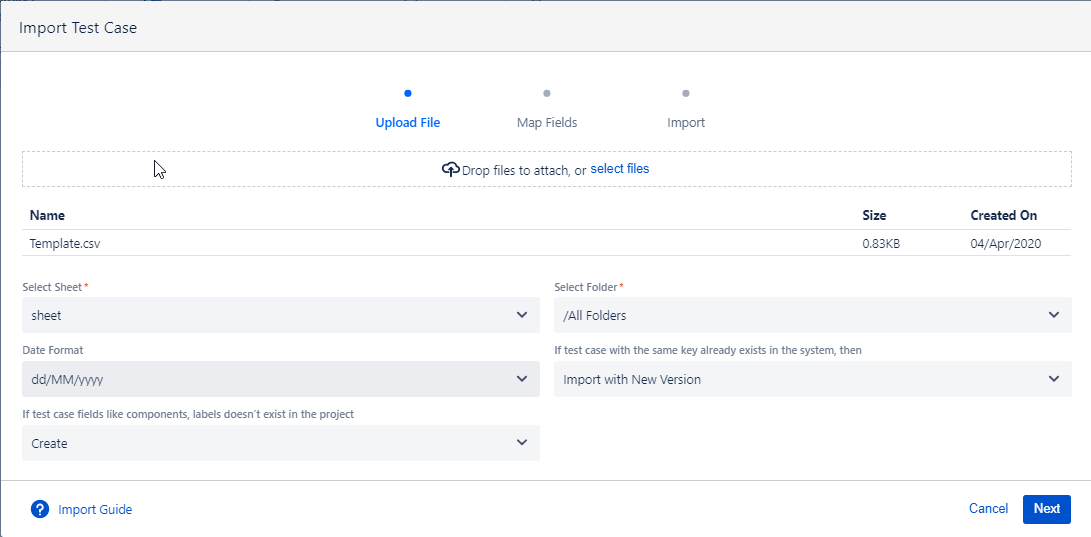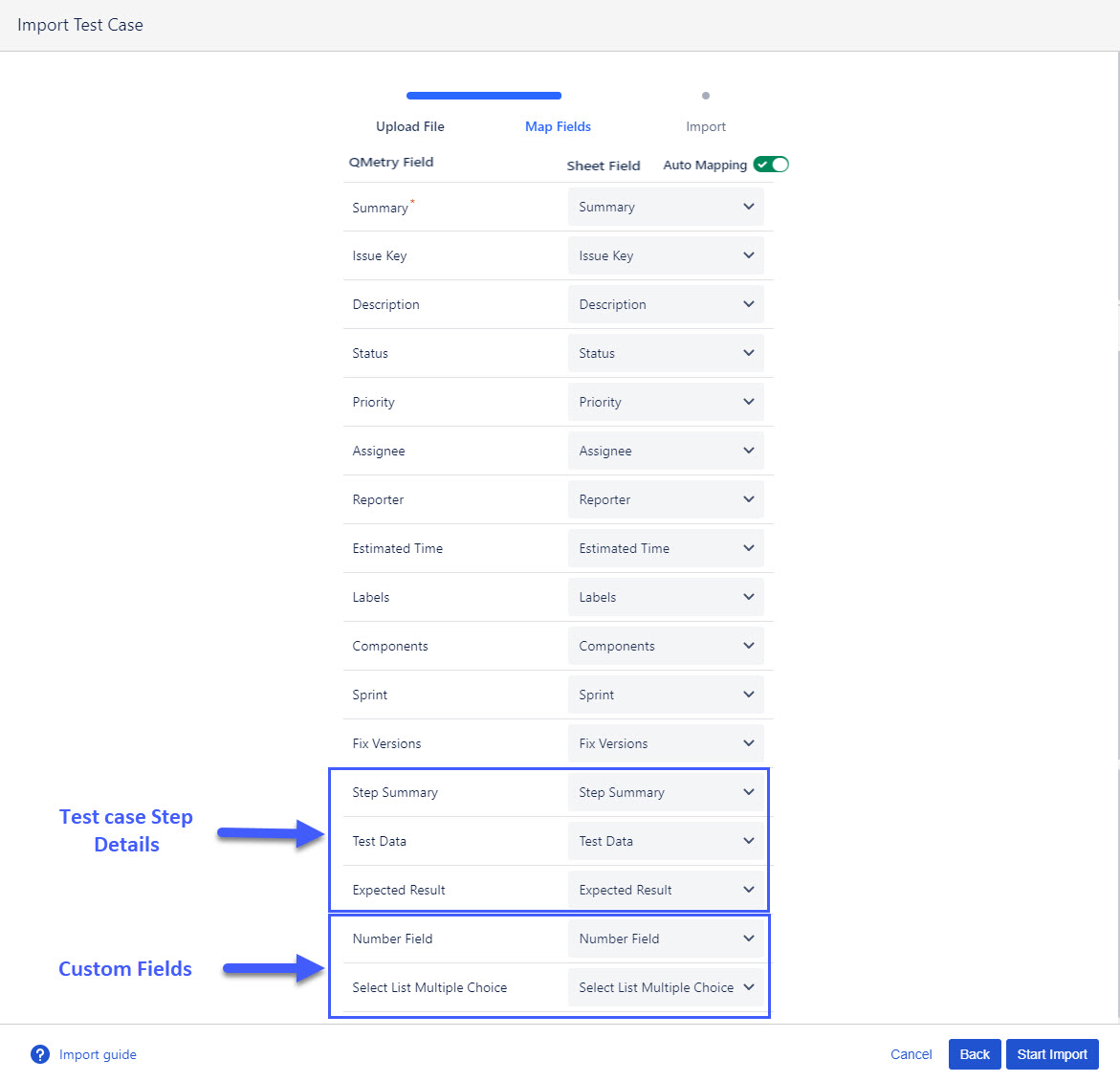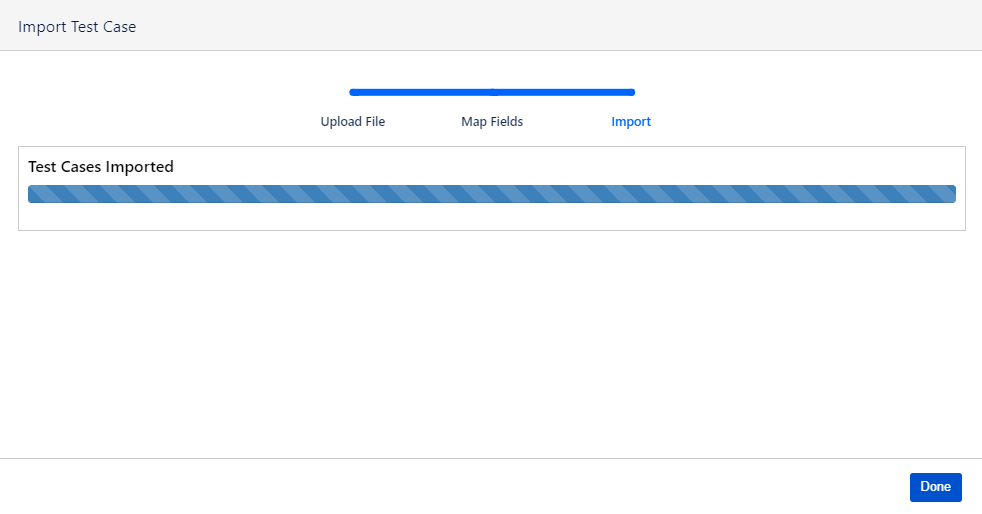Import Test Cases
Introduction
The Import Test Case feature helps you to import test cases from Excel file (CSV/XLSX format) into QMetry for Jira. The excel file should be as per the supported format.
Use Case: An organization has its test cases documented in an excel file, now they have chosen QMetry for Jira add-on and want to import their test cases into QMetry.
Where to Find the Feature
- Go to QMetry menu > Test Management > Test Case tab.
- Open the Bulk Operations menu.
- Select Import Test Case.
Steps to import test cases from a csv/xlsx format
Follow the steps mentioned below.
- Upload File
- Map Fields
- Import
Note: You can import test case file with maximum size of 10 MB.
Step 1. Upload File
- Download Template.xlsx. The file that is being imported should be in QMetry supported format.
- Summary field is mandatory.
- For importing Test case steps Step Summary field is mandatory and should not be empty.
- The key for the user is required to be mentioned in the Assignee and Reporter field columns in the excel sheet, they are identified as below, to obtain the key of a particular user execute the Jira API below and note the key as highlighted below. In older versions of Jira, your key might look similar to your username but in the latest version of Jira, your key will be different than your username.
http://{BASE_URL}/rest/api/2/user/search?username={username}
- Sprint should be specified as per the format - Board Name/Sprint Name.
Browse / Drop File:
You can either
- Browse and select the excel file to upload or
- Drag the excel file and drop it in the specific area on the screen
- Select Sheet: Once you upload the file, the drop-down starts showing the sheets included the file.
- Select Folder: The drop-down shows folder paths. Select the folder where you want to import the test cases.
- Date Format : This option is available only in case the import file is in csv format. This option allows to choose the date format used for the Date type column from csv file.
- If test case with the same key already exists in Project, then:
- Import with new version: This will create a new version of your existing Test Case.
- Skip: The test case will be skipped.
- If the values for test case fields like components, labels, Priority, Status, Custom field do not exist in the project:
- Create: New values for the list will be created in QMetry for Jira.
- Note : Fix Version, Sprint, Assignee, Reporter will not be created.
- Ignore: New values in excel file will be imported as blank and existing values will be imported.
- Create: New values for the list will be created in QMetry for Jira.
Click Next.
Step 2. Map Fields
- There are two columns on the screen : QMetry Field and Sheet Field. Map the Sheet Fields with QMetry Fields.
- Auto Mapping : Auto Mapping maps the QMetry Fields with Sheet Fields automatically based on the field names.
- The field values in excel will be imported into QMetry for Jira as per their mapping. (Custom fields can be mapped).
- QMetry Fields marked with * are mandatory to be mapped with Sheet Field.
- Once you are done with mapping the fields, click on the Start Import button.
Step 3. Import
The bar on the screen shows the progress of test case import.
Click Done when the import process is over.
If there are any errors or warnings while import, they will be display on this screen.
Limitations :
- Attachments can not be imported. They should be attached from the UI once the Test cases are imported.
Permissions Required
Jira Permissions :
- Browse Project permissions are required.
QMetry Permissions :
- If Enabled then below permissions are required.
- Test Case View
- Import Permissions
- If not Enabled then any user with Jira browse project permission can import the Test cases to the project.
Note
- With import permission, users can import test cases into QMetry for Jira without having "Test Case Create/Edit/Test Case versioning" permissions.
- With import permission, users can create labels, components, new values for custom fields via import without having configuration modify permissions.