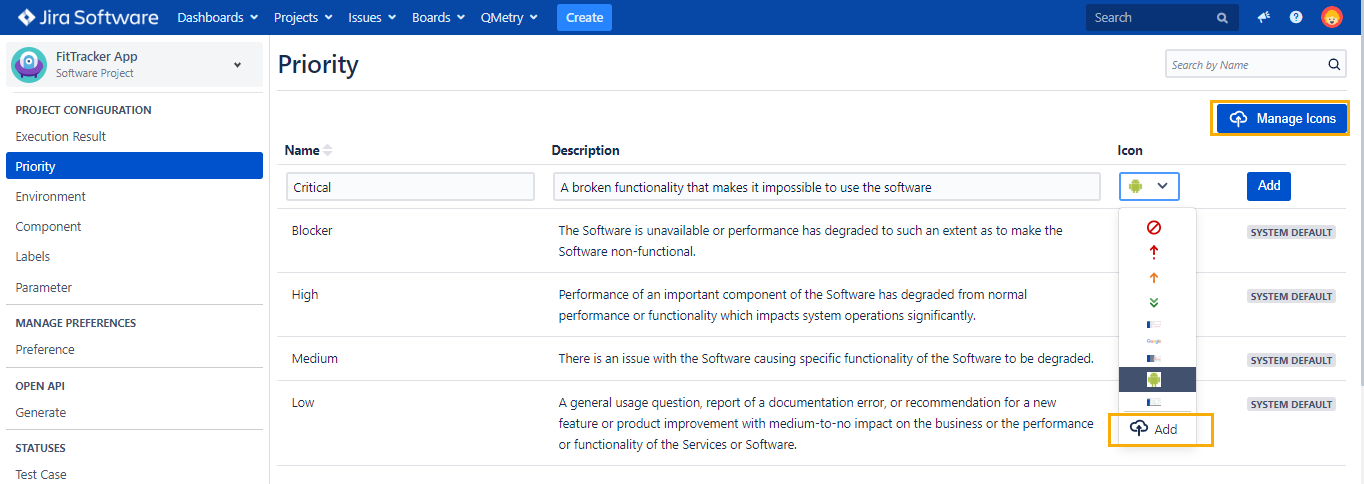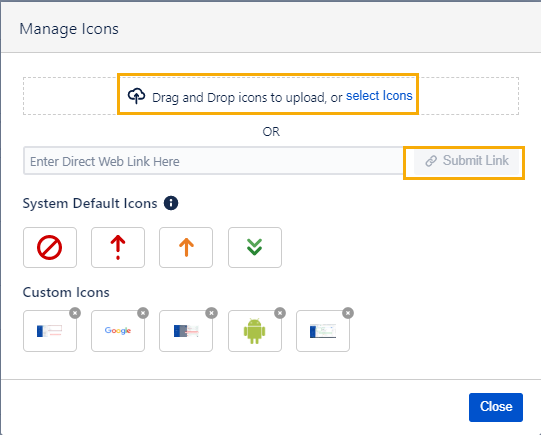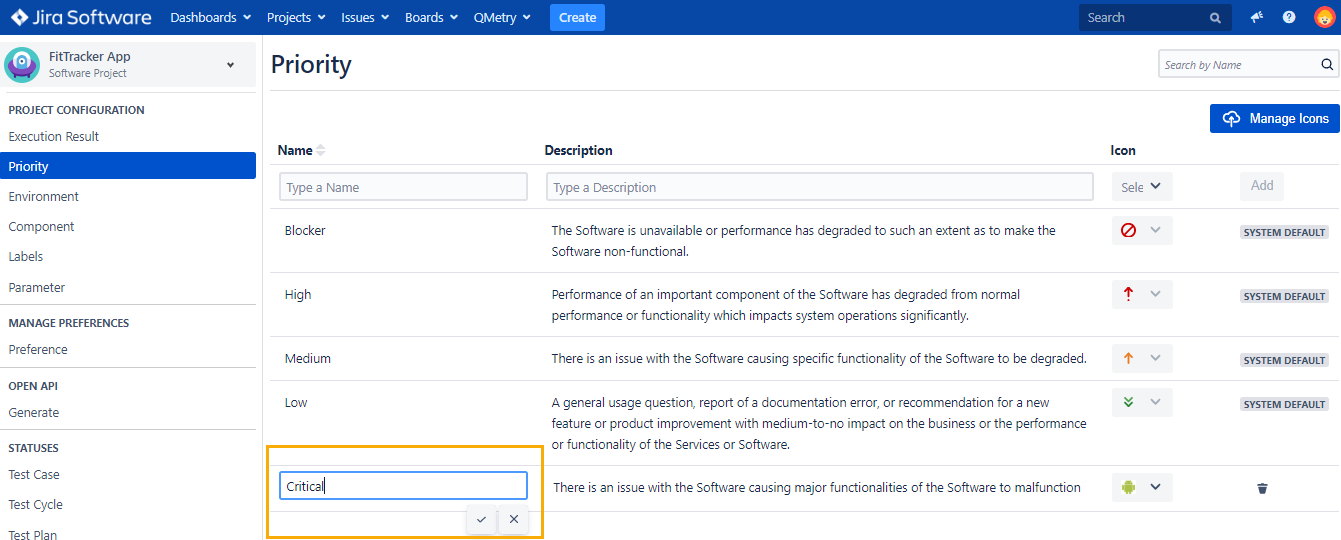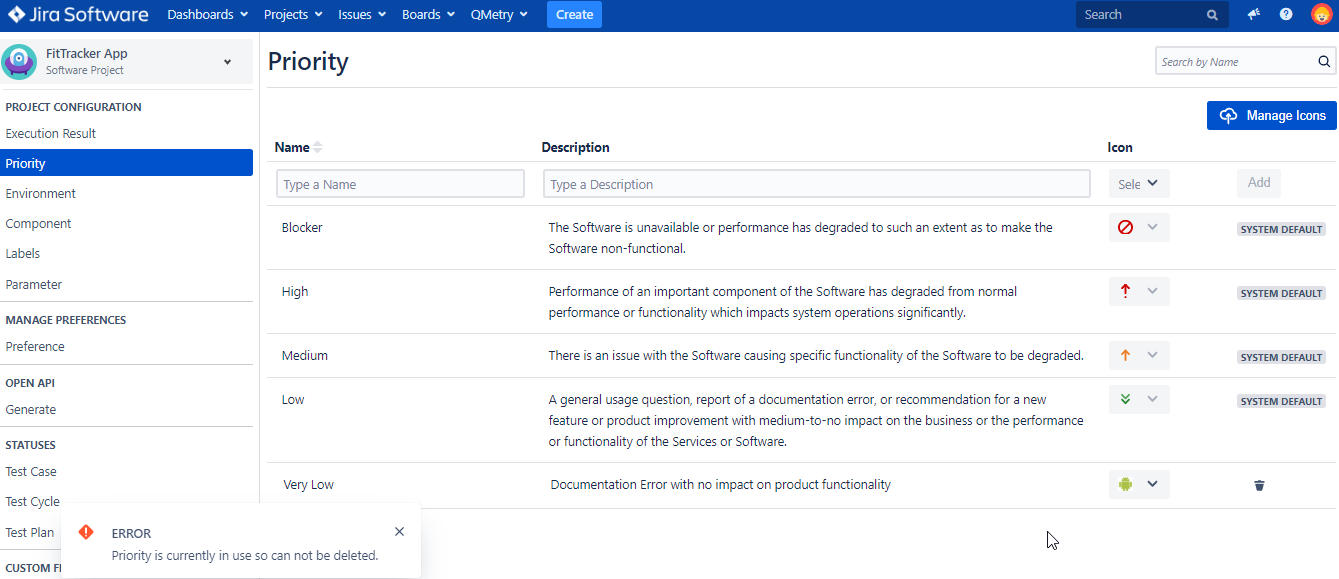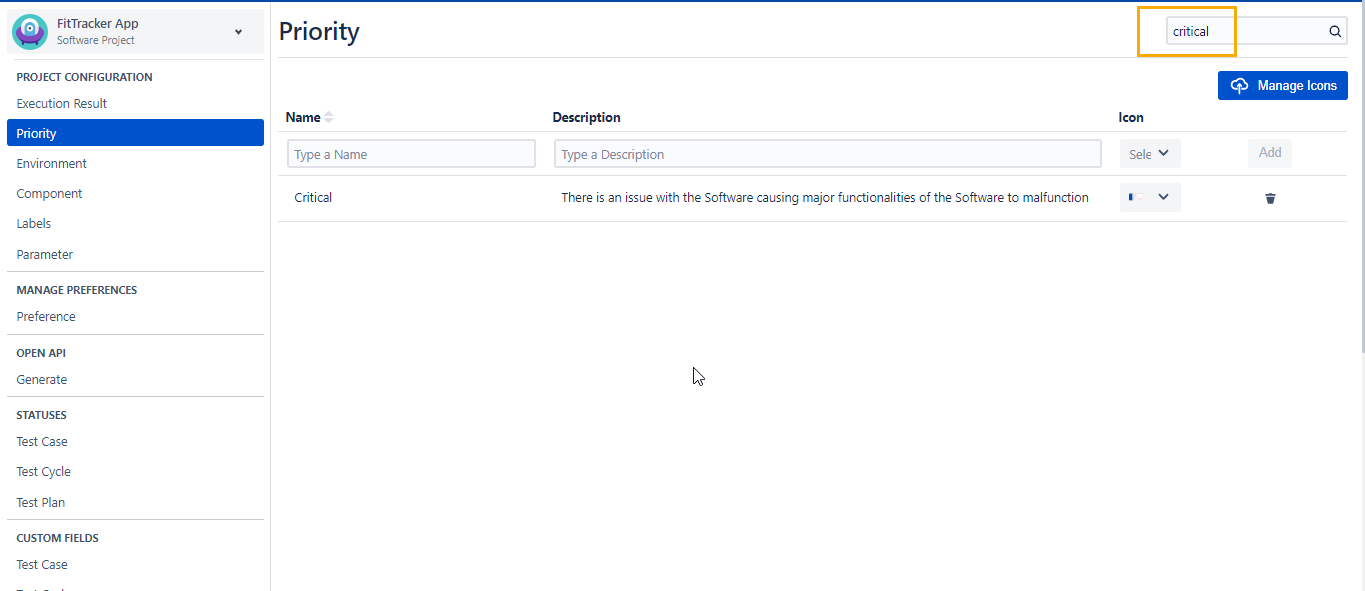Priority
Introduction
A Priority defines Test asset's importance in relation to other Test assets. QMetry provides default priorities as Blocker, High, Medium and Low for all Test Assets. Default priorities are displayed with SYSTEM DEFAULT priority.
Default priorities can neither be edited nor deleted. Admin can add custom priorities and custom icons to use them in the test assets. Custom Priorities are added at Project Level. These custom priorities can be edited as well as deleted.
Permissions Required :
Jira Permissions : Browse Project permissions are required.
QMetry Permissions :
- If Enabled then below permissions are required.
- Configuration View
- Configuration Modify
Adding a Priority
'Configuration modify' access to the project is needed to create a customized priority.
Example: QA manager has to create a priority 'Critical'. Below are the steps for priority creation:
- Navigate to QMetry > Configurations > Select Project.
- Under Project Configuration select Priority.
- Enter a relevant name, description, Select Icon to represent the priority and click Add. The section is highlighted in below screenshot:
The Priorities created are available for linking them with Test Case, Test Cycle and Test Plan.
Adding Custom Icons to Priority
User can add customized icons to Priority. Below are the steps to follow in order to add custom icons for priorities:
- User has to either click on the Manage Icons button or open the Icon drop-down and click Add as shown in below screenshot:
2. User has to upload an icon or provide its link.
Editing a Priority
User with 'Configuration modify' access to the project can edit a priority that is already created. Below are the steps to edit a custom priority:
- Click on the priority name and a text box appears to enter the new priority name as shown in below screenshot.
- Type the new name and click on the tick mark symbol. Editing the description field and changing icon can be done on similar lines.
Deleting a Priority
Project admin ('Configuration modify' permission) have rights to delete the custom Priority. The system default Priority can not be deleted.
Below are the steps to delete a priority:
- Click the Delete icon for the Priority.
Note: The Priority can not be deleted if it is used in any of the test asset
Searching a Priority
Consider that you need to create custom priority status 'Critical'. So, we will be searching for it using the below steps:
- Navigate to QMetry > Configuration menu > Select Project.
- Click on priority and type the keyword in the text box at the right side of the page title.
- We get below search result