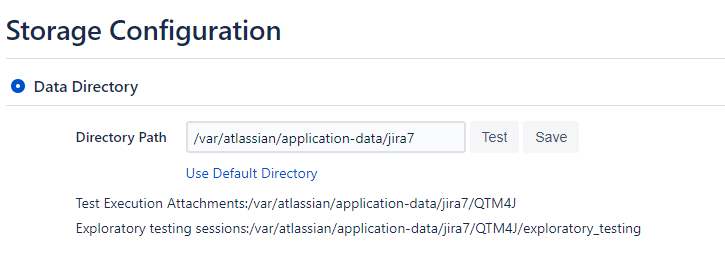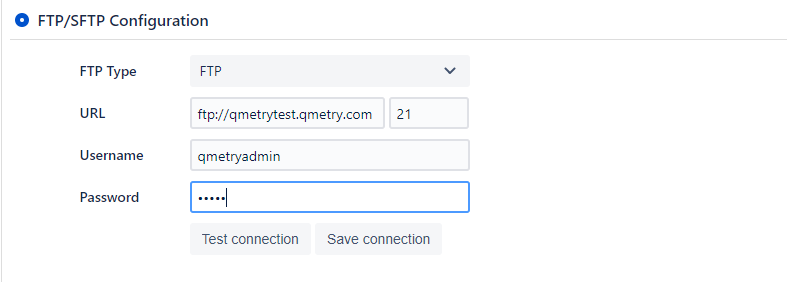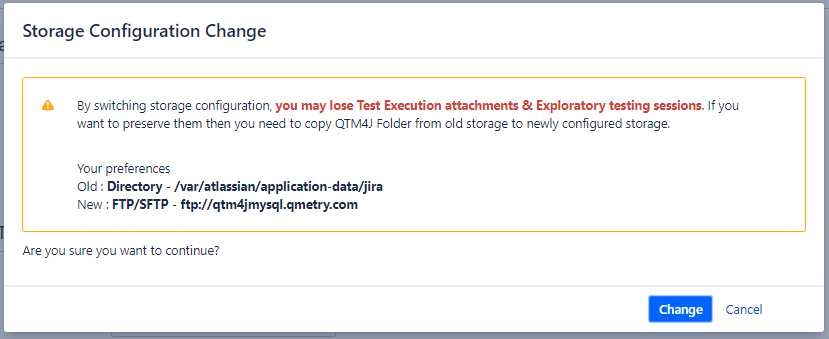Storage Tier
Introduction
The Storage Tier option displays Storage Configuration of the QMetry for Jira instance. Users can attach files through the Test Asset's attachment section screen as well as through Exploratory Testing sessions if FTP or Data Directory is configured. In addition to existing FTP storage, QMetry supports Data Directory as storage to accommodate bulk attachments of files/images.
Storage Tier provides options to configure storage options where QMetry Test Execution attachments and Exploratory Testing session attachments will be stored.
From where to access the Storage Tier feature?
- Open the QMetry menu on the toolbar.
- Click the Configuration option on the menu.
- Click the Storage Tier option under Attachments section on the left panel.
Permissions Required :
Jira Permissions: Browse Project permissions are required.
QMetry Permissions: If Enabled then below permissions are required.
- Configuration View
- Configuration Modify
Storage Types
There are two types of storage:
A. Data Directory
In QMetry, Data Directory is used for storing attachments through Exploratory Testing sessions as well as attached from the Test Execution screen. Data Directory uses the File System of Machine where JIRA is installed. The Data Directory is configured on the Storage Tier screen (Configuration > Attachments > Storage Tier). Files uploaded will be stored in the Data Directory as per the configuration.
- Directory Path: Provide the directory path where you want to store QMetry attachments and Recorded Exploratory Testing sessions. Folder Path for Test Asset's Attachments and Exploratory Testing sessions will be as per the path provided in the field above.
If you click on "Use Default Directory", it will take Jira home directory as the directory path. All future recording sessions and QMetry attachments will be stored under QTM4J directory in given path.
B. FTP/SFTP Configuration
FTP is configured on the Storage Tier screen (Configuration > Attachments > Storage Tier). Files uploaded will be stored on FTP as per the FTP configuration.
Users can upload/download files as attachments through FTP account set up by their organization. Provide FTP information of the organization to connect with FTP to access the storage.
The FTP information includes FTP URL and Username and Password to log into the account.
Note: Make sure the username provided while configuration has the rights to create directory on your FTP server.
When FTP is being configured very first time, the system will check for the existence of QTM4J folder on the FTP server. If it does not find the folder, then it will create a new folder named QTM4J on the FTP server.
Switching between Storage Options
Note
Before switching storage option, copy QTM4J folder from previous storage to the new storage. Otherwise, you may lose attachments stored till now for Test Assets and Exploratory Testing in the previous storage.
If you are switching your storage option from Data Directory to FTP or vice versa, the following warning pops up asking you to copy QTM4J folder from existing storage to the new storage that you are going to use.
Once you copy the folder safely, click Change to configure a new storage option.
Probable Errors
| Error | Cause |
|---|---|
| Either the directory specified does not exist or you don't have read/write permission. | User does not have required permission of Data Directory. |
| Unable to establish FTP connection. | Either URL/Username/Password/Port is not proper or FTP server is not reachable. |
| You don't have read/write access of root directory in FTP. Please provide read/write access to the root directory for using Exploratory Testing functionality. | User does not have write permissions on FTP/SFTP root folder. |