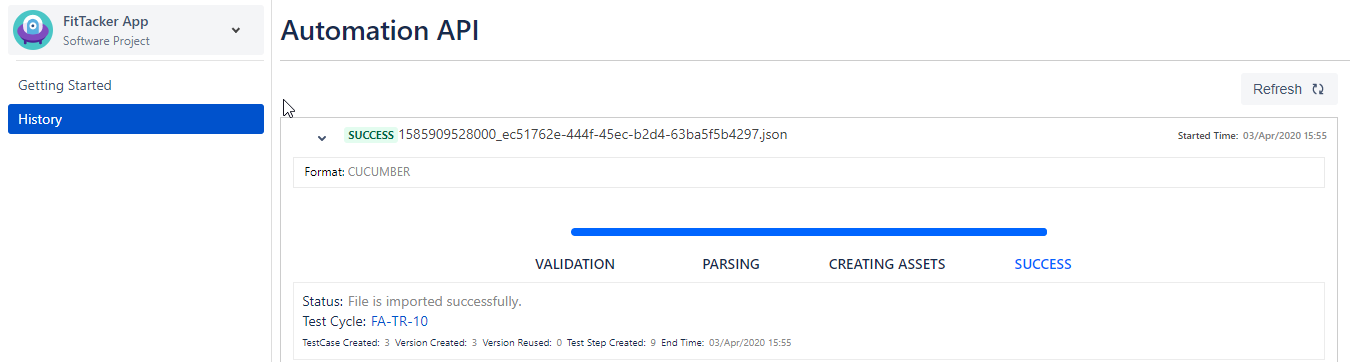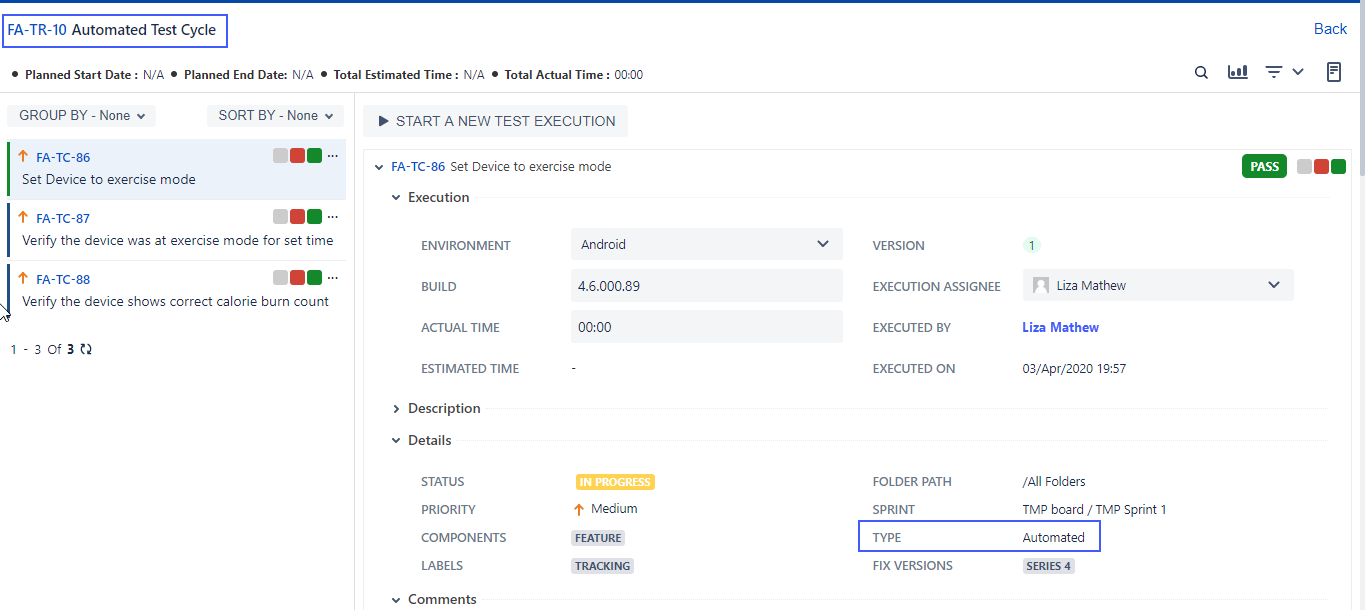View Imported Test Results
Users will receive an email notification containing test run details as soon as the import process is completed. By default, the email will be sent on successful completion of every automation import. For failed automation import the emails will not be sent. However, users can track the status using below option or using the check progress API.
When you import test result file through any way (REST API or any plugin ), you can immediately see progress on History section.
Step 1 : Go to Automation History section
- Go to QMetry Menu > Automation > Select the Project for which automation API is run > History
- Click on the Refresh icon to refresh the screen and sync the details with the updated one.
Step 2 : Open Test Cycle
A Test Run will be created on successful automation import. Click on the Test cycle URL. It will navigate you to the issue page in Jira.
Step 3 : View Execution Results
Once you open Test cycle, navigate to Execution screen. You can view the automation results of test cases as shown here.