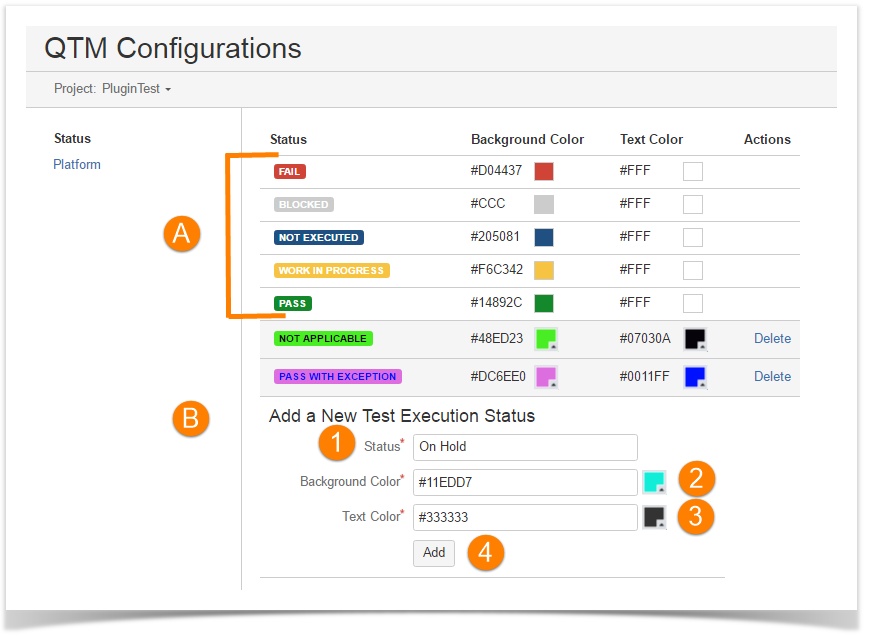Back to QMetry All Products Help Page
Execution Status
Introduction
QTM Configuration allows you to create execution status of your choice. In addition to the system defined statuses – Fail, Blocked, Not Executed, Work In Progress and Pass, you can add customized execution status that suit your organization. You can also edit such status if you need so.
The execution status is maintained at project level. In other words, the user defined execution status could be varied across different projects.
A. These are system defined default statuses. The rest are user defined statuses.
B. You can add new execution statuses.
Adding a New Test Execution Status
User can add new execution statuses to assign to test runs.
- Enter Status Name.
- Select background color for the status by clicking on the color picker for the field.
- Select text color for the status by clicking on the color picker for the field.
- Click the Add button.
Editing an Execution Status
Such user defined status can also be edited by the users afterwards. If a status is already in use, then the changes made here will be applied to it.
A. To edit the Execution Status Name, click the Edit icon for the status and make changes to it.
B. To change the Background Color of the Execution Status, click on the Background Color picker for the status.
C. To change the Text Color of the Execution Status, click on the Text Color picker for the status.
Note: System default status can neither be edited nor deleted.
Deleting an Execution Status
D. To delete the added execution status, click Delete under the Actions column. If the execution status is already in use, then you will not be allowed to delete it.
Back to QMetry All Products Help Page