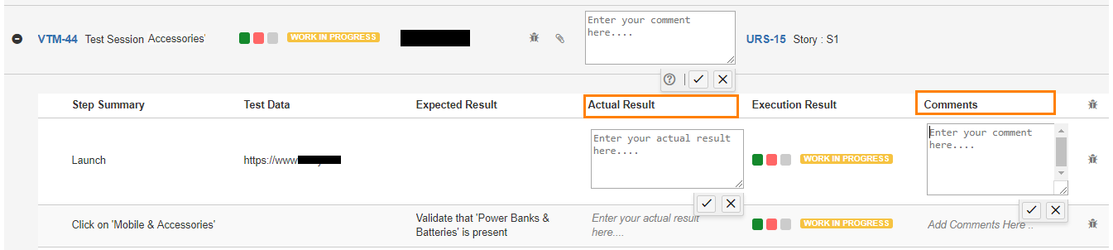Back to QMetry All Products Help Page
Comments and Actual Result
The capacity of Actual Results & Comments on the Test Run execution screen are extended upto 2000 characters. Testers can now easily accommodate lengthier description in Actual Results & Comments fields. You can expand the fields by stretching the corners. Also read View Test Step Details about viewing lengthier content of test step.
Adding Comments
You can write a brief description or note or comment on execution of that particular test case.
- Open the execution page.
- Click on the cell under the Comments column.
- It opens the inline dialog box with the text area.
- Enter comments in the text area and save.
To edit the comment, just click within the cell.
Actual Result
You can enter the actual result you achieved after executing the Test Steps. Expand the test case to view test steps within it.
- Just hover the mouse over the Actual Result cell, and click the Edit icon.
- Type in the text box and save it.
Back to QMetry All Products Help Page