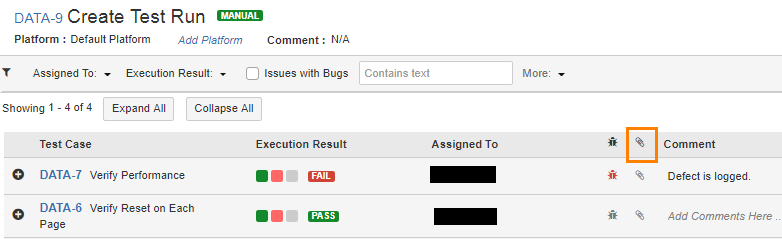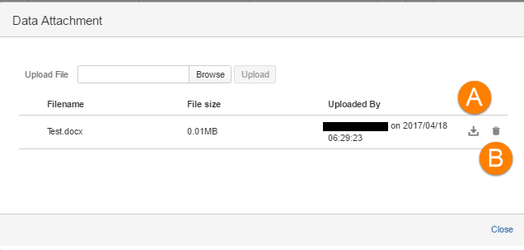Back to QMetry All Products Help Page
File Attachment
QMetry Test Management for JIRA provides Attachment functionality. Users of QMetry Test Management for JIRA add-on get free space according to their number of users in JIRA. Read more about Storage Tier.
Pre-requisite: Configure FTP from Configuration > Attahcments > Storage Tier to enable file attachment from the Test Execution screen. If FTP is not configured, then the warning message is displayed on clicking on the attachment icon. The message also displays a link, which navigates you to QMetry Menu > Configuration > Attachments > Storage Tier.
You can attach file of any format as an attachment to test case, test scenario or test step. You can attach maximum of 5 files to a test scenario/test step. One file could be of maximum 10 MB.
Click on the attachment paperclip icon for the particular test case/ test scenario/test step, you want to attach file(s) to.
The Data Attachment window opens. Operations like Upload, Download and Delete of files are carried out through this window.
Uploading an Attachment
- Click the Browse button to browse the file that is to be attached.
- Once the file is located, click on the Upload button.
- The details of the attached file will be displayed in the grid below.
(A) Download button and (B) Delete button are available for each attachment.
On the execution screen, the color of Attachment icon turns Red once a file is attached to the test case/test step.
Files uploaded through the Test Execution screen will be stored on FTP as per the FTP configuration done under Configuration > Attachments > Storage Tier.
Back to QMetry All Products Help Page