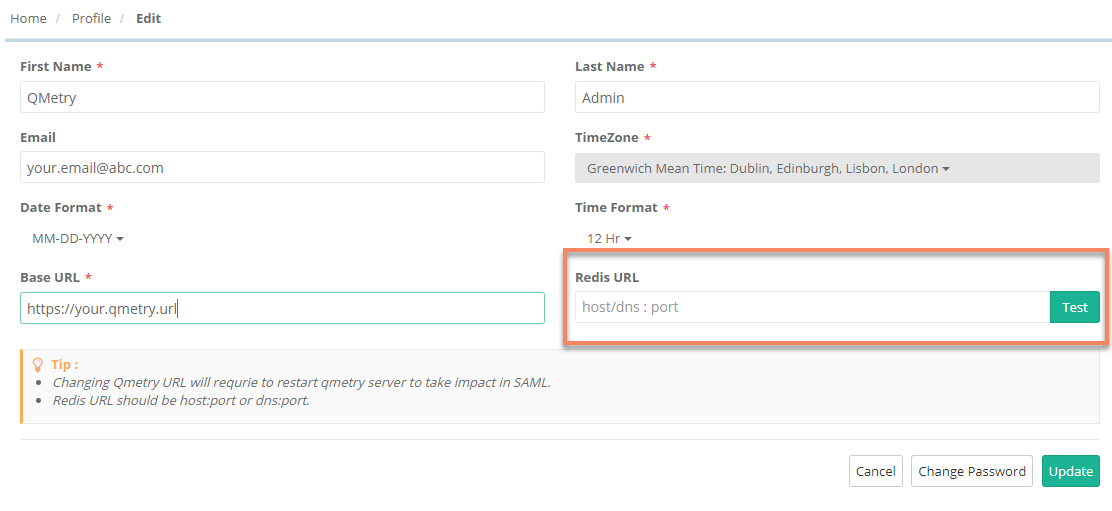Back to QMetry All Products Help Page
Installing QMetry along with Redis Caching Server for Linux
In this guide, we'll run you through installing QMetry along with Redis Caching Server.
Pre-requisites
- All the servers should have the support of these commands: unzip, curl and vim.
- Internet access should be enabled on all the servers to install using docker.
- Ensure Proxy Servers are not blocking downloads from the Internet.
- Docker installation requires root user access.
- Get the QMetryRedis.zip file from QMetry Support.
- Following Ports should be open:
| Installation | Ports that need to be enabled |
|---|---|
| Redis Caching Server | 6379 |
Installing QMetry along with Redis Caching Server
Hardware Requirements
Small Teams < 50 Users | Medium Teams < 500 Users | Large Teams 500+ Users | ||||
Min | Recommended | Min | Recommended | Min | Recommended | |
Memory | 4 Gb | 8 Gb | 8 Gb | 16 Gb | 16 Gb | 32 Gb |
CPUs | 2 Core | 4 Core | 4 Core | 12 Core | 12 Core | 24 Core |
Step 1. Copy the QMetryRedis.zip installation file received from QMetry Support to your server and unzip it. Navigate to the directory where these files are saved.
- unzip QMetryRedis.zip
- cd QMetryRedis
- sudo su
Step 2. Execute the following commands.
- chmod +x qmetry.sh
- sh qmetry.sh
You will be asked for credentials. Enter docker credentials provided by the support team.
The installation may take a while.
After successful installation Redis Caching Server, you will see the message "QMetry Redis Installation is complete".
Once the installation is complete, execute the following command.
- docker ps
The following message will be displayed.
Step 3. After the above steps are completed, log into the QMetry application.
- Go to "Admin" Profile and Edit the Profile.
- Update QMetry Redis URL/IP along with the port 6379 eg.127.0.0.1:6379
If you are facing any issues during the installation process, write us at qtmprofessional@qmetrysupport.atlassian.net. This will automatically open a ticket with our support team and help you to follow the progress.
Back to QMetry All Products Help Page