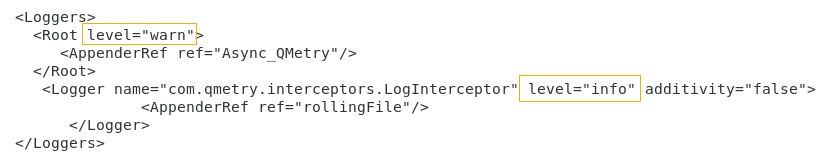Back to QMetry All Products Help Page
How to enable and capture debug logs in QMetry?
When you log issues to QMetry Support by sending an email to qtmprofessional@qmetrysupport.atlassian.net, there might be times when Support would ask for additional QMetry logs on your server to investigate the issues. Here is how you can enable and get QMetry debug logs from the server and provide it to QMetry Support.
Steps to enable debug logs (when QMetry is installed with Docker)
Login to your Linux Server.
- sudo su -
- Login to QMetry Application Docker
- docker ps
- docker exec -it qmetry_app_1 bash
- Go to QMetry tomcat server directory (using below location) and search for the log4j2.xml file.
- cd webapps/ROOT/WEB-INF/classes/
- Edit the file - log4j2.xml
- Find the <Loggers> tag and change the log-level of "warn" and "info" to "DEBUG" to be able to enable the debug logs.
- Example :
- level="warn" ⟶ level="DEBUG"
- level="info" ⟶ level="DEBUG"
- Save the changes.
- Type exit to exit the docker container.
- After making the above changes, restart the QMetry services.
- Restart both docker containers using below commands:
- docker stop qmetry_app_1 qmetry_rds_1
- docker start qmetry_rds_1
- docker start qmetry_app_1
- Restart both docker containers using below commands:
Steps to capture debug logs
Back to QMetry All Products Help Page