Back to QMetry All Products Help Page
QMetry Deployment Document
About This Guide
QMetry offers on-premise deployment for organisations that wish to install, manage and maintain their installations behind their corporate firewall. QMetry on-premise solution has all the functionality of the SaaS solution and gives better control and check over third-party products that require business regulation. This guide provides the hardware requirements needed to install QMetry, along with various supported deployment options.
Deployment options
| Clustered Deployment |
|---|
This example demonstrates a fully distributed enterprise deployment of QMetry. |
Benefits
|
Stand Alone Server Deployment |
|---|
| Stand Alone Server: QMetry web/app server and the database are installed on the same server. |
This example is for a single server deployment of QMetry with Application Server such as Tomcat and Database System such as MySQL. In this type of installation, QMetry application, database system, and application server are installed on the same server. |
| Benefits : Simple and Quick to Install on a Single Server |
To better understand the deployment refer the QMetry Installation Guide. |
| QMetry Reports Deployment |
|---|
Security
- Authentication: QMetry provides secure authentication using SAML 2.0, LDAP or QMetry's in-built authentication using enterprise grade, widely accepted JWT.
- Authorization: QMetry allows Admin users to define Roles and permission at each resource level, enforced at API level.
- Transport Layer Security: QMetry mandates use of HTTPS for cloud based installations and customers can configure their domain for on-premise installation.
- People & Access: QMetry support team does not have any access to On-Premise installations. For cloud customers, QMetry’s support and monitoring teams access application data only for purposes of application health monitoring and performing system or application maintenance, and upon customer request for support purposes. Only authorized QMetry employees and consultants have access to application data.
Hardware Recommendations
Hardware Specifications can be different based on the Configuration options selected.
QMetry Installation on Linux
Supported OS : Linux - Cent OS 7 and 8, RHEL 7 and 8
| Small Teams < 50 Users | Medium Teams < 500 Users | Large Teams 500+ Users | |||
| Min | Recommended | Min | Recommended | Min | Recommended |
| Stand Alone Server | |||||
CPU | 2 Cores | 4 Core | 8 Core | 12 Core | 16 Core | 24 Core |
Memory | 8 GB | 16 GB | 16 GB | 24 GB | 24 GB | 32 - 64 GB |
HDD (Free Space) | 100 GB | 250 GB | 100 GB | 500 GB | 100 GB | 500 GB |
| Cluster Server | |||||
DB CPU | 4 Core | 8 Core | 8 Core | 16 Core | ||
DB Memory | 12 GB | 24 GB | 16 GB | 32 - 64 GB | ||
DB HDD (Free Space) | 100 GB | 500 GB | 100 GB | 500 GB | ||
| ||||||
Node CPU | 4 Core | 8 Core | 8 Core | 12-16 Core | ||
Node Memory | 8 GB | 16 GB | 16 GB | 32-64 GB | ||
Node HDD (Free Space) | 100 GB | 100 GB | 100 GB | 100 GB | ||
QMetry Reports Installation Linux
Supported OS : Linux - Cent OS 7 and 8, RHEL 7 and 8,
| Small Teams < 50 Users | Medium Teams < 500 Users | Large Teams 500+ Users | |||
| Min | Recommended | Min | Recommended | Min | Recommended |
| Stand Alone Server | |||||
CPU | 4 Cores | 4 Core | 8 Core | 16 Core | 16 Core | 24 - 32 Core |
Memory | 8 GB | 16 GB | 16 GB | 24 GB | 32 GB | 32 - 64 GB |
HDD (Free Space) | 100 GB | 250 GB | 50 GB | 100 GB | 50 GB | 500 GB |
Contact Us
Please request for detailed installation guide by emailing us at qtmprofessional@qmetrysupport.atlassian.net or please contact your sales representative.
Back to QMetry All Products Help Page

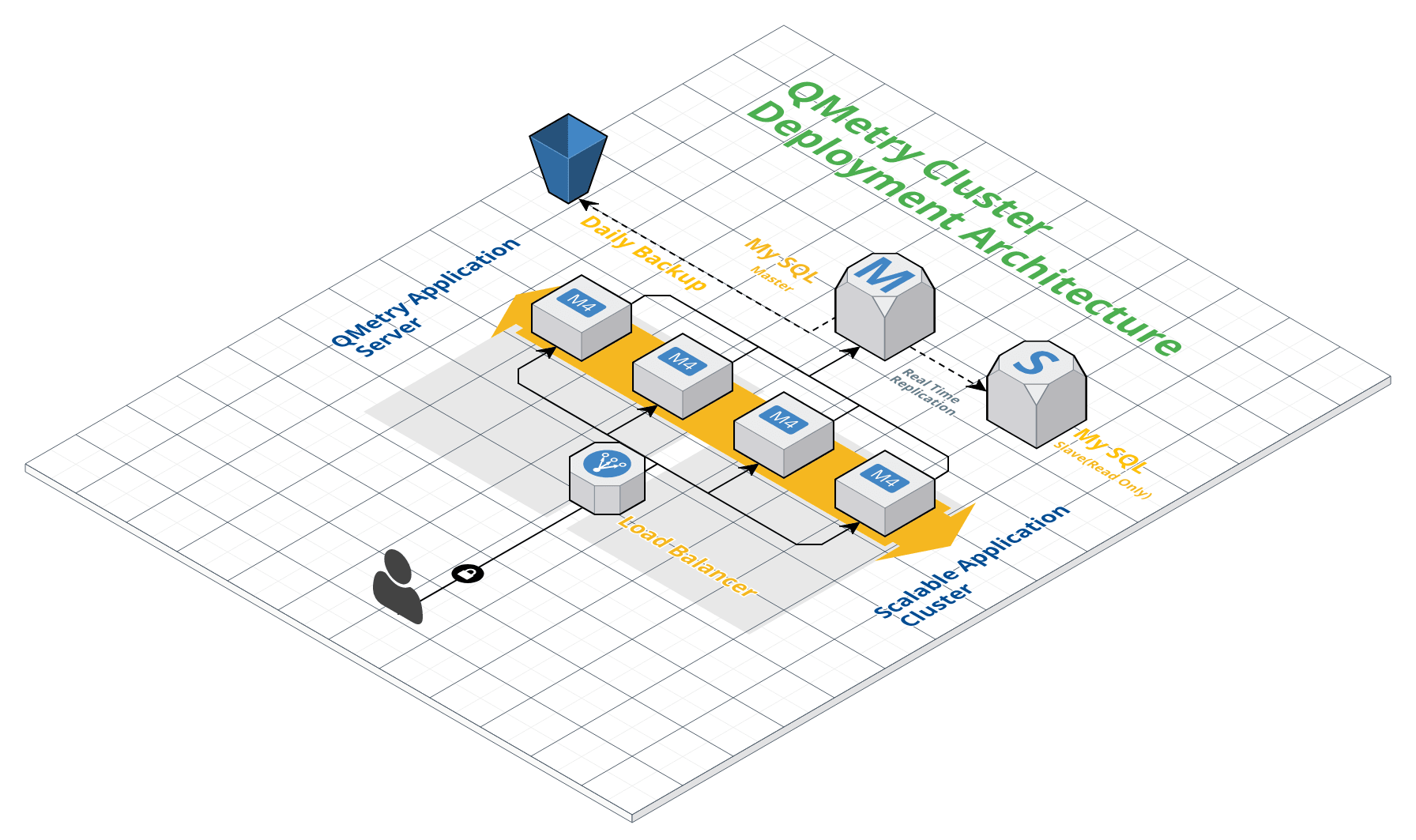
.png?version=1&modificationDate=1606799399338&cacheVersion=1&api=v2&width=444&height=250)
