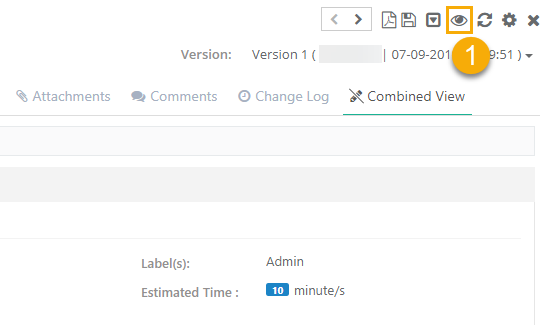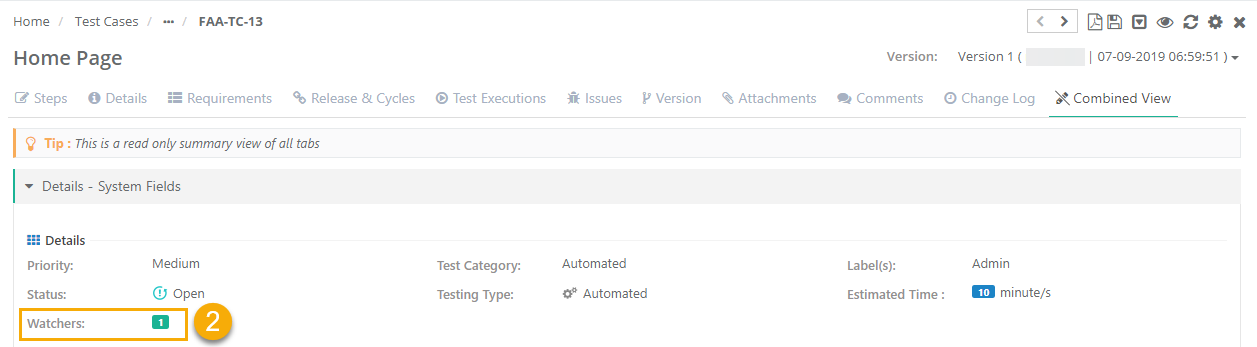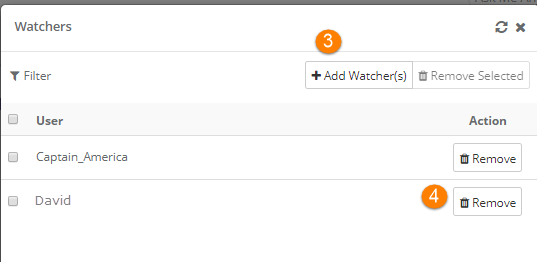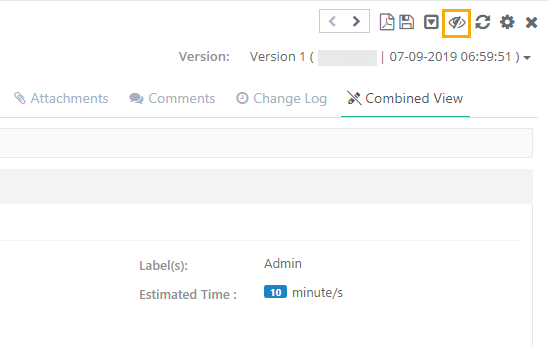Back to QMetry All Products Help Page
Managing Watchers
Introduction
QMetry makes it easy for you to keep all the team members in the loop and stay on top of test assets you care about by allowing you to watch a particular test asset and get updates relating to it. When a user watches a test asset, they get a more complete set of notifications during the entire life cycle of the asset. The purpose is to allow users to stay updated with the progress of test assets of their interest. The Creator and Owner of the test asset will be automatically added to the watcher list so that they are aware of the updates.
The functionality is available for the following test assets:
- Requirement
- Test Case
- Test Suite
- Issue (Internal Issues only)
Why would you want to watch a test asset?
For critical test assets in your project, you’ll always want to stay on top of all of the updates the team gives on the test assets. Watching helps you stay connected to that asset from the point of authoring all the way to it - events/updates/versions/executions. Keep in mind that watching can generate a lot of email traffic though, so be specific in the issues you choose to watch.
Watch an Issue
- Open the detail page of the test asset that you want to watch.
- Click on the Start watching button to instantly become a watcher of the issue.
- An email notification will be sent to all the watchers as soon as the asset is updated.
- Only active users will receive email notifications.
Manage Watchers List
- Open the detail page of the test asset that you want to watch.
- View Existing Watchers:
- To view all the watchers of the current asset, click on the Watchers count.
- A Watchers pop-up opens displaying the list of watchers.
Add New Watchers:
- On the Watchers pop-up, click on the Add Watchers button.
- Select the user you want to add to the watchers list and click Add.
- Remove Existing Watchers:
On the Watchers pop-up, select the user and click on the Remove button or for removing multiple users, select them and click on the Remove Selected button.
Stop Watching an Issue
Click the Stop watching button to stop watching the test asset and stop receiving notifications on updates.
Back to QMetry All Products Help Page