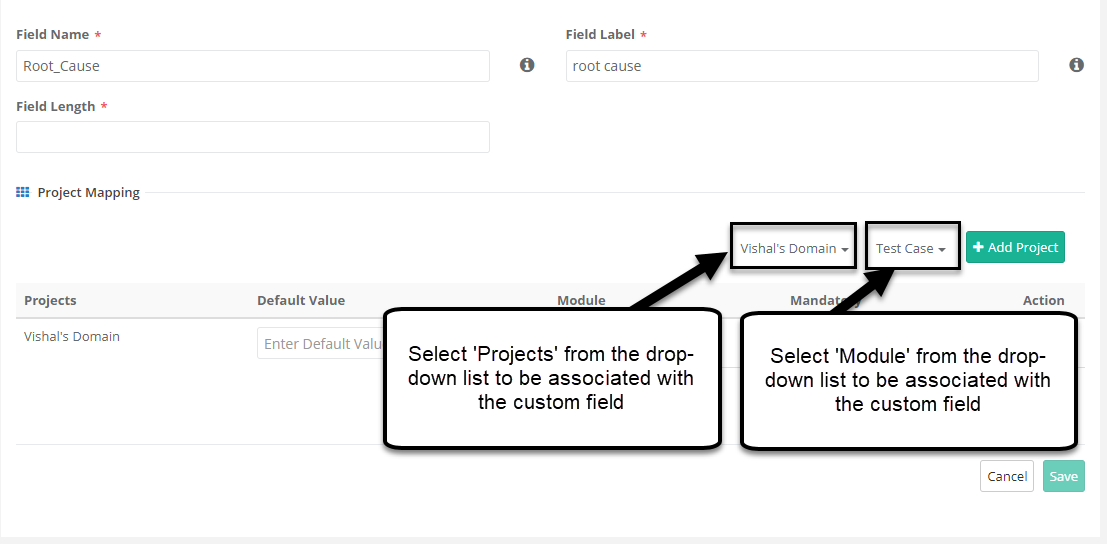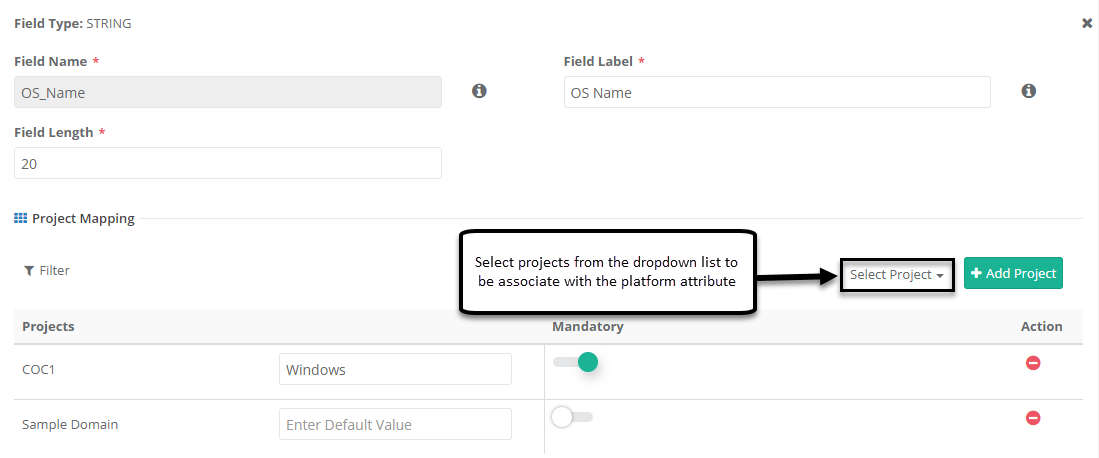Back to QMetry All Products Help Page
How to re-use custom fields and platform attributes across projects?
User defined fields are the additional and customizable fields to keep track of custom specific information for different Test assets. QMetry allows user to create user defined fields (UDF's) for Requirement, Test case, Test suite and Issue module. The custom fields can be re-used across the projects from Add and Edit screen of manage fields. Project Mapping is required to make custom field available in the project.
Admin can add following field types of platform attributes and UDF's in QMetry:
- String
- Large Text
- Lookup List
- Multi Select Lookup List
- Number
- Date Picker
Re-use custom fields across the Projects:
User can share the user defined fields by following below the steps:
- Go to Customization → Manage Fields. This will open the Manage fields screen.
- Either click on 'New +' or 'Edit' button from 'Action' column to create or edit the custom field.
- Under the 'Project Mapping', select the Project(s) and Module(s) with which you want to to share the custom field and click on 'Add project' button.
- Project(s) and Module(s) are added in the grid, which shows the projects and modules in which the UDF will be available to use.
- Mandatory: Enable the flag to make the UDF mandatory to fill for the respective module.
In case of Lookup List / MultiLookup List, the list values can be maintained individually for different projects.
You can Edit the List and also set the default value for the list for the project.
Re-use platform attributes across Project:
Platform attributes are the custom values which can be used to help track and identify testing results and pass-fail trends. An attribute can be added and then re-used by linking to any platform. Platforms can have multiple attributes that define features and/or configurations of a platforms.
Platform Attributes can be used across projects. A Platform Attribute created in one project can be used in other projects as well. Platform Attributes can help users:
- Record specific configuration information for different platforms that might be common across platforms.
- Record specific configuration information that might vary during testing.
- Improve reporting by filtering test results by platform and/or attribute.
Platforms can be shared across projects from the Create and Edit screen of platform attribute. Project Mapping with the Platform Attribute is required to make the attribute available in the project.
User can share the platform attribute by following below the steps:
- Go to Projects → Platform & Attributes → Platform Attributes. This will open the Platform Attributes screen.
- Either click on 'New +' or 'Edit' button from 'Actions' column to create or edit the Platform Attributes.
- Under the 'Project Mapping', select the Project(s) with which you want to share the Platform Attributes and click on 'Add project' button.
- Project(s) is added in the grid, which shows the projects in which the Platform attribute will be available to use.
- Mandatory: Enable the flag to make the platform attribute mandatory to fill.
Once the platform attribute is created then it can be linked to multiple platforms using manage attributes option from platform screen.
Back to QMetry All Products Help Page