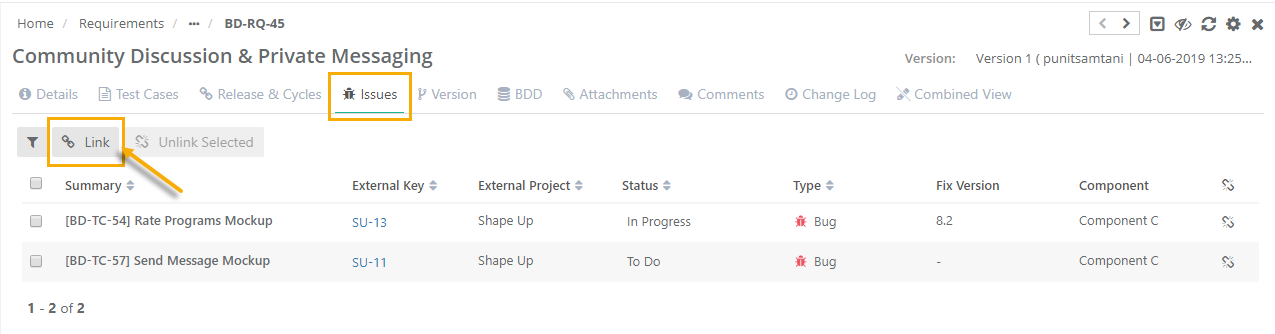Back to QMetry All Products Help Page
How to link Issues to requirement?
You can links issues with their corresponding requirements.
Use Case: An organization is using Jira for managing defects in their system/product. The requirement itself needs to be analyzed and checked for dependencies/limitations etc. These could be filed as defects and linked with the requirement itself.
Issues can be linked to requirements through the Issues tab available on the Requirement details page and Requirement edit screen.
Steps
- Go to the Issues tab of the requirement details page or requirement edit page.
- Click on the Link button.
- It opens the Link Issues pop-up with the list of issues.
Selecting Issues Across Projects:
Users can link issues from other projects as well.
Project drop-down is provided to select the project. The issues for the project are displayed on the screen.
Select issues that you want to link to the requirement.
The Filters will populate only for the selected Project.
If you want to link issues from multiple projects, then first select one project. Search records and link them before moving to other projects. For example, User A is in Project 1 and searches for some records and link them before moving to Project 2. Else, all the selection of Project 1 will be wiped off.
If test cases from other project are linked, then the test cases show Entity Key of the corresponding project.
To view the issue of other projects, click on the Issue Entity Key. It opens the issue detail page in the respective project and will change your current project.
Create New Issue: The link is available when you have selected the current project on the drop-down. To create a new issue click on the Create New Issue link at the top right corner of the pop-up. It opens Issue module in a separate tab, wherein you can create more issues. Then refresh the Link Issues pop-up to view the newly created issues on the list.
Select issues you want to link and click on the Link Selected Issues.
The issue is linked to the requirement and is displayed on the Issues tab on the details page.
How to Unlink Issues Linked to a Requirement?
- Go to the Issues tab of the requirement details page or requirement edit page.
- It shows a list of issues linked to the requirement.
- Select issue/s you want to unlink and click on the Unlink Selected button.
- The issue is unlinked after confirmation.
Back to QMetry All Products Help Page