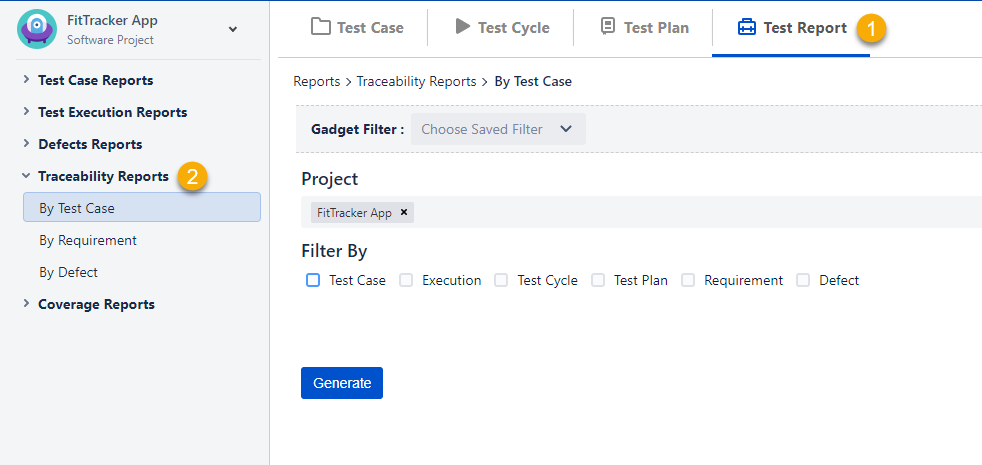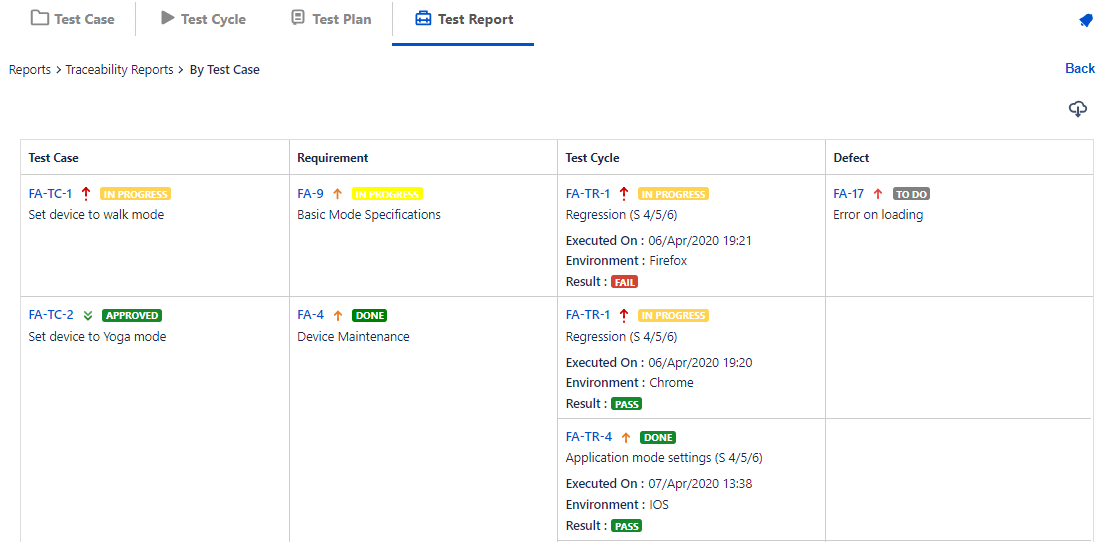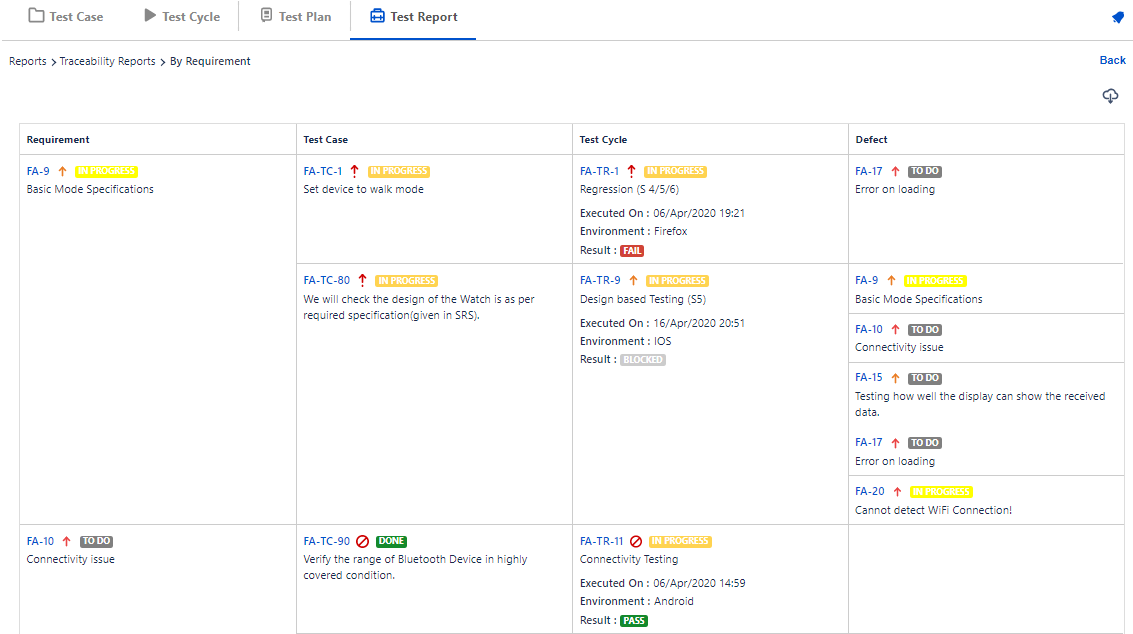| Table of Contents |
|---|
Introduction
The Traceability Report has been designed to enable you to trace relationships among Requirements, Test Cases, Test Cycles and Defects. You can search for a specific test artifact and discover the web of its relationship with other artifacts. You can drill down into details by clicking on hyper links. You can analyze the links between Defects, Test Cases and Requirements, which helps you identify high risk Requirements or Test Cases.
The report shows the hierarchy of issues (i.e. Requirement → Test Case → Test Cycle → Defect) within a single or multiple projects. It provides users -
- Flexibility to select the level to drill down the details
- Organized and detailed information
Open the Test Management menu on the navigation bar at left.
Open the Test Report tab.To view the report,
- Go to QMetry Menu > Test Management > Test Report tab.
- On the Test Report window expand Traceability Reports
- You can opt to drill down the report to the following hierarchy levels:
...
- Trace By Test Case
- Trace By Requirement
- Trace By Defect
Configure Traceability Report
The report will be generated in accordance with the configuration.
...
- By Test Case: It displays report details in the hierarchy of Test Case - Requirement - Test Cycle - Defect.
- By Requirement: It displays report details in the hierarchy of Requirement - Test Case - Test Cycle - Defect.
- By Defect: It displays report details in the hierarchy of Defect - Test Case - Test Cycle - Requirement.
...
Here, we are configuring Traceability By Test Case report -
- Project: You can select multiple projects to generate cross project report.
- Filter By: The filter you apply once will be preserved for use.
- Select the module you want to filter the report data on. You can select only 2 modules at a time. As soon as you select the module, its criteria panel added on the screen to define the criteria to filter report data.
- Click on the Add Criteria button.A row is added to define Operation, Operator and corresponding value to construct a criterion to filter the data. You can delete a criterion by clicking on the Delete icon.
Repeat the same steps for another module, if you have selected to apply the Filter.
- Requirement and Defect modules: JQL is provided for filter by Requirement and Defect. User can apply filter as per requirement same as provided in Jira advanced search. It allows users to use multiple fields like Project, Issue Type, Issue Status, etc. as filter to generate the report.
- Test Case Executions (for Execution module): Select either Last Test Execution or All Test Execution. By default, all the executions of Test Cases are shown in Traceability hierarchy.
- Test Case Versions (for Test Case module): Select either Show Latest Version or Show All Version(s).
...
Configure Traceability Report
The report will be generated in accordance with the configuration. Refer Configure and Generate Report to configure the report.
Once the the configuration is done click on the Generate button.
The Traceability Report by Test Case is will be generated for the applied Filters.
View Traceability Report
You can search issues with their Issue Type, filter the records in the report on the basis of Execution Result of test cases.
You can view the report in table format. The Unlike other QMetry reports the Traceability report is displayed in the Table format. The parent - child relation of artifacts (Requirements, Test Cases, Test Cycles and Defects) is clearly visible in this format without hampering the view. The report displays Issue Keys of which are clickable, clicking on which opens relevant issue in a separate page.The Matrix View displays additional information of Environment and Executed On for Test Cycles, Summary, Priority, Status, execution details - execution date and time, environment, result etc.
Traceability By Test Case
If you want to know which test cycles are covered under a particular test case, then -
Open Traceability Report by “Test Case”.
Apply Filter and generate the view Traceability By Test Case report.
The results you get will show the test case association with multiple test cycles.
Traceability By Requirement
How Requirement (story) is linked with Test Case?
- Open a Jira story and locate the Test Case/Acceptance Criteria panel.
- Open the Action menu and select Add to Test Cycle.
...
If you want to know which test cases are covered under a particular requirement, then -
Open Traceability Report by “Requirement”.
Apply Filter and generate the report.
view Traceability By Requirement.
The results you get will show the requirement association with multiple test cases and their execution.
Traceability By Defect
...