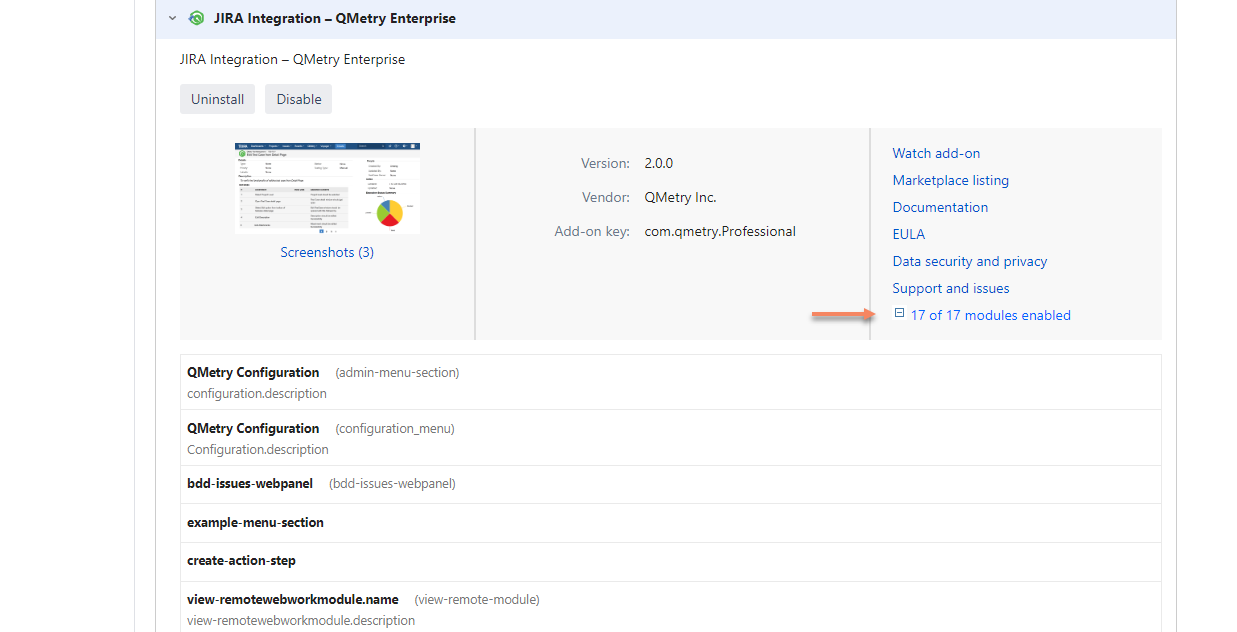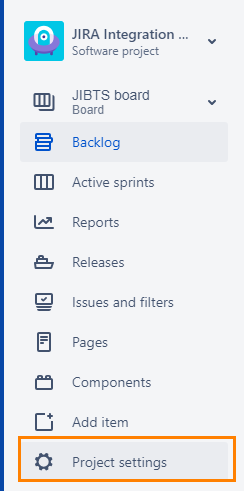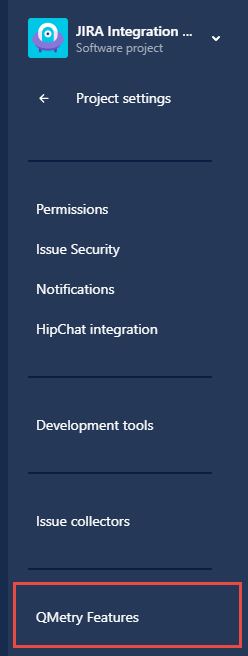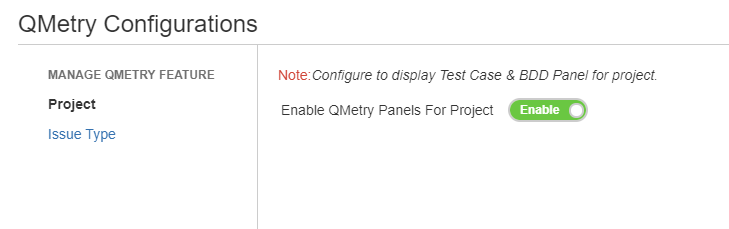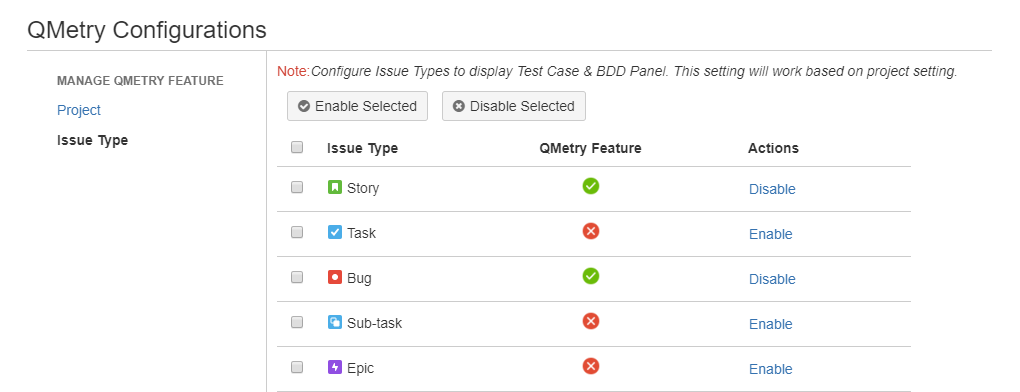| Table of Contents | ||
|---|---|---|
|
...
Step 3 : Verify All Modules are Enabled
If you are installing the Server version of QMetry Jira Integration Add-On, then verify that all the modules are enabled on the Manage add-on screen.
- Go to Jira Settings > Add-ons > Manage add-ons section.
- Expand the modules section and make sure that all the modules are enabled.
After the successful configuration with the above steps, QMetry "Integration" section will start showing "JIRA" configured as below.
...
Step 5 : Integrate Jira Project with A QMetry Project
Refer to this link to Map Jira Projects with QMetry Projects.
Step 6 : Enable QMetry Test case and BDD panels for Jira Projects
Configuration to enable QMetry Test case and BDD panels for Jira Projects. This change is required for all Jira projects that are to be integrated with QMetry.
1. Log into Jira and open your Project. Click on Project Settings on the sidebar.
BDD and Test Case panels are enabled only for the current project (and not all other projects having the same project type).
...