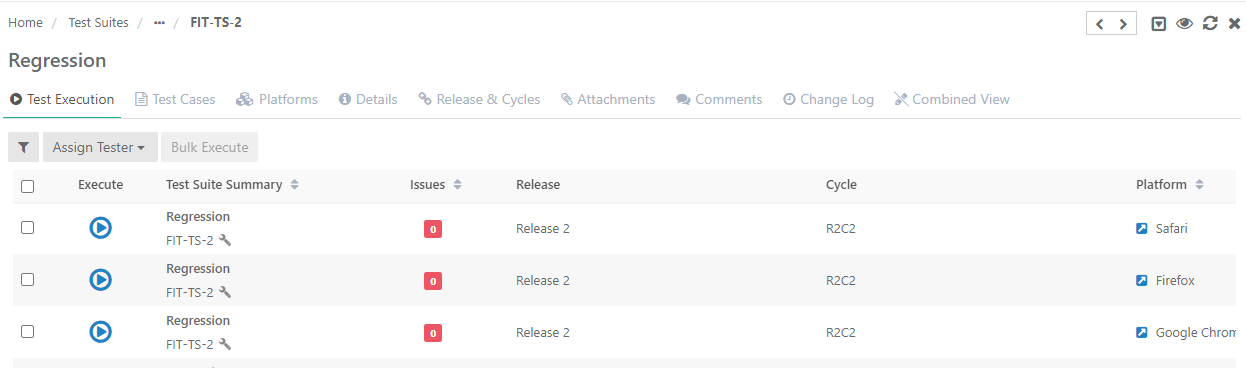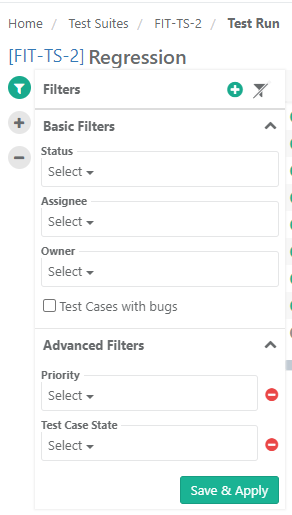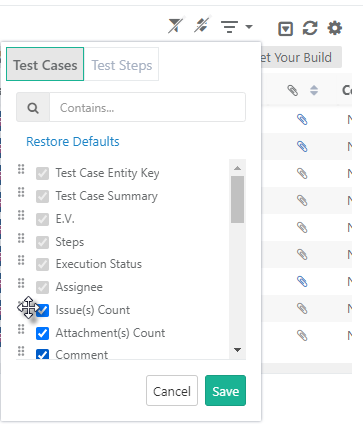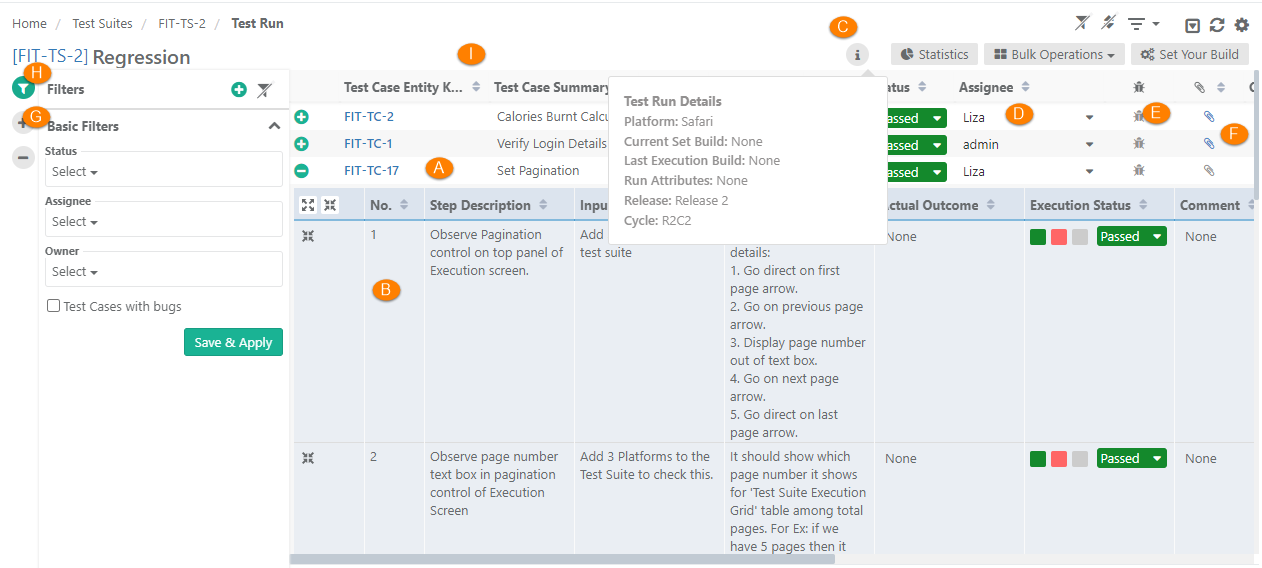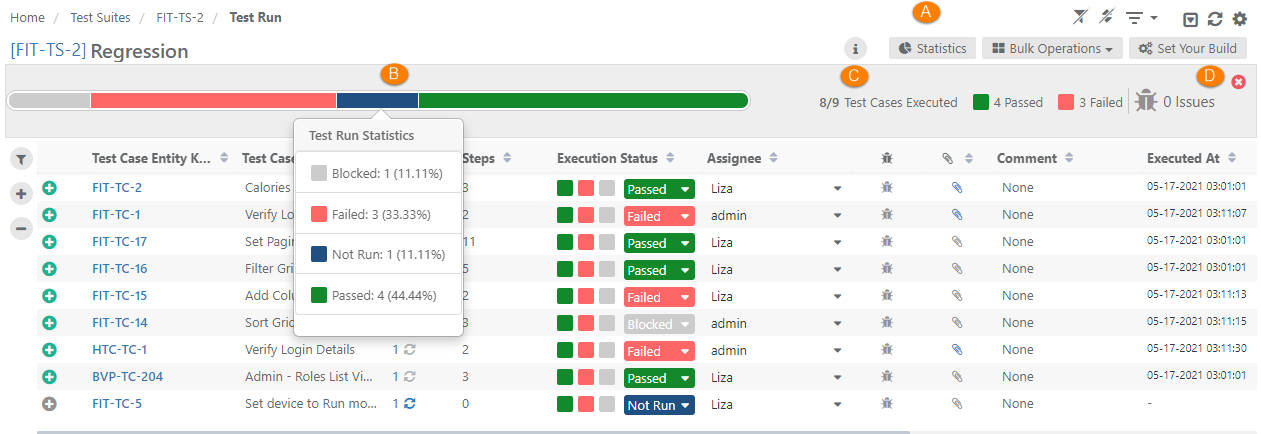| Table of Contents | ||
|---|---|---|
|
...
Users can carry out manual testing for individual test suites by clicking on the Execute icon under the Actions column.
Test Execution Screen
...
- Basic Filters: By default, basic filters are provided, which includes system defined fields of test case.
- Advanced Filters: If users need more fields to filter test cases, then click on the '+' icon. It opens the drop-down with a list of additional system and user defined fields for test case. Select the field you want to apply filter on. The filter parameter is added as Advanced Filters. Apply filter as per your requirement.
Organize Columns
...
The columns for test case and test step will appear as per column selection you made here.
Components of Execution Screen
A . The main row on the screen displays test cases
B. Expanded test case to view test steps within it. You can expand/collapse individual steps as well as all steps.
C.Click on the information icon to view details of -
...
H. Apply Basic Filters and Advanced Filters
I. Test execution screen allows testers to resize test case columns to view complete details and saves it in the cache for future usage.
→ Execution Type: The Execution Type column is added to the Test Suite Execution screen so that the testers can mark the executions as Automated or Manual. The column remains hidden by default. Users have to make the column visible from the column list. By default the execution type is "Manual". Users can change the value by opening the drop-down menu and selecting the "Automated" type.
Use Case: Testers need to run particular test cases as Manually and Automated way. Sometimes testers have to manually mark the status of test cases on the Execution screen. Therefore, testers need an ability to mark the executions as Automated or Manual on the execution screen.
Users can also set Execution Type for bulk test cases at once. Refer to Bulk Operations section on this page.
Modify Execution Time Stamp
...
Setup vs. Attended Time
Users can enter Actual Setup Time and Actual Attended Time for each test case on the execution screen.
...
The Statistics button is provided at the top of the screen.
A. Click on the Statistics button.
...
D. To close the statistics pane, click on the Close Statistics button.
Bulk Operations
Execution Status
...
Use Case: A new build is received from the development team and the QA Manager has scheduled Regression Test. The scope covers multiple modules and functionalities thereof. Testers are well aware of the test cases and test steps associated with each module. So they jump start on executing the test cases one after another without going into details. They keep running continuous execution without updating the run status of each test case. At the end or at a certain point they just update the status of bulk test cases with a few clicks instead of assigning status one by one on each test case execution.
...