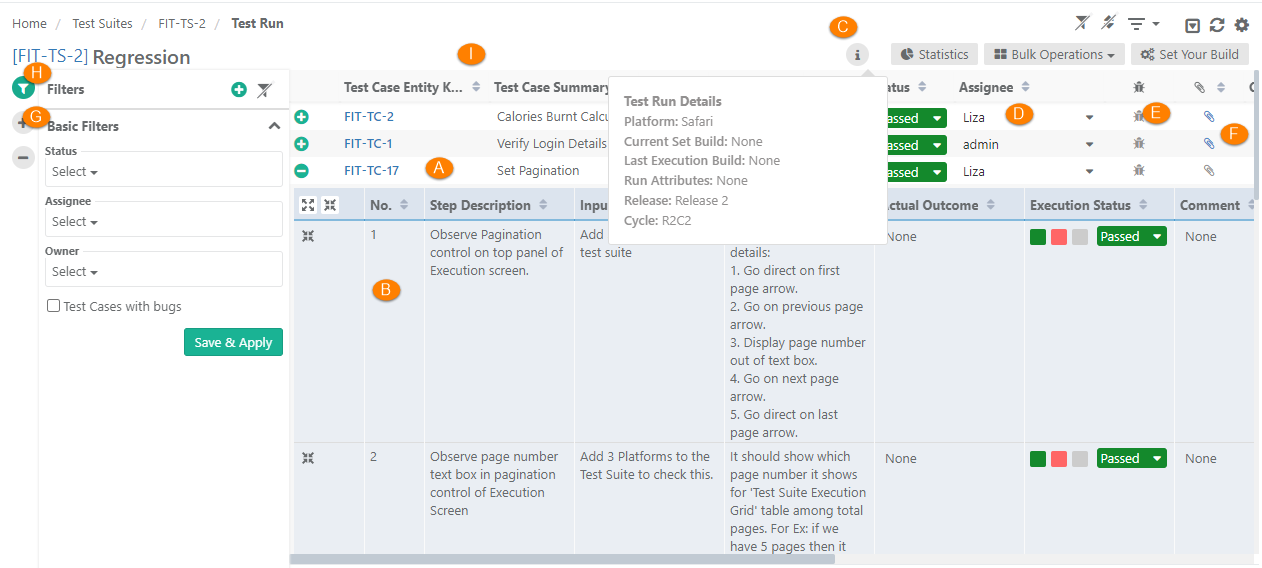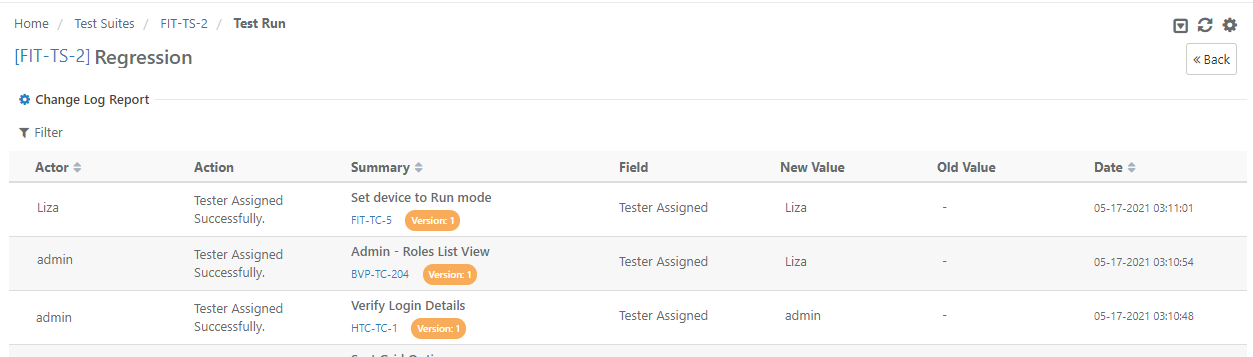| Table of Contents | ||
|---|---|---|
|
...
H. Apply Basic Filters and Advanced Filters
I. Test execution screen allows testers to resize test case columns to view complete details and saves it in the cache for future usage.
→ Execution Type: The Execution Type column is added to the Test Suite Execution screen so that the testers can mark the executions as Automated or Manual. The column remains hidden by default. Users have to make the column visible from the column list. By default the execution type is "Manual". Users can change the value by opening the drop-down menu and selecting the "Automated" type.
Use Case: Testers need to run particular test cases as Manually and Automated way. Sometimes testers have to manually mark the status of test cases on the Execution screen. Therefore, testers need an ability to mark the executions as Automated or Manual on the execution screen.
Users can also set Execution Type for bulk test cases at once. Refer to theBulk Operations section on this page.
Modify Execution Time Stamp
...
Setup vs. Attended Time
Users can enter Actual Setup Time and Actual Attended Time for each test case on the execution screen.
...
The details include Actor, Action, Test Case Summary, Field, New Value, Old Value, and Date. You have the option to filter the records.
Export Test Execution
You can export test
...
executions in
...
Excel and
...
PDF.
Export Test Execution to Excel
Steps
1. On the execution screen.
...
Select Export Format
- XLSX
- CSV
4. Click Export.
Export Test Execution to PDF
Refer to Export from Execution Screen.