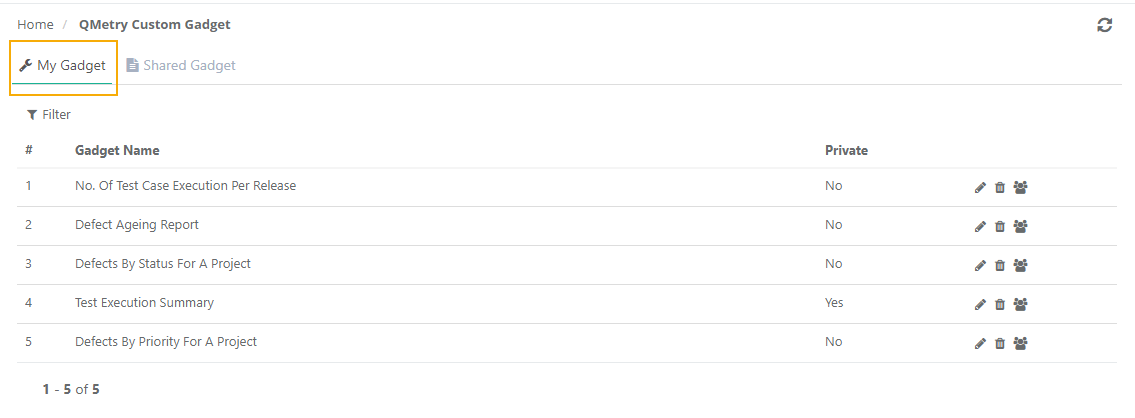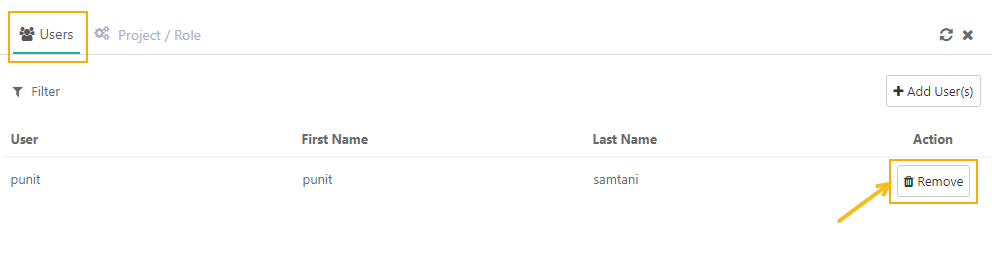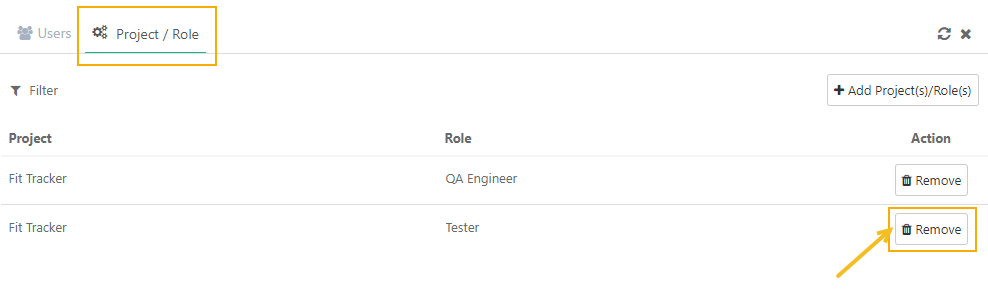Introduction
The gadgets created using QMetry Insights will be displayed under QMetry Custom Gadgets. Users can view their owned/shared custom gadgets in QMetry Custom Gadgets.
QMetry Custom gadgets list the following custom reports :
| Type of Gadgets | Tab | Owner | Gadget operation(s) | Dashboard operation(s) |
|---|---|---|---|---|
| Gadgets created using Visual Reports (drag & drop) | My Gadget | Logged-in user |
|
|
| Gadgets created using Advance Query Reports (by writing SQL queries) | My Gadget | Logged-in user |
|
|
| Gadgets that are created by other users and shared with the logged-in user. | Shared Gadget | Other users |
|
|
...
It lists the gadgets created by a logged-in user; irrespective of the gadget is created using Visual Reports / Advance Query Reports.
The options given below are provided to you on the My Gadget screen.
| # | It shows the serial number of the gadget you have saved. |
| Gadget Name | It shows the name of the gadget that you have saved. QMetry Custom Gadget can not be created with a duplicate name. Users can still access the shared Gadget which may hold the same name as users' own Gadget. |
| Private | This column basically has 2 values; "Yes" and "No".
|
| You can edit the gadget by clicking on this icon. This option launches the gadget either in the drag and drop or Advanced SQL mode (whichever option was used to create a gadget) so that you can easily edit the report and save its changes again. | |
| You can remove the gadget clicking on this icon; be aware that the gadgets removed, cannot be recovered back and if the gadget is shared with a user or group of the users (i.e. Project/Role), then it can also get disappear from their dashboards/list. | |
| You can share the gadget with any user or user group (i.e. combination of Project/Role) using this option, Shared gadgets are available to users in the "QMetry Custom Gadget ⟶ Shared Gadget" section; Click here to get more information about this option. |
...
The gadgets can be unshared for any user or group of the users by clicking the remove button from "Users" or "Project / Role" tab.
Sharing Gadget with Co-owner Rights
Existing dashboards/gadgets of a user, who is being deactivated, can be assigned to other users as co-owners while deactivating the user. Also, the Super Admin of the QTM instance can access all the gadgets created by users and share QMetry gadgets with other users and make them co-owners of the gadget.
Having co-owners of gadgets give the flexibility to manage the gadgets which were created by the user who is being deactivated from the instance. It saves the time and effort required in creating a new QMetry gadget every time.
→ Required Permissions:
Users with whom the gadget is being shared or who are being assigned as co-owner should have the Report and QMetry Insight rights to access the gadget and gadget data.
Notes:
Rights of a Co-owner: Editing, deleting the dashboard, adding/removing gadgets on the dashboard, modifying filters of gadgets, sharing dashboards with users/roles or projects, scheduling, or cloning the dashboard.
The details of the user who updated the dashboard last are displayed on the grid view of the dashboard with the timestamp. It is useful to identify editors in case of multiple co-owners for the dashboard.
The dashboard deletion entry is captured in the Audit Log report.
Assign Co-owner while Deactivating Users
While deactivating a user an option is provided to select another user who will be the co-owner of the deactivated user's gadgets/dashboards.
All the private and public dashboards/gadgets of the user that is being deleted will be shared with the user as a co-owner of those dashboards/gadgets.
Export Gadget
You can Export System Gadgets and Custom Gadgets.
...