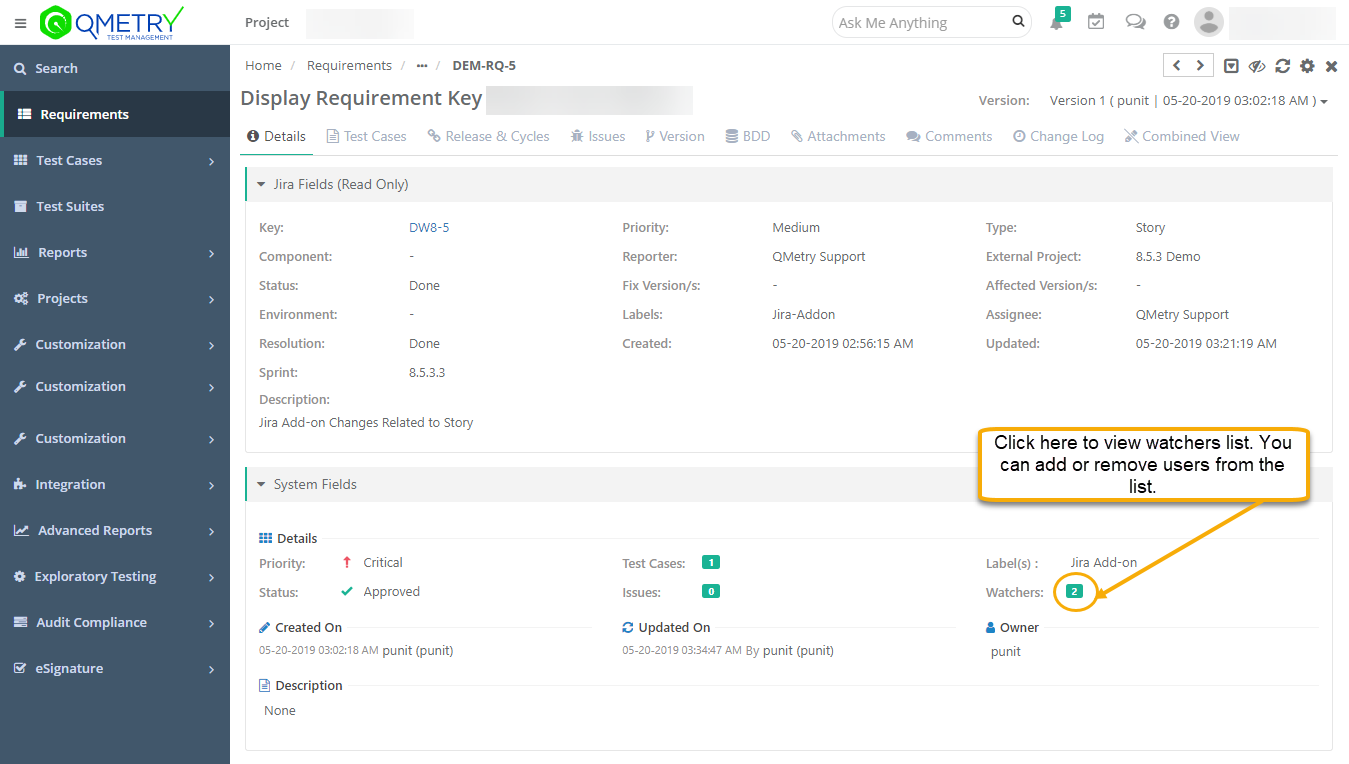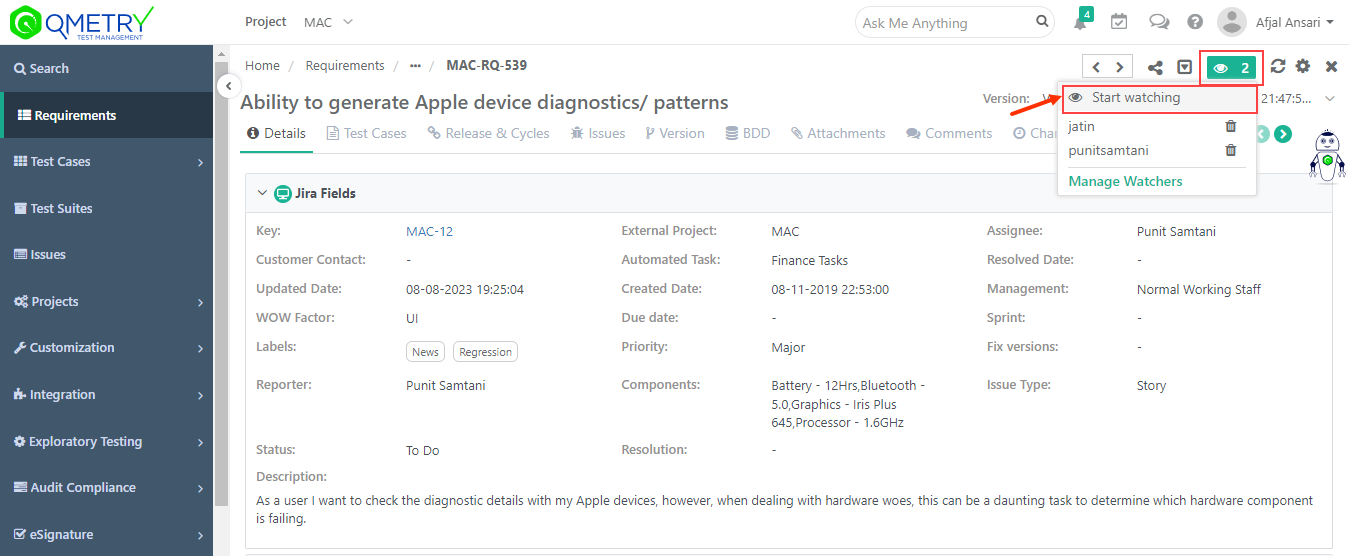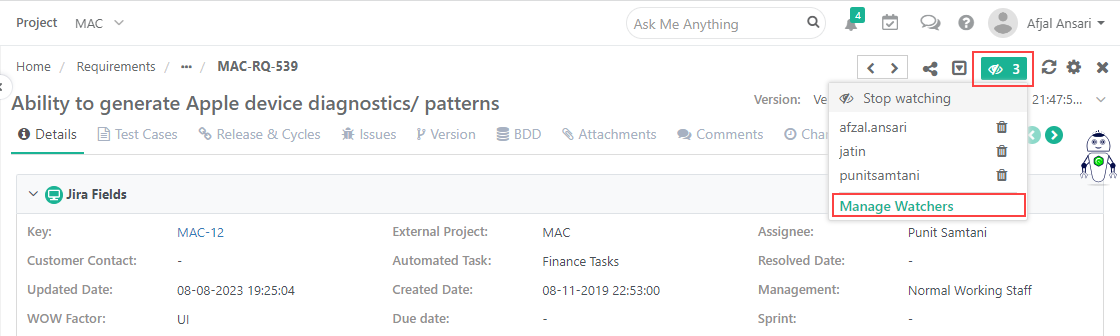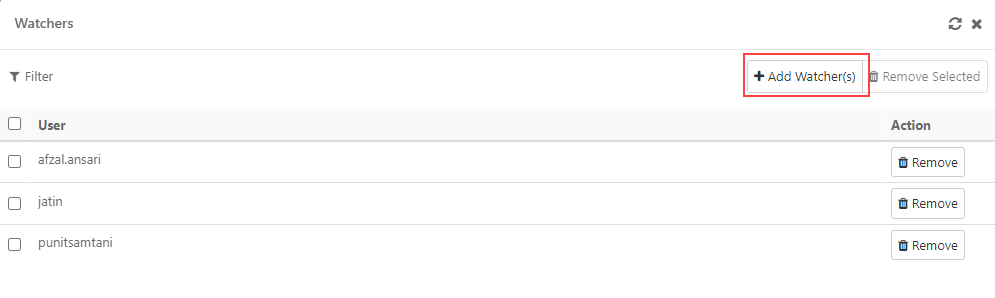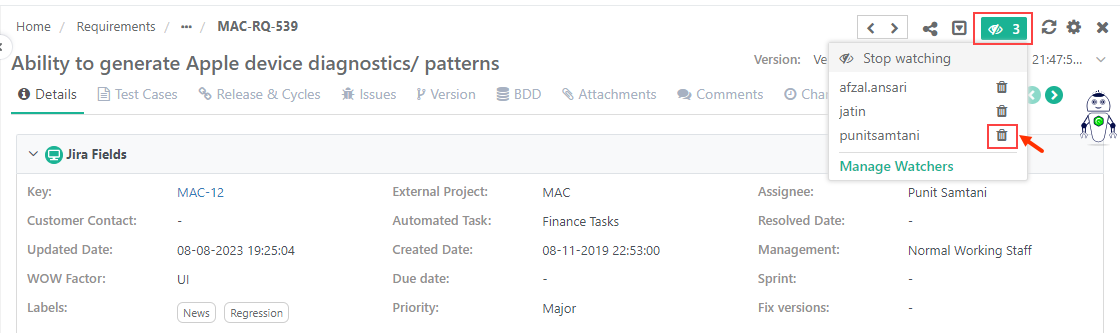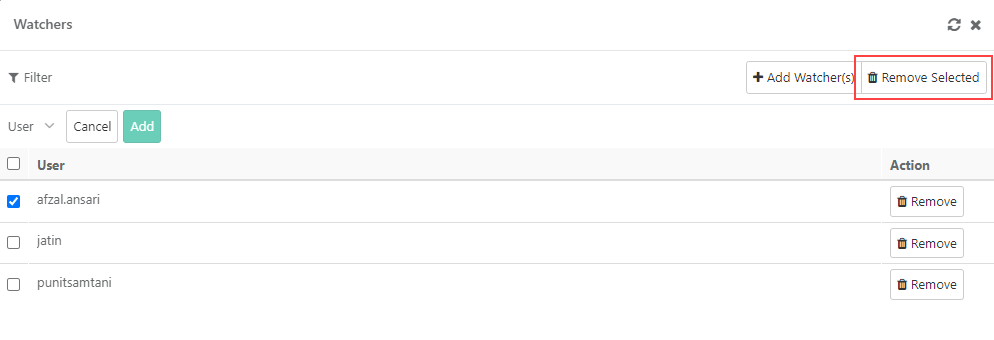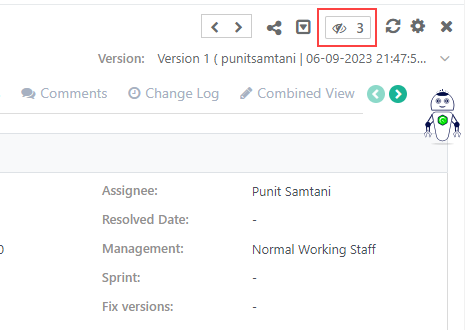The watcher feature in QMetry allows users to get an email update when an asset is modified. The purpose of watcher feature is to allow users stay updated on the progress of entities of their interest amd also allows users to start and stop watching an asset based on its updated priority.
For example, QA Manager or Tester wants to keep a watch over certain test assets that are important to the project and want themselves to be notified for any updates happening to such test assets, they can use the watcher functionality to get email notifications about the changes.
QMetry users can manage the watchers for different test assets like Requirements, Test cases, Test suite, issues etc. of the domains they have access for. The feature allows user to:
- View the watchers of Test assets.
- Start or Stop watching Test assets.
- Add users as watchers of the particular Test asset.
- Remove existing watchers of the Test asset.
Start watching a Test assets:
...
QMetry makes it easy for you to keep all the team members in the loop and stay on top of test assets you care about by allowing you to watch a particular test asset and get updates relating to it. When a user watches a test asset, they get a more complete set of notifications during the entire life cycle of the asset. The purpose is to allow users to stay updated with the progress of test assets of their interest. The Creator and Owner of the test asset will be automatically added to the watcher list so that they are aware of the updates.
The functionality is available for the following test assets:
- Requirement
- Test Case
- Test Suite
- Issue (Internal Issues only)
Why would you want to watch a test asset?
For critical test assets in your project, you’ll always want to stay on top of all of the updates the team gives on the test assets. Watching helps you stay connected to that asset from the point of authoring all the way to it - events/updates/versions/executions. Keep in mind that watching can generate a lot of email traffic though, so be specific in the issues you choose to watch.
Points:
1. Email notifications for any QMetry assets like requirements, test cases, test suites, etc., are sent to the users who appear as the “Watchers“ of those assets.
- Users who create the assets or users who are added as an owner in the assets get automatically added to the “Watchers“ list.
- To ensure that the creator and owner both get notifications if some other team members update their test cases the email notifications are sent to watchers.
- To stop receiving the emails, users can remove themselves from the Watcher list.
2. Email notifications are also sent to users/roles or email addresses that are specified under the Customization > Notifications section.
- Removing users, roles, or email addresses from the events in this section stops these email notifications.
- If the users still appear under “Watchers“ as in point 1, they would continue to receive email notifications when someone updates the assets.
3. When users click the unsubscribe link in the email received for an asset update, they are removed from the “Watchers” list of that specific asset. The users still continue to be watchers on other assets and will receive notifications as mentioned in point 1 for other asset updates.
Start watching Test assets
- Open the detail page of the test asset that you want to watch.
- Click on the Watcher icon and click on the Start watching button to instantly become a watcher of the issue.
- An email notification will be sent to
...
- all the watchers as soon as
...
- the asset is updated.
- Only active users will receive email notifications.
...
Stop watching Test assets:
- If you want to stop watching an entity and stop receiving email notifications, click the 'stop watching' at the top right corner from the toolbar.
- Clicking on this icon removes, a current user from watchers list and you will not receive emails on entity updates anymore.
...
Adding a Watcher
Open the 'View Watchers' screen from the entity details screen. A pop-up window will get opened → Click on 'Add Watcher' button, a 'User' drop-down list will appear that contains a list of users assigned to the current project.
- To add a user as a watcher, type the username in the 'user' list.
- The user list populates for the typed name.
- You can select multiple users at a time to add them as watchers.
- Once you select users, click 'Add' to add them in the Watchers list.
An email notification will be sent to the user(s) who are on the Watcher’s list as soon as the entity is updated.
...
To remove an existing user from the watchers list, click the 'Remove' button from watchers screen for that particular user’s name.
...
Manage Watchers List
1. Open the detail page of the test asset that you want to watch.
2. View Existing Watchers
- The watcher's count is displayed adjacent to the Watchers icon. To view all the watchers of the current asset, click on the Watchers icon.
- You can view the list of watchers just below the count. You can also view the existing watchers on the expanded view.
Add New Watchers
- Click on the Manage Watchers option and open the Watchers pop-up. On the Watchers pop-up, click on the Add Watchers button.
- Select the user you want to add to the watcher's list and click Add.
Remove Existing Watchers
- You can also remove individual watchers directly by clicking on the Watcher's icon and clicking the Delete icon.
On the Watchers pop-up, select the user and click on the Remove button or for removing multiple users, select them and click on the Remove Selected button.
Stop Watching Test asset
To stop receiving the emails, users can remove themselves from the Watcher list.
Click the Stop watching button to stop watching the test asset.