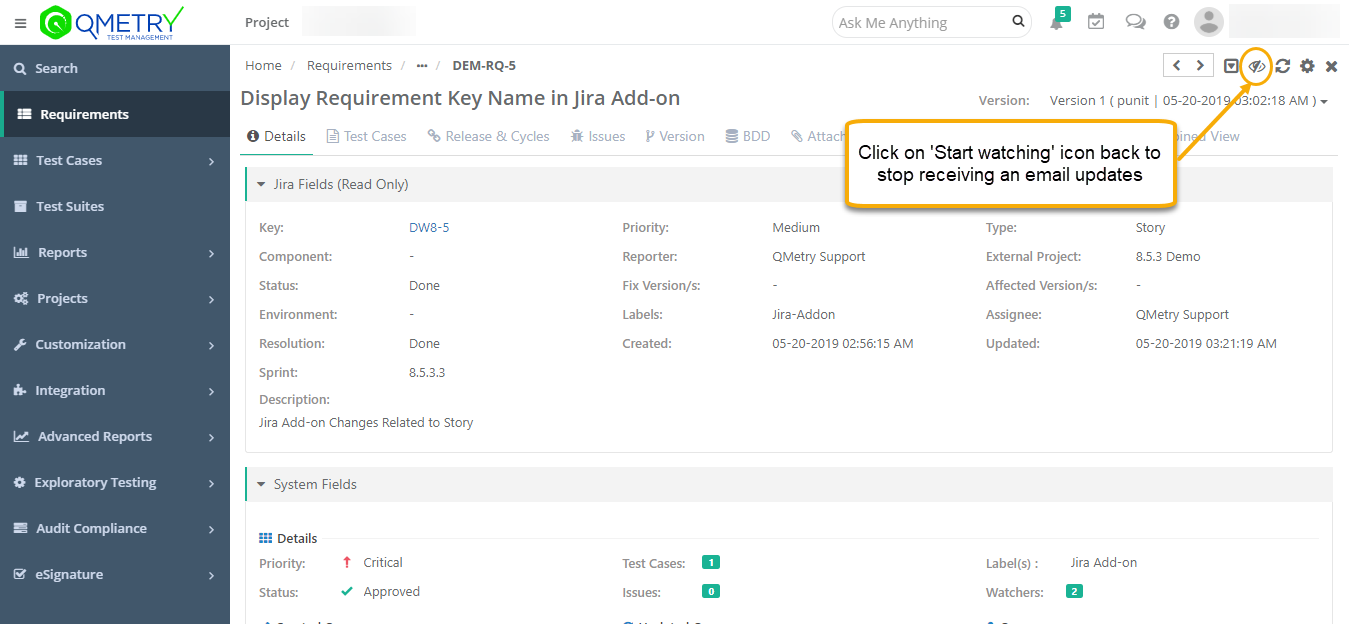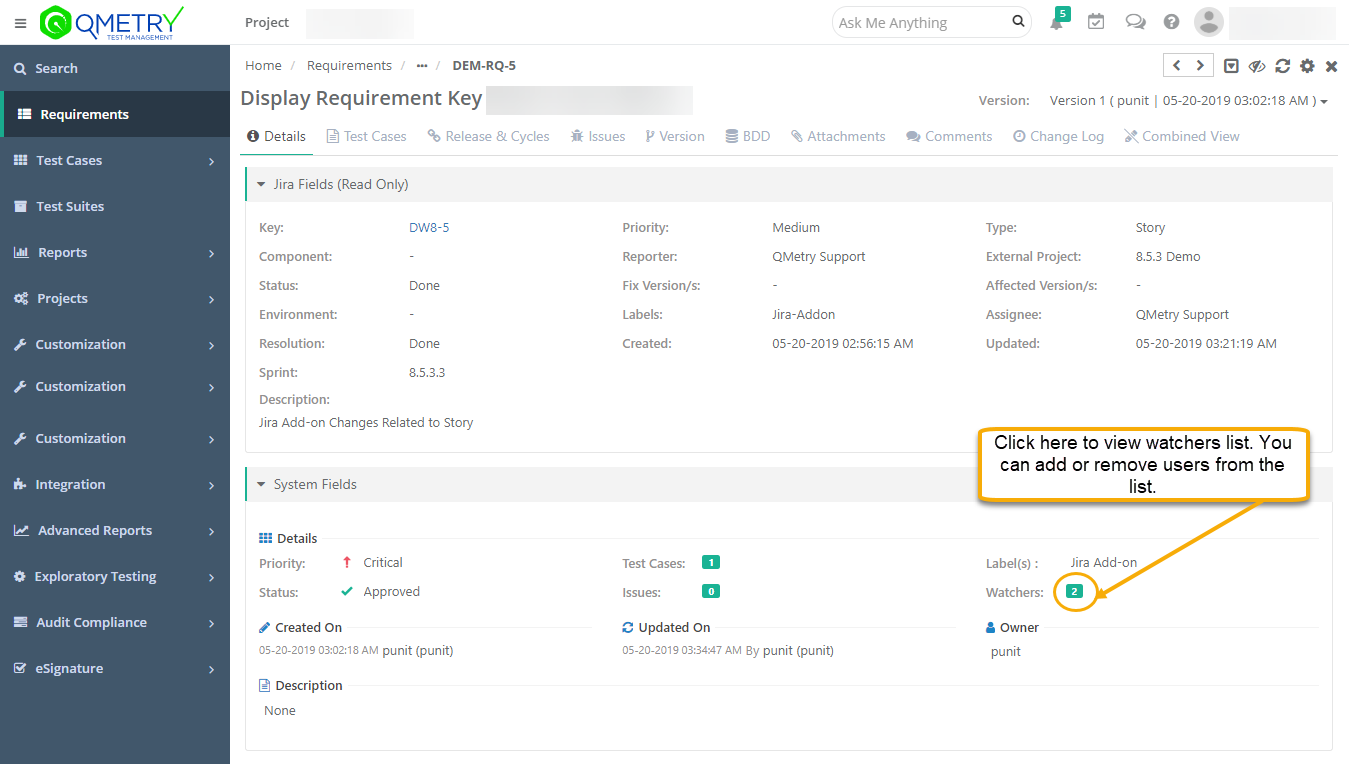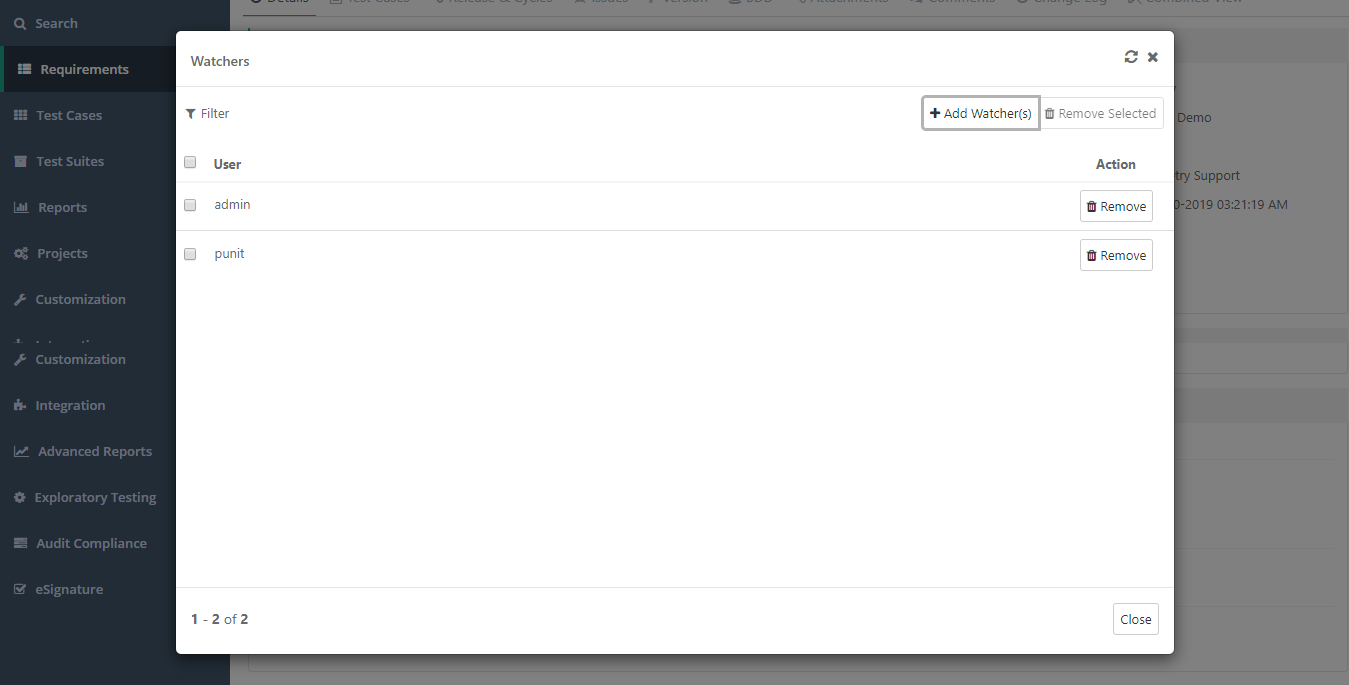The watcher feature in QMetry allows users to get an email update when an asset is modified. The purpose of watcher feature is to allow users stay updated on the progress of entities of their interest amd also allows users to start and stop watching an asset based on its updated priority.
For example, QA Manager or Tester wants to keep a watch over certain test assets that are important to the project and want themselves to be notified for any updates happening to such test assets, they can use the watcher functionality to get email notifications about the changes.
QMetry users can manage the watchers for different test assets like Requirements, Test cases, Test suite, issues etc. of the domains they have access for. The feature allows user to:
- View the watchers of Test assets.
- Start or Stop watching Test assets.
- Add users as watchers of the particular Test asset.
- Remove existing watchers of the Test asset.
Start watching a Test assets:
- Open the details screen of the entity.
- Click on 'Start watching' icon at the top right corner, to start watching yourself.
- An email notification will be sent to you as soon as any changes are made to the entity.
- Only active users will receive email notifications.
Stop watching Test assets:
- If you want to stop watching an entity and stop receiving email notifications, click the 'stop watching' at the top right corner from the toolbar.
- Clicking on this icon removes, a current user from watchers list and you will not receive emails on entity updates anymore.
Adding a Watcher
Open the 'View Watchers' screen from the entity details screen. A pop-up window will get opened → Click on 'Add Watcher' button, a 'User' drop-down list will appear that contains a list of users assigned to the current project.
- To add a user as a watcher, type the username in the 'user' list.
- The user list populates for the typed name.
- You can select multiple users at a time to add them as watchers.
- Once you select users, click 'Add' to add them in the Watchers list.
An email notification will be sent to the user(s) who are on the Watcher’s list as soon as the entity is updated.
Removing a Watcher
To remove an existing user from the watchers list, click the 'Remove' button from watchers screen for that particular user’s name.