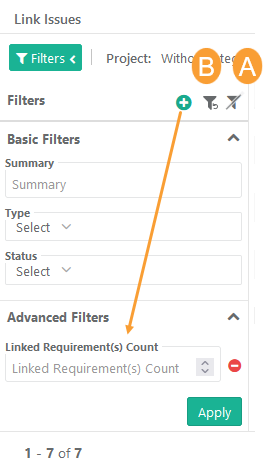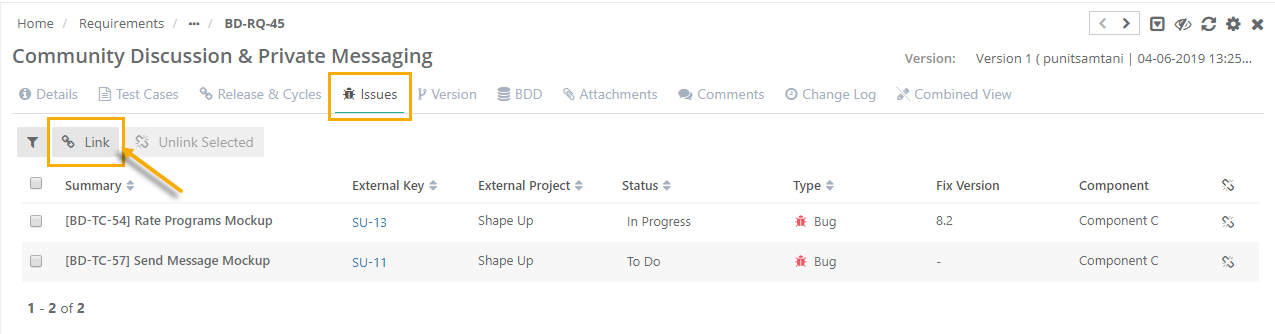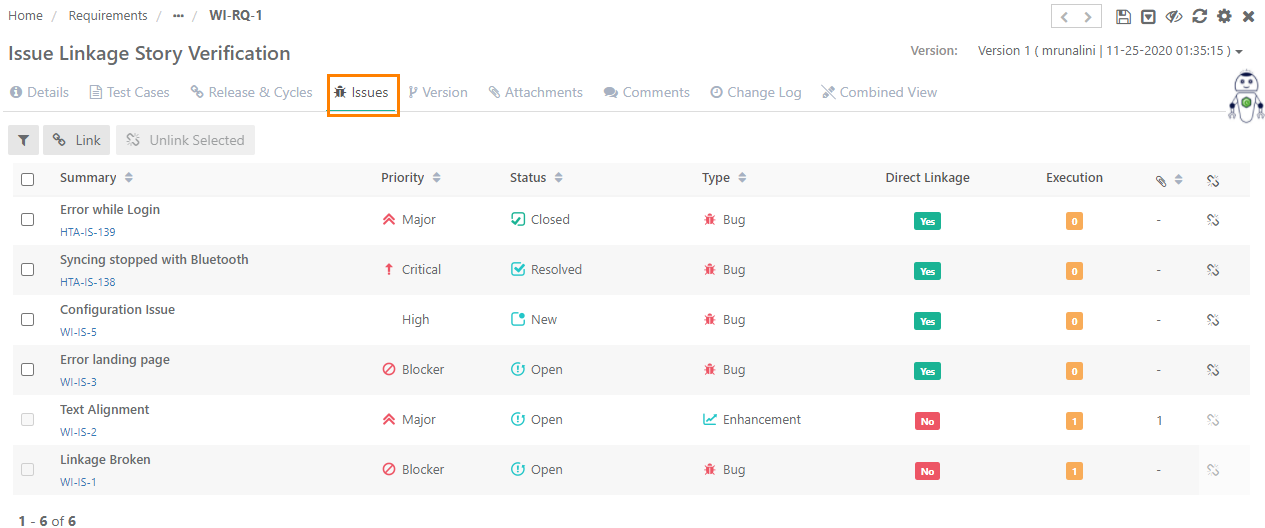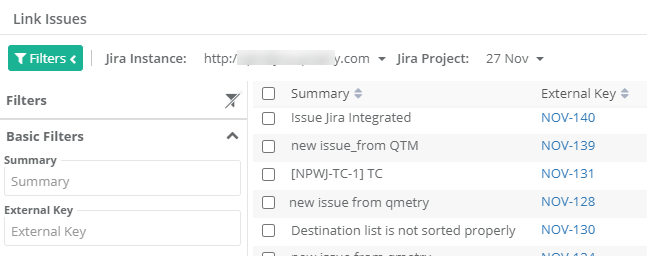...
- Go to the Issues tab of the requirement details page or requirement edit page.
- Click on the Link button.
- It opens the Link Issues pop-up with the list of issues.
Users can apply Basic Filters as well as Advanced Filters on the Link Issues screen, which allows quick filter of test cases to link with the requirement.
Users can easily filter test cases by any system/custom fields for the ease of narrowing down the search for required issues.
Basic Filters: By default, basic filter fields are provided to filter the records.
Advanced Filters: If users need more fields to filter test assets then click on the '+' icon. It opens the drop-down with a list of additional system and user-defined fields corresponding to the module.
Select the field you want to apply the filter on. The filter parameter is added as Advanced Filters. Apply filter as per your requirement.
A. Clear Filter Values
The Clear Filter Values option provides users with improved flexibility, efficiency, and usability in managing and reusing Advanced Filters for important data that may not be easily accessible by default. This option only clears out the values in the filters without removing the fields themselves. It enables users to start fresh with the same set of fields, allowing them to adjust their filter criteria without having to recreate the entire filter setup each time. It preserves empty fields in the filter just like fields with values and allows users to easily modify and refine the filter criteria without losing the content of the set fields. Here, empty fields in the filter will consider all records.
B. Reset Filters
The Reset Filters option will reset the filter to default. All the selected fields for Advanced Filter will be removed from the filter.
Selecting Issues Across Projects:
...
If you want to link issues from multiple projects, then first select one project. Search records and link them before moving to other projects. For example, User A is in Project 1 and searches for some records and link them before moving to Project 2. Else, all the selection of Project 1 will be wiped off.
If test cases from other project are linked, then the test cases show Entity Key of the corresponding project.
...
The issue is linked to the requirement and is displayed on the Issues tab on the details page.
When Jira is configured with QMetry
When Jira project is configured with QMetry project, you have to select the Jira instance and its project from which you want to link Jira issues to requirements in QMetry.
You can apply Filters which allow quick filter of issues to link with the requirement.
How to Unlink Issues Linked to a Requirement?
...