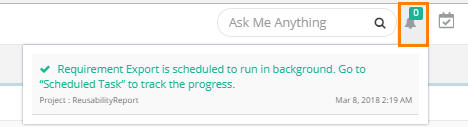| Table of Contents |
|---|
Introduction
Export is moved to be a background activity to reduce CPU consumption and better support large exports of data. The Export Job Scheduler allows all the export activities in QMetry to run in background as scheduled jobs. This saves users from sticking to the export activity until it is finished.
...
- Users with Admin role can view export jobs of all other users.
- Users other than Admin role can view export jobs which are initiated by themselves only.
View the Progress of Export
When you complete the export process, the message pops up to view notification for the export progress. Check the notification window on the application header. It shows the list of Activities.
Scheduled Task
Click on the Scheduled Task icon on the application header to view the progress. This allows scheduled exports to run in the background and allows users to continue with their other work.
...
- Started: It indicates that the import is initialized.
- In-Progress: It indicates that the import process is started and in-progress.
- Completed: It indicates that the intended records of the job are imported and the import is completed now.
Downloading the Exported File
The exported Excel file is available to download. Click on the Download icon for the task to download the Excel file.
...