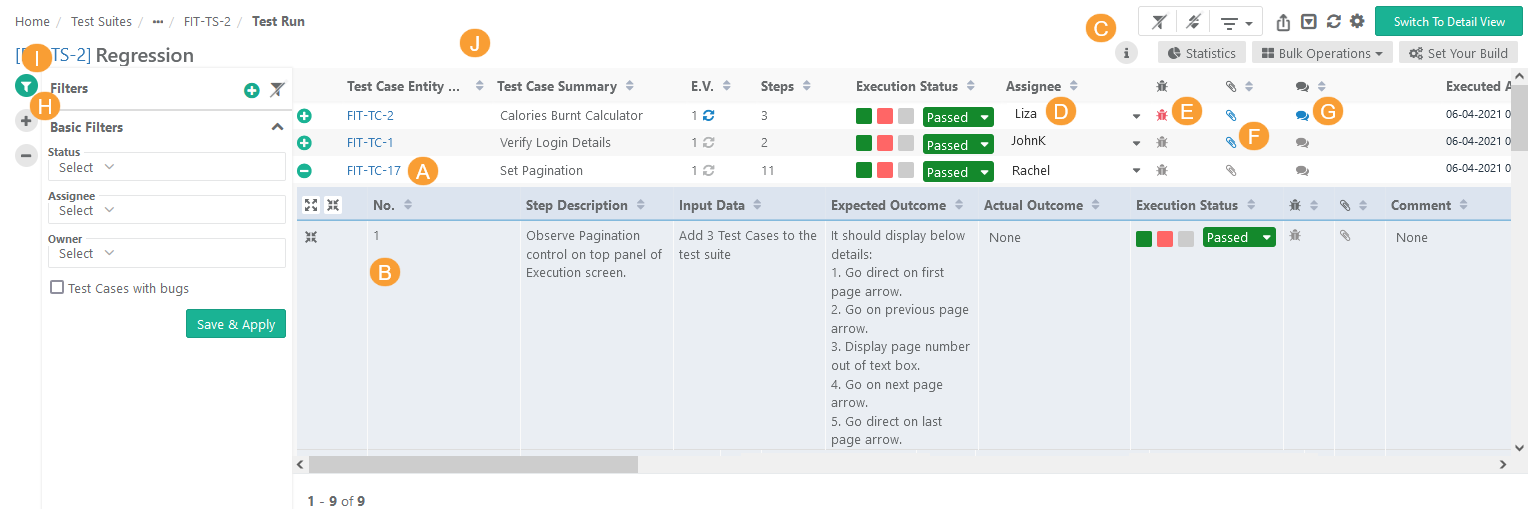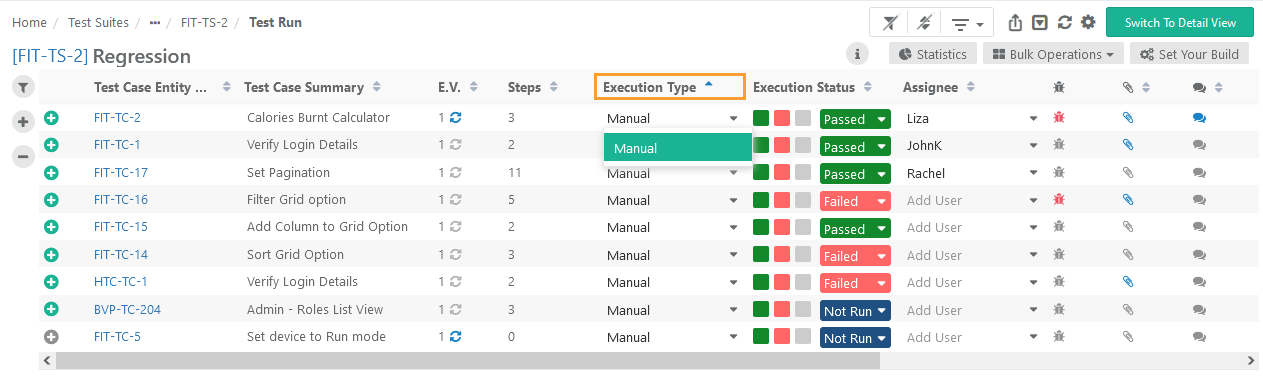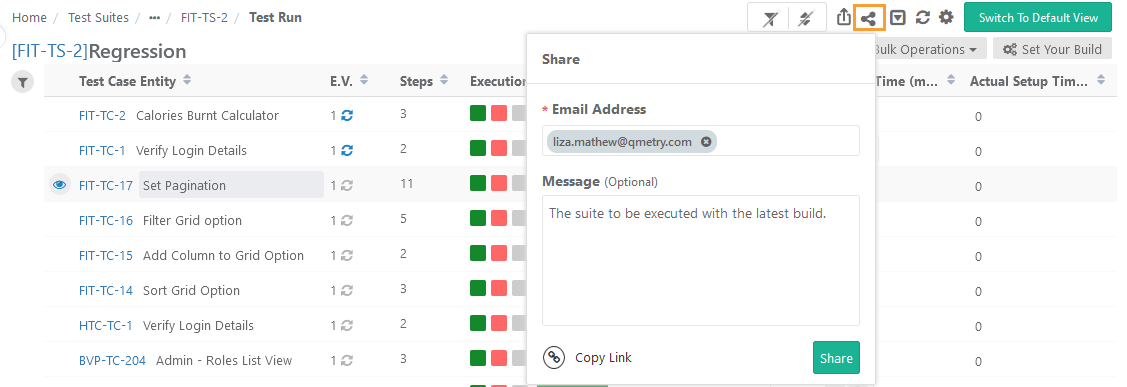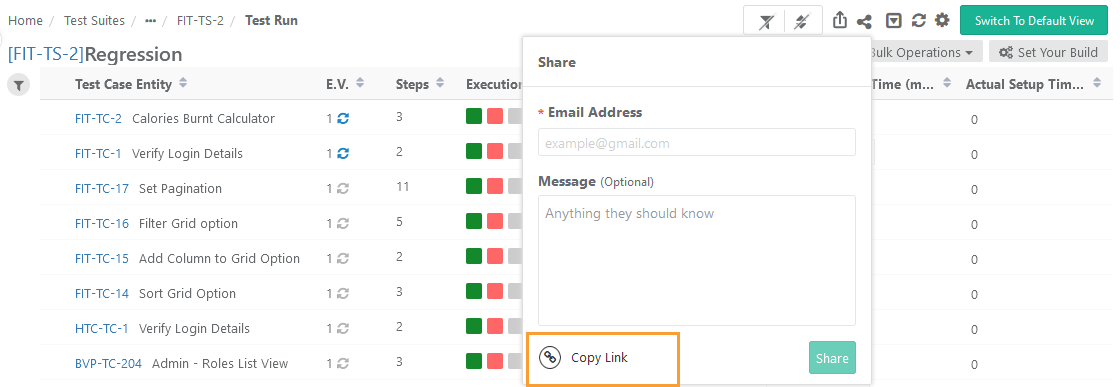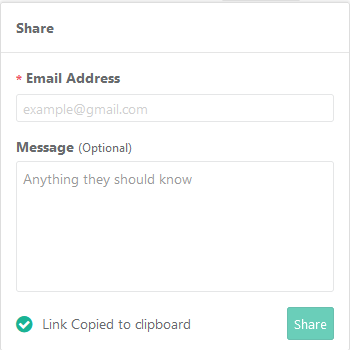| Table of Contents | ||
|---|---|---|
|
...
I. Apply Basic Filters and Advanced Filters.
J. Test execution screen allows testers to resize test case columns to view complete details and saves it in the cache for future usage.
→ Execution Type: The Execution Type column is added to the Test Suite Execution screen so that the testers can mark the executions as Automated or Manual. The column remains hidden by default. Users have to make the column visible from the column list. By default the execution type is "Manual". Users can change the value by opening the drop-down menu and selecting the "Automated" type.
Use Case: Testers need to run particular test cases as Manually and Automated way. Sometimes testers have to manually mark the status of test cases on the Execution screen. Therefore, testers need an ability to mark the executions as Automated or Manual on the execution screen.
Users can also set Execution Type for bulk test cases at once. Refer to theBulk Operations section on this page.
Modify Execution Time Stamp
...
Setup vs. Attended Time
Users can enter Actual Setup Time and Actual Attended Time for each test case on the execution screen.
...
Select Export Format
- XLSX
- CSV
4. Click Export.
Share Test Execution Runs with Other Users
Share Test Execution Runs
Users can share the test executions with other users over email. The recipient user will receive an email containing the asset summary with the Message written while sharing the asset and a link navigating to the particular asset. It helps the recipient users easily access the test asset.
Steps
Go to the Test Suite > Test Executions.
Click on the Share icon at the top. The Share pop-up opens.
Enter the Email Address of the user with whom you want to share the asset. You can mention multiple email addresses to share the test asset with multiple users at a time.
Enter the required message that you want to convey to the recipient of the email.
Click on the Share button.
Copy Test Asset Link
You can copy the link of the test asset to share it further with other team members. It helps you to get the specific test asset and share it with other users through email or chat. The other users with whom the link is shared can access the test asset directly from the link.
→ The following is the syntax of the URL:
https://<URL>>/#/<AssetType>/<AssetKey>
For example,
Steps
Go to the Test Suite > Test Executions.
Click on the Share icon at the top. The Share pop-up opens.
Click on the Copy Link button.
The test asset link gets copied to the clipboard. You can share this link with other team members, whom you want to work on the test asset, either through email or chat or any other communication means.
Export Test Execution to PDF
...