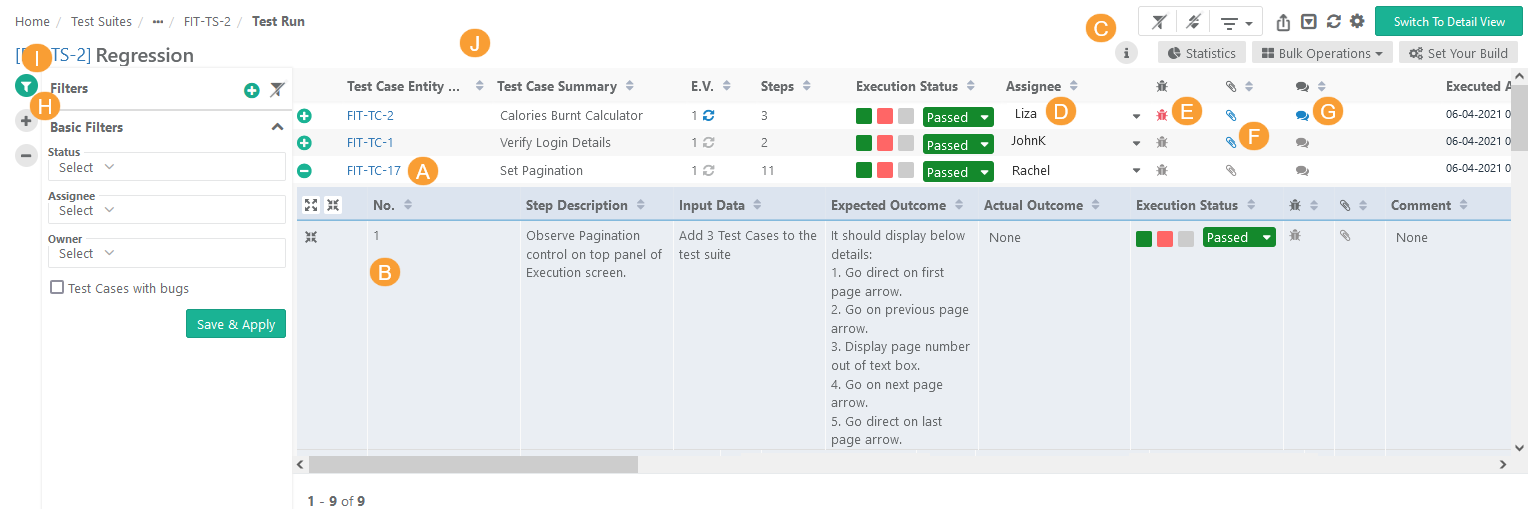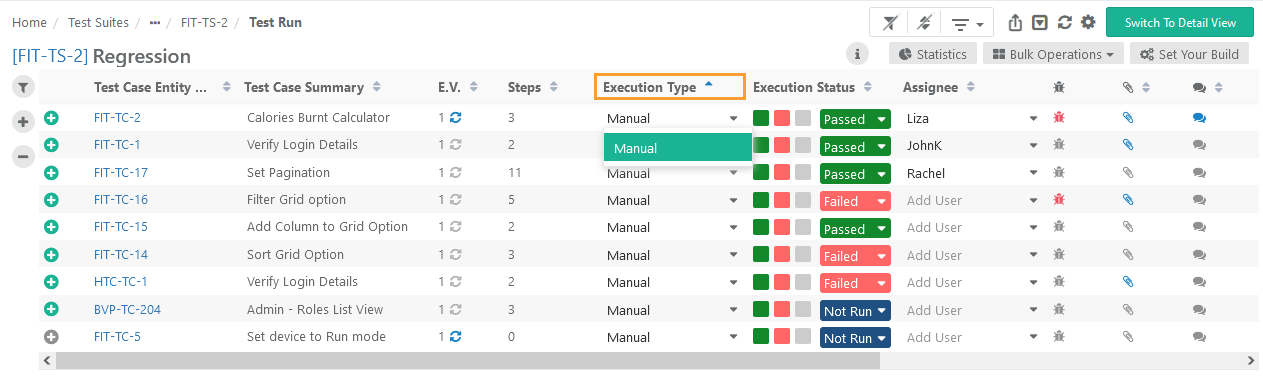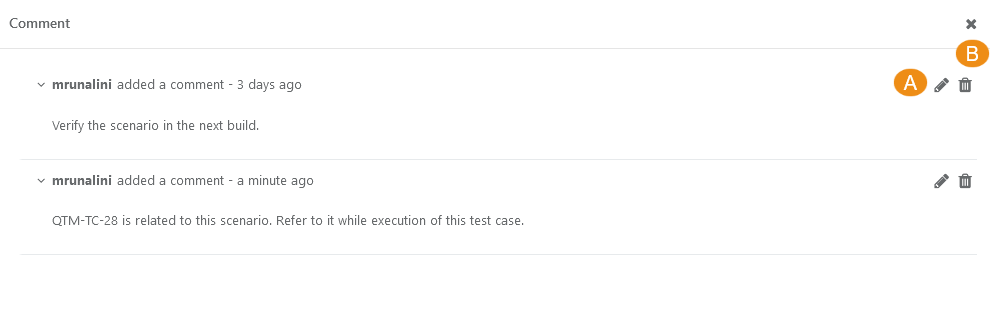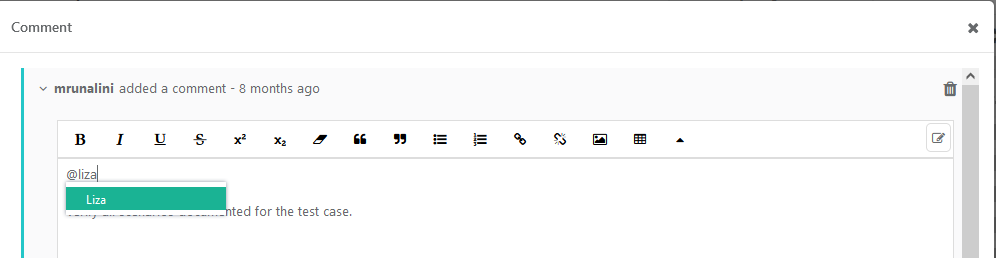| Table of Contents | ||
|---|---|---|
|
...
I. Apply Basic Filters and Advanced Filters.
J. Test execution screen allows testers to resize test case columns to view complete details and saves it in the cache for future usage.
→ Execution Type: The Execution Type column is added to the Test Suite Execution screen so that the testers can mark the executions as Automated or Manual. The column remains hidden by default. Users have to make the column visible from the column list. By default the execution type is "Manual". Users can change the value by opening the drop-down menu and selecting the "Automated" type.
Use Case: Testers need to run particular test cases as Manually and Automated way. Sometimes testers have to manually mark the status of test cases on the Execution screen. Therefore, testers need an ability to mark the executions as Automated or Manual on the execution screen.
Users can also set Execution Type for bulk test cases at once. Refer to theBulk Operations section on this page.
Modify Execution Time Stamp
...
Setup vs. Attended Time
Users can enter Actual Setup Time and Actual Attended Time for each test case on the execution screen.
...
On the test execution screen, you can add multiple comments for each test case with the purpose to of efficiently collaborate collaborating on the testing and keep keeping track of the conversation.
...
B. Delete a Comment: Click on the Delete icon for the comment to delete the comment.
Tagging Users in a Comment
You can tag QMetry users in the Comments section, which improves collaboration among the team. An email notification will be triggered to the user who is tagged on adding/updating the comment.
QMetry users can be tagged by their usernames in the Comments section. For example, @<username>
Execute Individual Test Cases
...