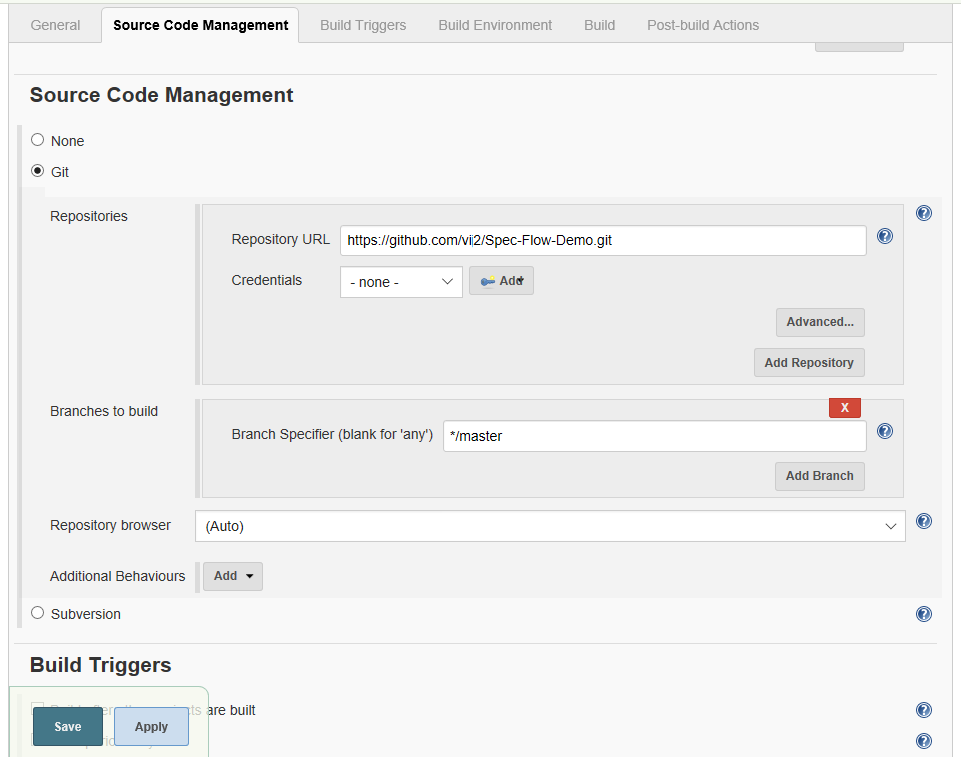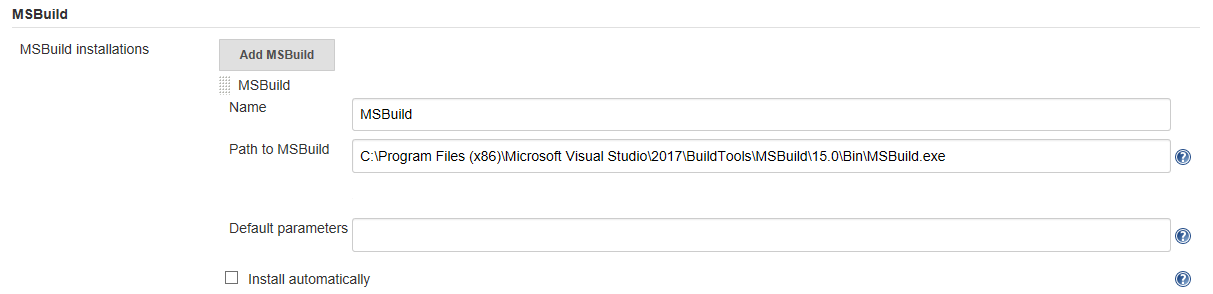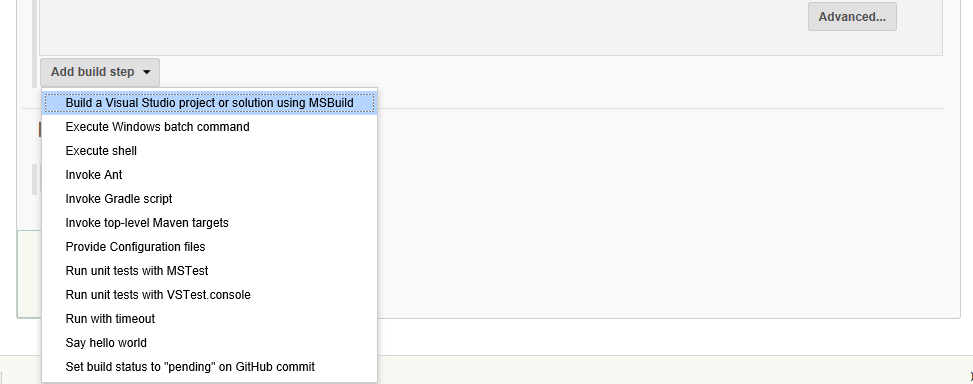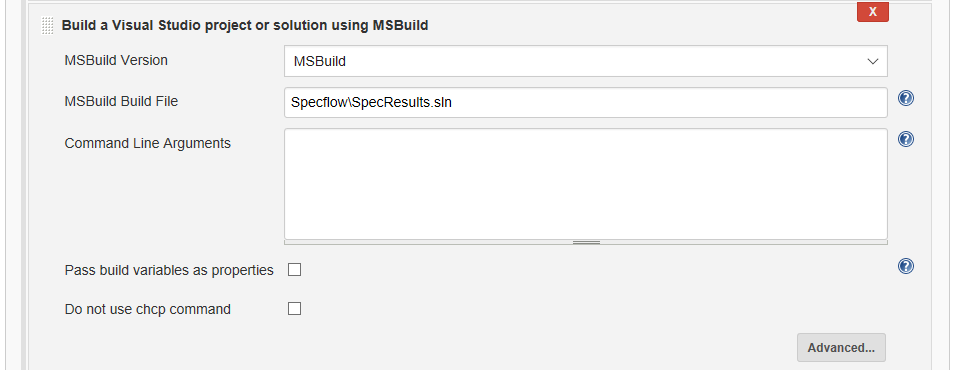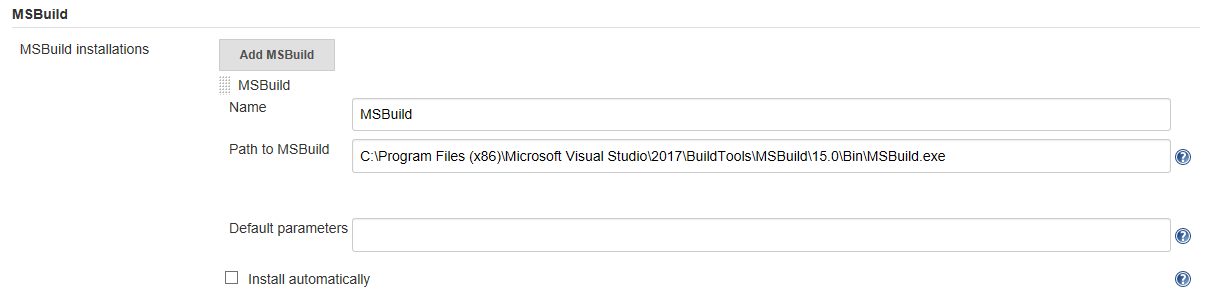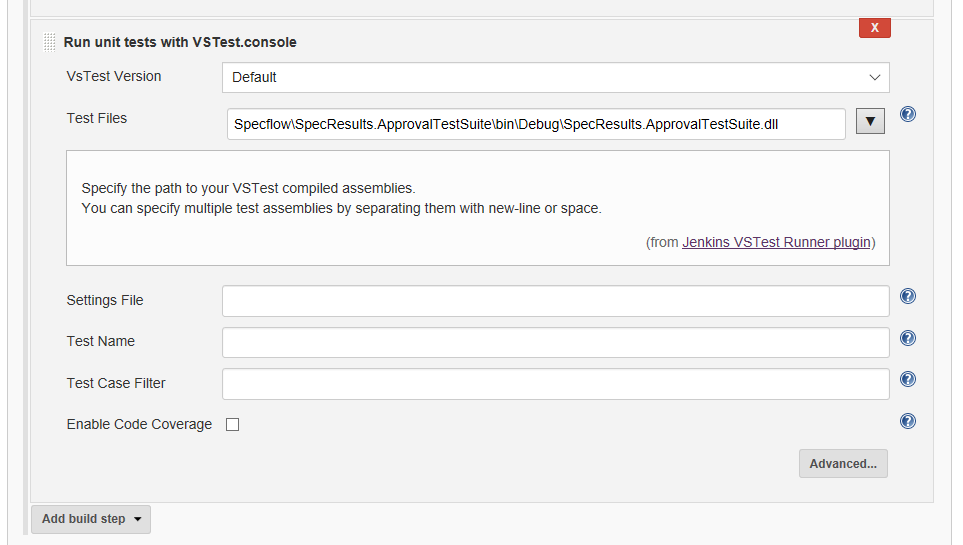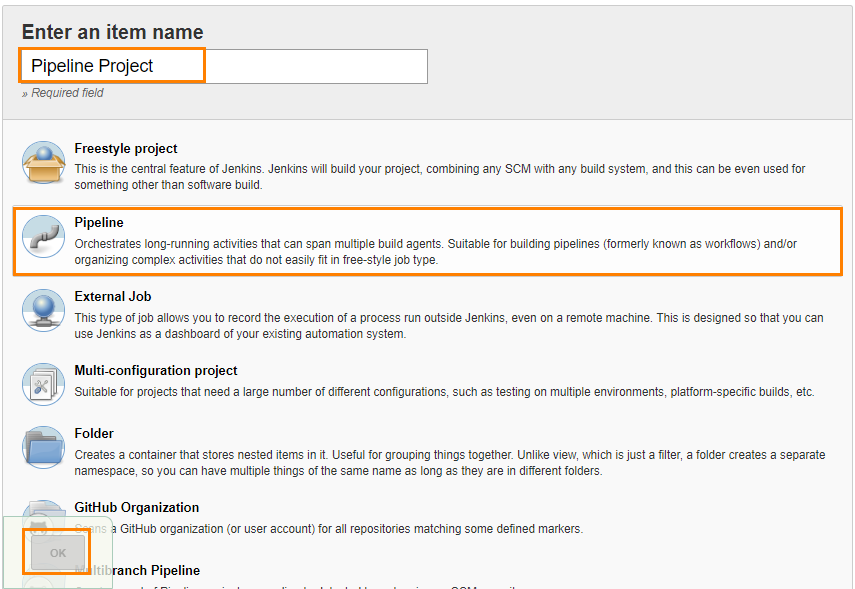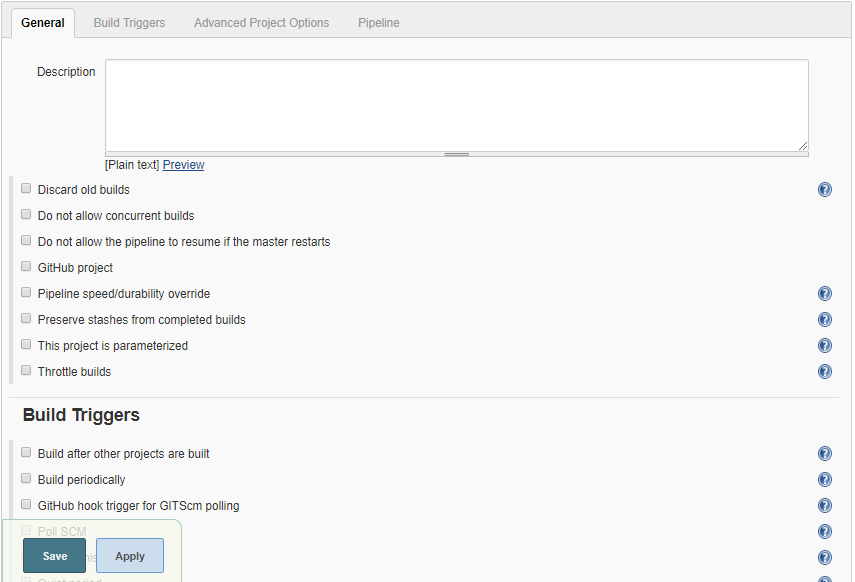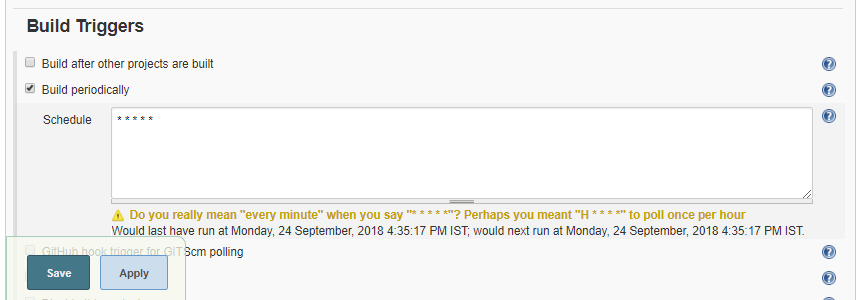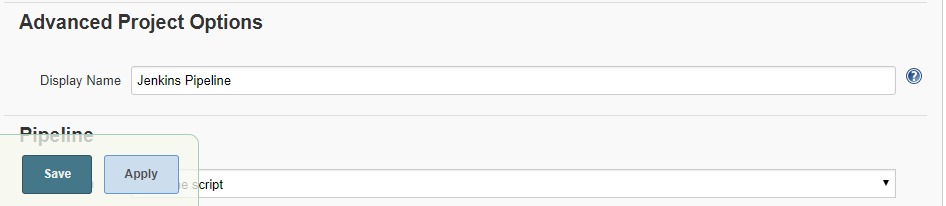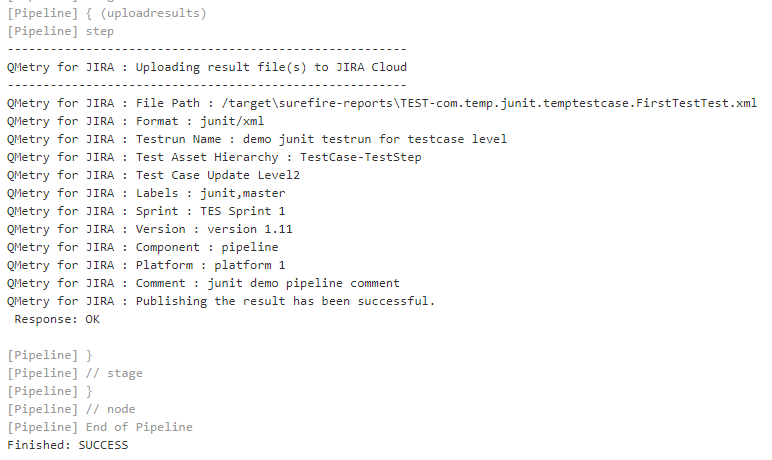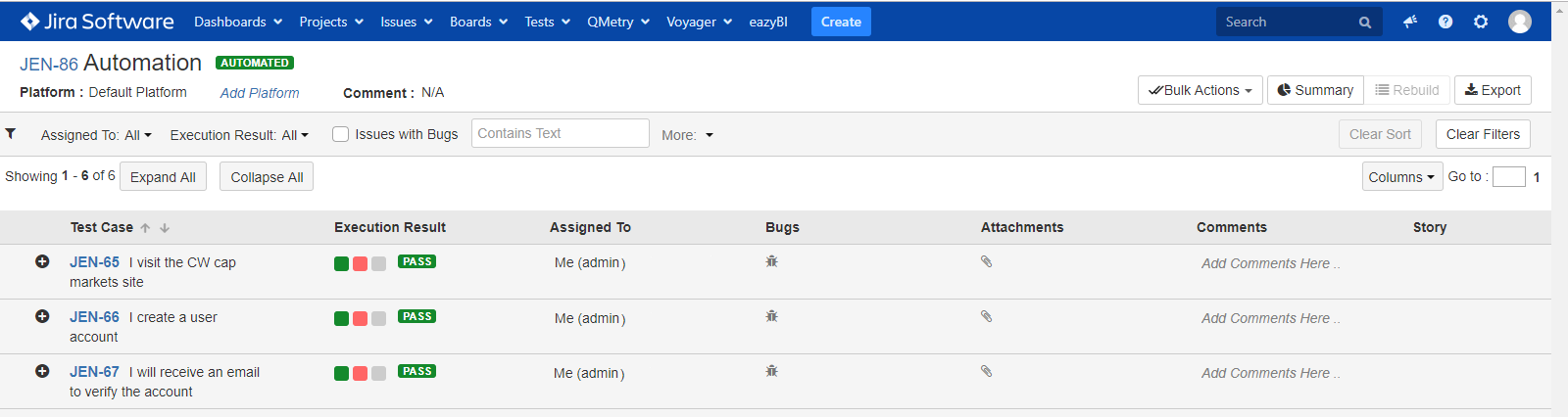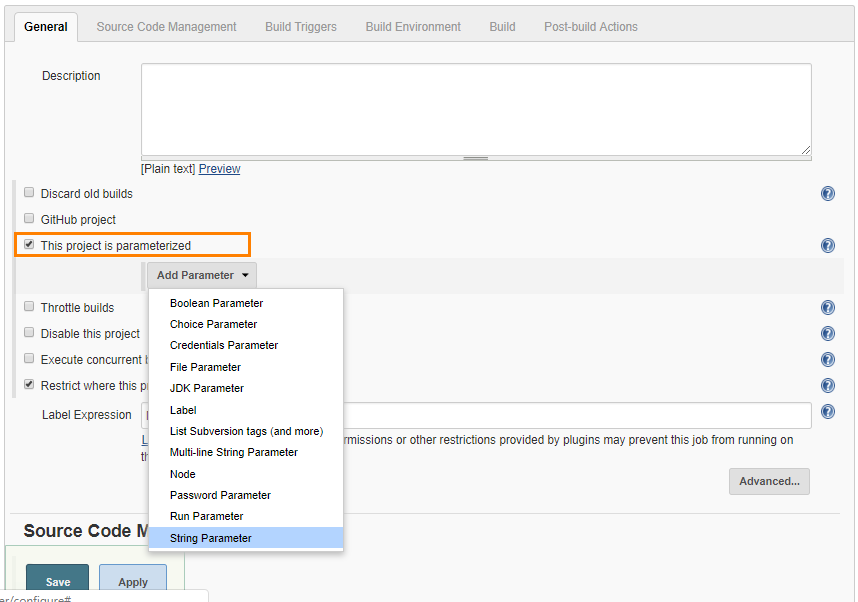| Table of Contents | ||
|---|---|---|
|
...
Parameter | Type | Required | Description |
Automation API Key | string | Yes | Your API Key. API Key is unique for a specific user in a single project. The result will be imported for the project associated with the given API Key. |
Format | selection | Yes | Format of result file to be imported. Supported formats: cucumber/json testng/xml junit/xml qas/json hpuft/xml specflow/json |
File URL | string | Yes | Path to your result file to be uploaded. Example : The Jenkins plugin is expecting the file in Jenkins Workspace. |
| Upload Screenshots | checkbox | No | Check to upload attachments in execution. Default value: false. |
Test Run Name | string | No | Name of the test run to be created. It will be appended with the Jenkins build Number. |
Test Run Key | string | No | Existing Issue Key of Test Run. Test run will be appended with the test case and executions. |
| Test Asset Hierarchy | selection | Level of Hierarchy : Test Scenario-Test Case Or Test Case-Test Step | |
| TestCaseUpdateLevel | selection | No | Test Case update level while reusing test case, starts from 0 to 2. (This is only applicable when you use TestCase-TestStep Hierarchy option) 0 Append test steps while reusing Test Case. |
Platform | string | No | Name of Platform on which test run to be executed. |
Labels | string | No | Comma separated names of Labels to be added to the test run. |
Versions | string | No | Comma separated names of versions to be added to the test run. |
Components | string | No | Comma separated names of Components to be added to the test run. |
Sprint | string | No | Name of Sprint to be added to the test run. |
Comment | string | No | Comment to be added to the test run. |
JIRAFields | JSON | No | Check specific Automation custom fields possible value and format here. |
...
Parameter | Type | Required | Description |
JIRA URL | string | Yes | Enter JIRA URL |
Basic Authentication OR | string | Yes | Basic Authentication Basic authentication with Jira's credentials.
|
Personal Access Token If the Allow basic authentication on API calls option is disabled in Jira, then Personal Access Token is required for authentication. To generate personal access token, perform the following steps:
| |||
Automation API Key | string | Yes | Your API Key. API Key is unique for a specific user in a single project. The result will be imported for the project associated with the given API Key. |
Username | string | Yes | JIRA Username |
Password | string | Yes | Password for JIRA instance. |
Format | selection | Yes | Format of result file to be imported. Supported formats: cucumber/json testng/xml junit/xml qas/json hpuft/xml specflow/json |
File URL | string | Yes | Path to your result file to be uploaded. Example : The Jenkins plugin is expecting the file in Jenkins Workspace. |
| Upload Screenshots | checkbox | No | Check to upload attachments in execution. Default value: false. |
Test Run Name | string | No | Name of the test run to be created. It will be appended with the Jenkins build Number. |
Test Run Key | string | No | Existing Issue Key of Test Run. Test run will be appended with the test case and executions. |
| Test Asset Hierarchy | selection | Level of Hierarchy : Test Scenario-Test Case Or Test Case-Test Step | |
| TestCaseUpdateLevel | selection | No | Test Case update level while reusing test case, starts from 0 to 2. (This is only applicable when you use TestCase-TestStep Hierarchy option) 0 Append test steps while reusing Test Case. |
Platform | string | No | Name of Platform on which test run to be executed. |
Labels | string | No | Comma separated names of Labels to be added to the test run. |
Versions | string | No | Comma separated names of versions to be added to the test run. |
Components | string | No | Comma separated names of Components to be added to the test run. |
Sprint | string | No | Name of Sprint to be added to the test run. |
Comment | string | No | Comment to be added to the test run. |
JIRAFields | JSON | No | Check specific Automation custom fields possible value and format here |
...
3) Visual Studio IDE setup or Visual Studio Build Tools setup on server
Step 1: Checkout Source Code.
Step 2: Add Script to update packages for msbuild using NuGet.exe file from checkout repository.
Step 3: Configure msbuild executable in Manage Jenkins > Global Tool Configuration > MSTest.
Step 4: Select a build step for MSBuild in Build Section.
Step 5: 1)Select "MSBuild Version" which is configured in Global Tool Configuration
2)Specify the relative path for solution file in "MSBuild Build File"
Step 6: Configure vstest executable in Manage Jenkins > Global Tool Configuration > VSTest.
Step 7: Select a build step for VSTest in Build Section.
...
3)Uncheck "Enable Code Coverage" checkbox
Pipeline
QMetry Test Management supports Jenkins Pipeline for implementing and integrating continuous delivery pipelines into Jenkins.
Let’s create a standard Pipeline job in Jenkins.
...
Select Pipeline on the screen and then click OK.
3. Next, the configuration page appears where you can configure your job by various categories: General, Build Triggers, Advanced Project Options, and Pipeline.
4. Optionally, you can set Build Triggers.
Select the Build Triggers tab. Let’s just add a periodic trigger which triggers build every minute – every hour – every day (Schedule: * * * * *).
5. Advanced Project Options: This is optional. You can give Display Name which will replace the name you gave earlier to the Pipeline project.
6. Jenkins works as a bridge between QMetry Test Management and automation frameworks. To publish results in QMetry, provide Pipeline script.
...
step([$class:'QTM4JResultPublisher',testToRun:'CLOUD', apikey:'b8fc4842a27656646aa5a955b73e84c249b5f4a085845075eea8001', format:'junit/xml', file:'/target\\surefire-reports\\TEST-com.temp.junit.temptestcase.FirstTestTest.xml', testassethierarchy:'TestCase-TestStep', labels:'junit,master', version:'version 1.11', testrunname:'demo junit testrun for testcase level', testrunkey:'TES-2', platform:'platform 1', sprint:'TES Sprint 1', comment:'junit demo pipeline comment', component:'pipeline', testCaseUpdateLevel:'2', jirafields:' ', attachFile:false]) |
Code Snippet for Server
...
(QMetry for JIRA - Test Management Plugin v1.
...
18)
Pipeline Script
→ Basic Authentication
step([$class: 'QTM4JResultPublisher',testToRun: 'SERVER',jiraurlserver: 'http://qtmforjira.qmetry.com', serverAuthenticationType:'BASICAUTH', username: |
'superadmin',password: hudson.util.Secret.fromString('password'),apikeyserver: ' |
3527c27609317aae022071af2dd7f908c93110b6ed9', formatserver: 'junit/xml', fileserver: '/target\\surefire-reports\\TEST-com.temp.junit.temptestcase.FirstTestTest.xml', testassethierarchyserver: 'TestCase-TestStep', labelsserver: 'junit master', versionserver: 'version 1.11', testrunnameserver: 'demo junit testrun for testcase level', testrunkeyserver: 'TES-3', platformserver: 'platform 1', componentserver: 'pipeline project', sprintserver: 'JEN Sprint 1', commentserver: 'junit master comment', testCaseUpdateLevelServer: '2', jirafieldsserver: ' ', attachFileServer: false]) |
Code Snippet for Server (QMetry for JIRA - Test Management Plugin v1.18)
Pipeline Script
→ Token Authentication
step([$class: 'QTM4JResultPublisher',testToRun: 'SERVER',jiraurlserver: 'http://qtmforjira.qmetry.com', serverAuthenticationType:' |
TOKENAUTH', |
personalAccessToken:' |
NzQ2NzU1NjI5MjMxOhPMCv1Pd1B3kqighS78uwGg', apikeyserver: ' |
3527c27609317aae02071ac16f2dd708c93110cb6ed9', formatserver: 'junit/xml', fileserver: '/target\\surefire-reports\\TEST-com.temp.junit.temptestcase.FirstTestTest.xml', testassethierarchyserver: 'TestCase-TestStep', labelsserver: 'junit master', versionserver: 'version 1.11', testrunnameserver: 'demo junit testrun for testcase level', testrunkeyserver: 'TES-3', platformserver: 'platform 1', componentserver: 'pipeline project', sprintserver: 'JEN Sprint 1', commentserver: 'junit master comment', testCaseUpdateLevelServer: '2', jirafieldsserver: ' ', attachFileServer: false]) |
→ Token Authentication
step(Code Snippet for Server (QMetry for JIRA - Test Management Plugin v1.14)
Pipeline Script
step([$class: 'QTM4JResultPublisher',testToRun: 'SERVER',jiraurlserver: 'http://qtmforjira.qmetry.com', |
username: ' |
superadmin', |
password: hudson.util.Secret.fromString('password'),apikeyserver: ' |
3527c27609317aae022071ac16f2dd7f908c93110cb6ed9', formatserver: 'junit/xml', fileserver: '/target\\surefire-reports\\TEST-com.temp.junit.temptestcase.FirstTestTest.xml', testassethierarchyserver: 'TestCase-TestStep', labelsserver: 'junit master', versionserver: 'version 1.11', testrunnameserver: 'demo junit testrun for testcase level', testrunkeyserver: 'TES-3', platformserver: 'platform 1', componentserver: 'pipeline project', sprintserver: 'JEN Sprint 1', commentserver: 'junit master comment', testCaseUpdateLevelServer: '2', jirafieldsserver: ' ', attachFileServer: false]) |
Note: The hudson.util.Secret.fromString() method is static and since Jenkins blocks static method calls, Changes must be made using an administrative user account to approve the function permanently.
- Jenkins -> Manage Jenkins -> In-Process Script Approval
- Approve signature: staticMethod hudson.util.Secret fromString java.lang.String
Code Snippet for Server (QMetry for JIRA - Test Management Plugin v1.13 and below)
...
step([$class: 'QTM4JResultPublisher',testToRun: 'SERVER',jiraurlserver: 'http://qtmforjira.qmetry.com',username: 'superadmin',password:'password',apikeyserver: '3527c27609317aae022071ac16f2dd7f908c93110cb6ed9', formatserver: 'junit/xml', fileserver: '/target\\surefire-reports\\TEST-com.temp.junit.temptestcase.FirstTestTest.xml', testassethierarchyserver: 'TestCase-TestStep', labelsserver: 'junit master', versionserver: 'version 1.11', testrunnameserver: 'demo junit testrun for testcase level', testrunkeyserver: 'TES-3', platformserver: 'platform 1', componentserver: 'pipeline project', sprintserver: 'JEN Sprint 1', commentserver: 'junit master comment', testCaseUpdateLevelServer: '2', jirafieldsserver: ' ', attachFileServer: false]) |
Note: The hudson.util.Secret.fromString() method is static and since Jenkins blocks static method calls, Changes must be made using an administrative user account to approve the function permanently.
- Jenkins -> Manage Jenkins -> In-Process Script Approval
- Approve signature: staticMethod hudson.util.Secret fromString java.lang.String
Here is a link For publishing multiple framework Test Results from a single Pipeline job on QMetry for Jira 3.x server/cloud version.
...
Parameter | Required | Description |
|---|---|---|
| testToRun | yes | CLOUD |
| apikey | yes | Your API Key. API Key is unique for a specific user in a single project. The result will be imported for the project associated with the given API Key. |
| format | yes | Format of result file to be imported. Supported formats: cucumber/json testng/xml junit/xml qas/json hpuft/xml specflow/json |
| testassethierarchy | yes | Level of Hierarchy : Test Scenario-Test Case Or Test Case-Test Step |
| labels | no | Comma separated names of Labels to be added to the test run. |
| version | no | Comma separated names of versions to be added to the test run. |
| testrunname | no | Name of the test run to be created. It will be appended with the Jenkins build Number. |
| testrunkey | no | Existing Issue Key of Test Run. Test run will be appended with the test case and executions. |
| platform | no | Name of Platform on which test run to be executed. |
| sprint | no | Name of Sprint to be added to the test run. |
| comment | no | Comment to be added to the test run. |
| component | no | Comma separated names of Components to be added to the test run. |
| testCaseUpdateLevel | no | Test Case update level while reusing test case, starts from 0 to 2. (This is only applicable when you use TestCase-TestStep Hierarchy option) 0 Append test steps while reusing Test Case. |
| attachFile | no | Check for upload attachments in execution. Default value: false. |
| jirafields | no | Check specific Automation custom fields possible value and format here. |
Parameters for Server instance
Parameter | Required | Description |
|---|---|---|
| testToRun | yes | SERVER |
| jiraurlserver | yes | Enter JIRA URL |
Basic Authentication OR | yes | Basic Authentication Basic authentication with Jira's credentials.
|
Personal Access Token If the Allow basic authentication on API calls option is disabled in Jira, then Personal Access Token is required for authentication. To generate personal access token, perform the following steps:
| ||
| apikeyserver | yes | Your API Key. API Key is unique for a specific user in a single project. The result will be imported for the project associated with the given API Key. |
| formatserver | yes | Format of result file to be imported. Supported formats: cucumber/json testng/xml junit/xml qas/json hpuft/xml specflow/json |
| fileserver | yes | Path to your result file to be uploaded. Example : The Jenkins plugin is expecting the file in Jenkins Workspace. |
| testassethierarchyserver | yes | Level of Hierarchy : Test Scenario-Test Case Or Test Case-Test Step |
| labelsserver | no | Comma separated names of Labels to be added to the test run. |
| versionserver | no | Comma separated names of versions to be added to the test run. |
| testrunnameserver | no | Name of the test run to be created. It will be appended with the Jenkins build Number. |
| platformserver | no | Name of Platform on which test run to be executed. |
| componentserver | no | Comma separated names of Components to be added to the test run. |
| sprintserver | no | Name of Sprint to be added to the test run. |
| commentserver | no | Comment to be added to the test run. |
| testCaseUpdateLevelServer | no | Test Case update level while reusing test case, starts from 0 to 2. (This is only applicable when you use TestCase-TestStep Hierarchy option) 0 Append test steps while reusing Test Case. |
| attachFileServer | no | Check for upload attachments in execution. Default value: false. |
| jirafieldsserver | no | Check specific Automation custom fields possible value and format here |
7. On successful completion of the process, you can see the console output. It displays success message for uploading the result file.
8. Finally check test execution page in QMetry and review your test run results.
Configure Specflow for Pipeline
Prerequisites
1) VSTest Runnner Plugin
...
- vsTestName: path to VSTest executable
- testFiles: specify relative path to your VSTest compiled assemblies
Define Parameters
To define parameters for your job, select the This project is parameterized check box.
The Add Parameter drop-down is enabled with the list of parameter types. Use the drop-down button to add as many parameters as you need.
There are different parameter types available. The way parameters take effect according their respective parameter type.
For example,
String Parameter are selected, and corresponding parameters are added as shown below.
...