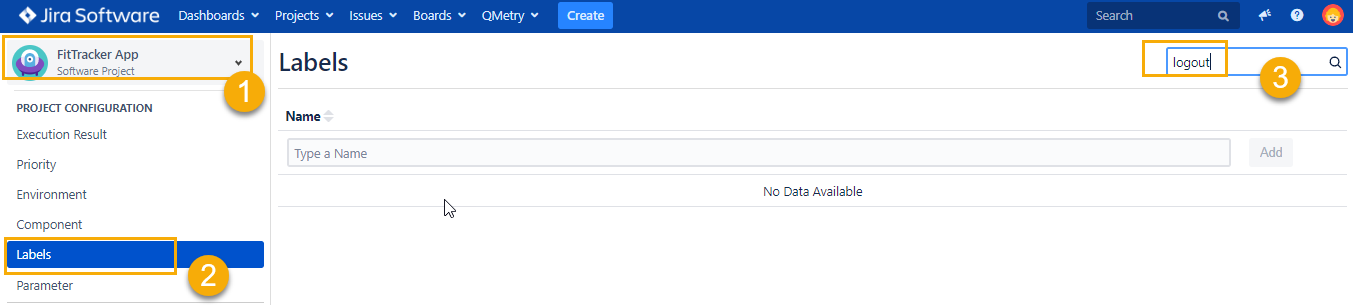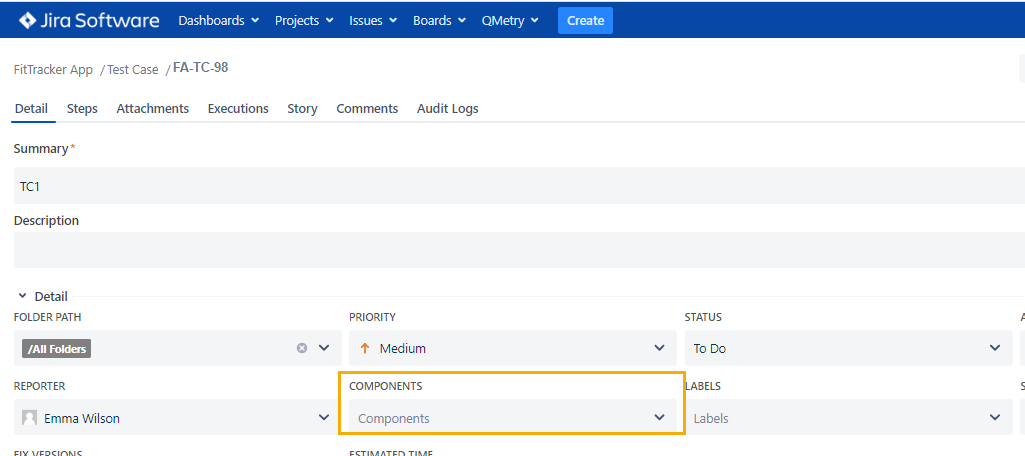| Table of Contents |
|---|
Introduction
Labels are used for classification of Test Assets. Using Labels, you can search Test assets, generate reports, collect statistics, etc. QMetry allows creating your own Labels for Test Cases, Test Cycle and Test Plan.
Labels are created at Project Level. Labels provide an easier way of grouping your test assets. A user can assign it to a Test Case, Test Cycle and Test Plan for tagging. Also, it
Searching a Label
It is a good practice to search for a label before creating it. It will avoid the creation of duplicate labels.
Searching a Label
Consider that you need to create custom label 'logout'. So, we will be searching for it using the below stepsBelow are the steps to search label:
- Navigate to QMetry > Configuration menu > Select Project.
- Click on labels and type the keyword in the text box at the right side of the page title.
- If you will get below search result as "No Data Available" then it means label named 'logout' doesn't exist and we can proceed with label creation.
Creating a Label
Before creating these labels, you need to have User with 'Configuration modify' access to the project where you wish to add a can create a customized label.
Consider you have Example: QA manager has to create a label 'login'. Below are the steps for label creation:
Steps to create Label in Project :
...
User having 'Configuration modify' access to the project can edit a label that is already created. Below are the steps to edit a label:
- Click on the label name, and a text box appears
...
- for entering a new label name as shown in below screenshot
...
- .
- Type the new name and click on the tick mark symbol.
(How it impacts test asset after label is updated)Note: After editing label name, the updated name of the label gets auto reflected on their associated test assets.
Deleting a Label
User having 'Configuration modify' access to the project can delete a label which is now not in use.
...
3. Click on the Delete icon of the Label that you want to delete.
Deleting labels that are linked to any Test Asset will result in below warning message:
After deletion, as shown in below screenshot, the labels field becomes blank.