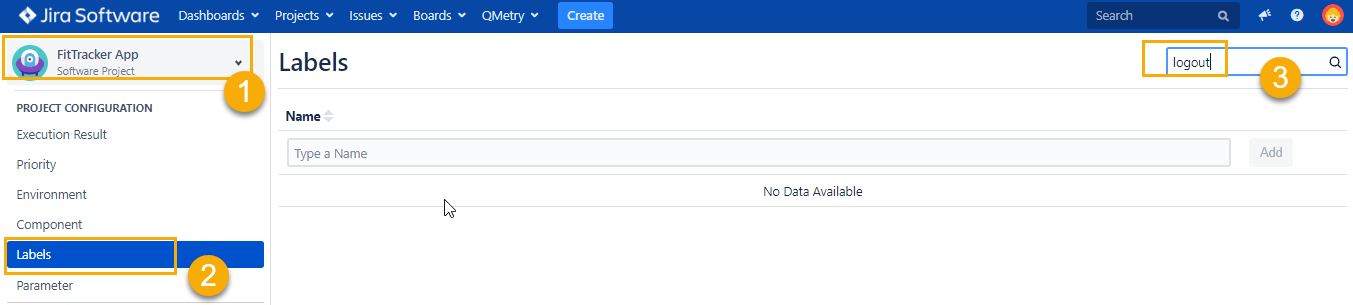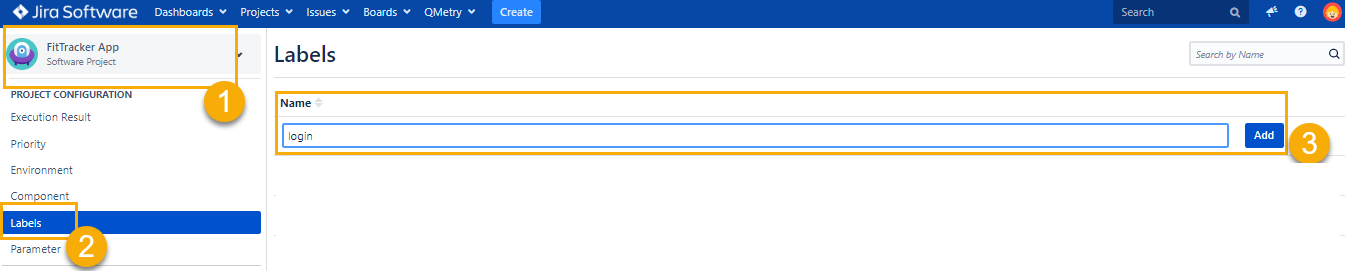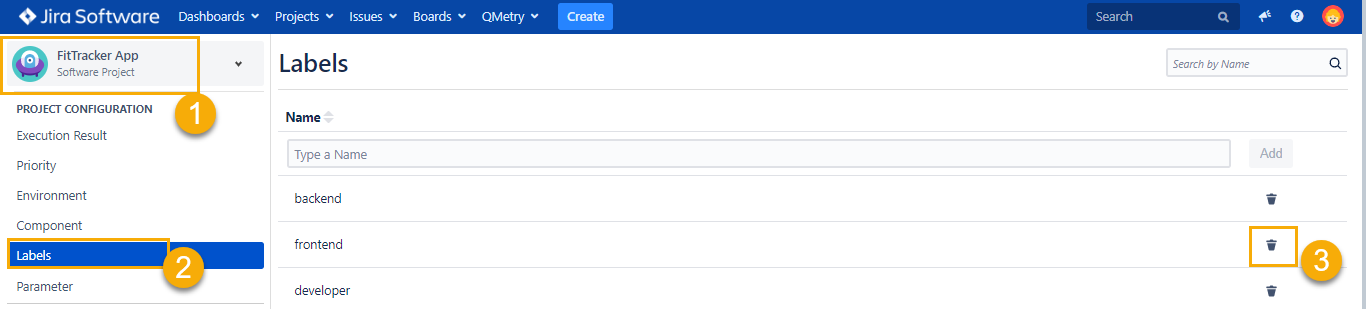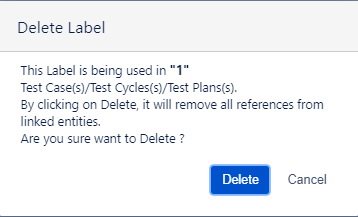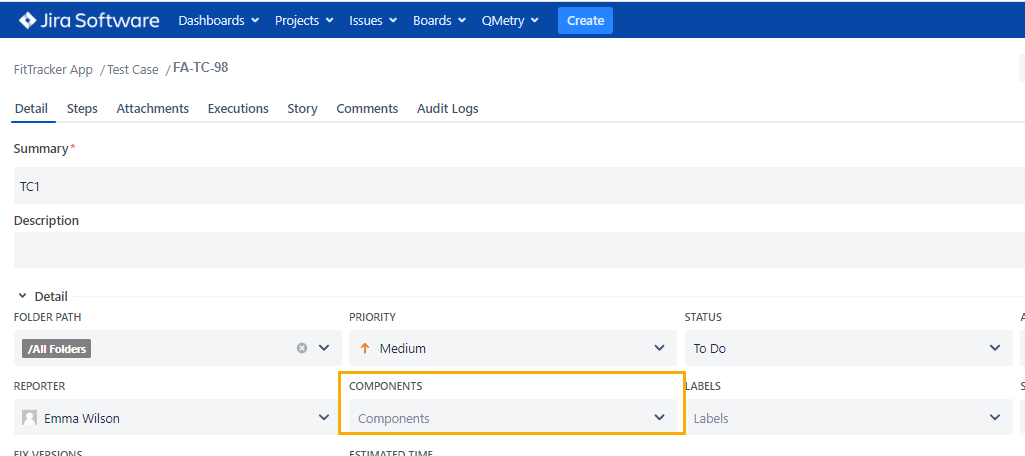Introduction
Labels are used for classification of Test Assets. Using Labels, you can search Test assets, generate reports, collect statistics, etc. QMetry allows creating your own Labels for Test Cases, Test Cycle and Test Plan.
Labels are created at Project Level. Labels provide an easier way of grouping your test assets. A user can assign it to a Test Case, Test Cycle and Test Plan for tagging.
Also, it is a good practice to search for a label before creating it. It will avoid the creation of duplicate labels.
Searching a Label
Consider that you need to create custom label 'logout'. So, we will be searching for it using the below steps:
- Navigate to QMetry > Configuration menu > Select Project.
- Click on labels and type the keyword in the text box at the right side of the page title.
- If you will get below search result as "No Data Available" then it means label named 'logout' doesn't exist and we can proceed with label creation.
Creating a Label
Before creating these labels, you need to have 'Configuration modify' access to the project where you wish to add a label.
Consider you have to create a label 'login'. Below are the steps for label creation:
Steps to create Label in Project :
1. Go to QMetry menu > Configuration > Select your Project
2. Under Project Configuration select Labels.
3. Enter meaningful Label Name and click Add.
The labels are available for linking them with Test Case, Test Cycle and Test Plan.
Editing a Label
User having 'Configuration modify' access to the project can edit a label that is already created.
Click on the label name, and a text box appears to enter the new label name as shown in below screenshot:
Type the new name and click on the tick mark symbol.
(How it impacts test asset after label is updated)
Deleting a Label
User having 'Configuration modify' access to the project can delete a label which is now not in use.
Note: A deleted label will lose all its linkages with test assets it was previously linked with and it will also affect the reports if they were fetched based on label filter.
The Test asset's label field will appear blank once label gets deleted and linkages can't be recovered.
Below are the steps to delete a label:
1. Go to QMetry menu > Configuration > Select your Project.
2. Under Project Configuration select Labels. The Labels list is displayed on the screen.
3. Click on the Delete icon of the Label that you want to delete.
Deleting labels that are linked to any Test Asset will result in below warning message:
After deletion, as shown in below screenshot, the labels field becomes blank.