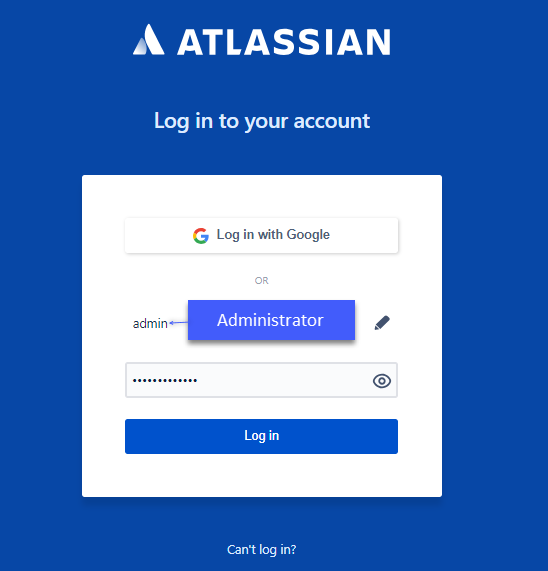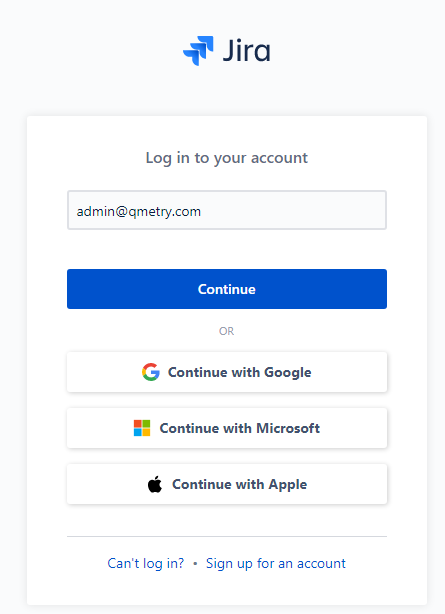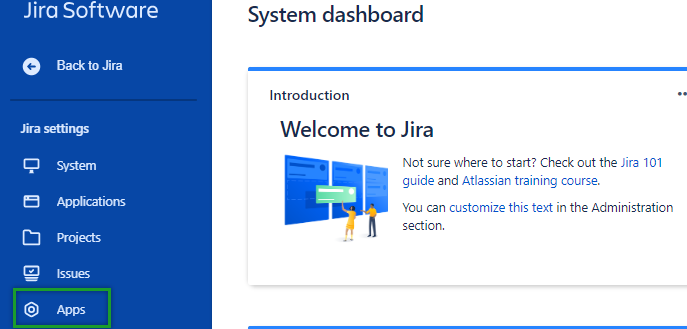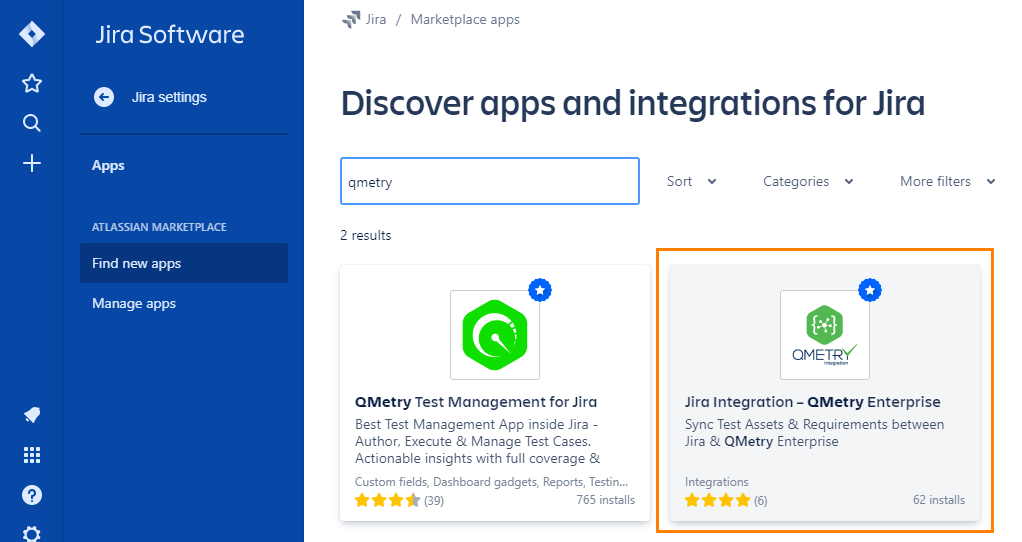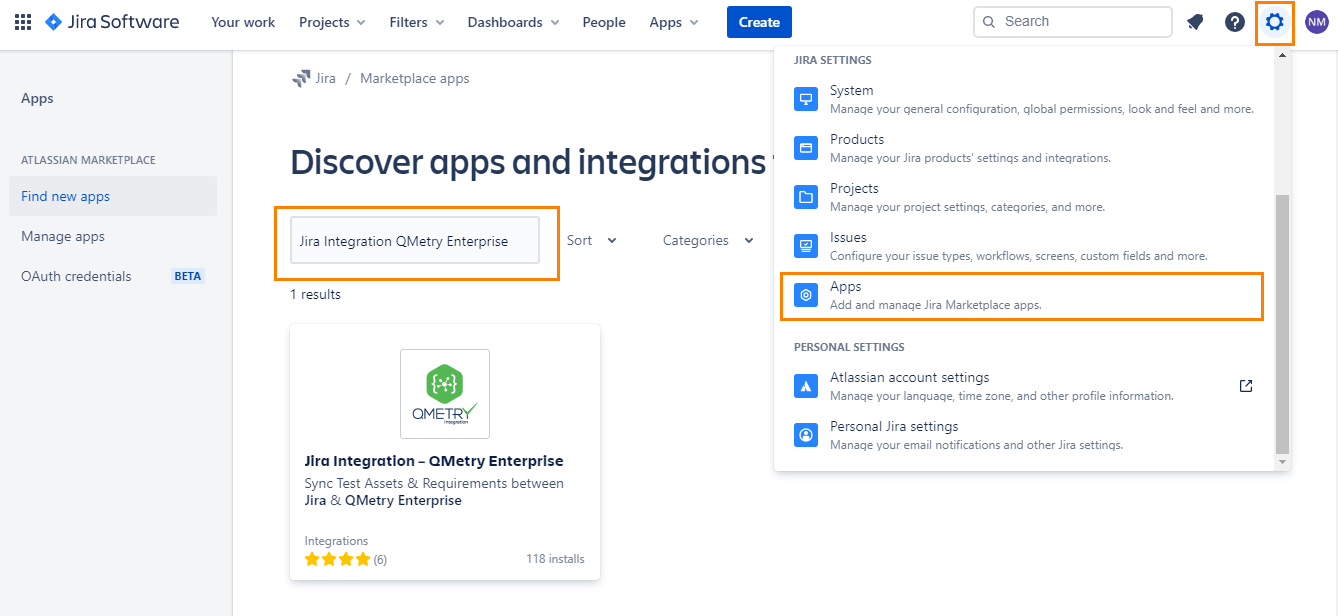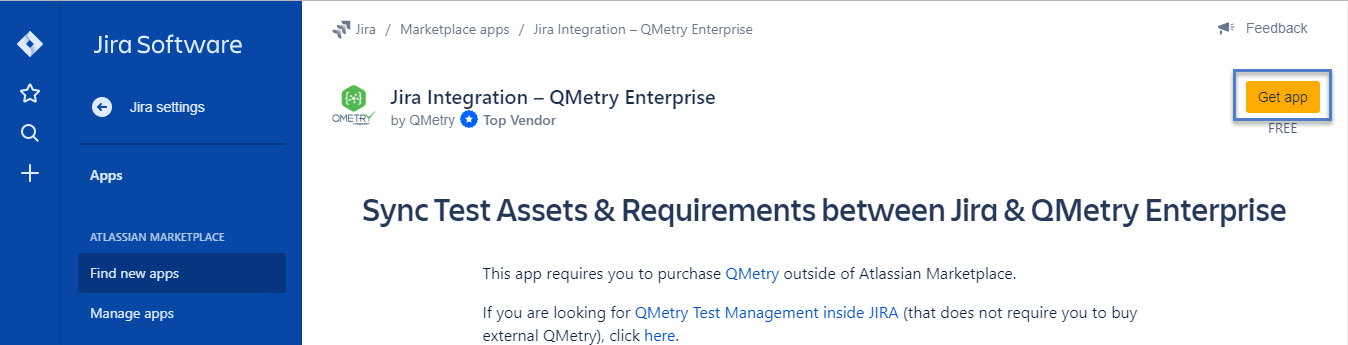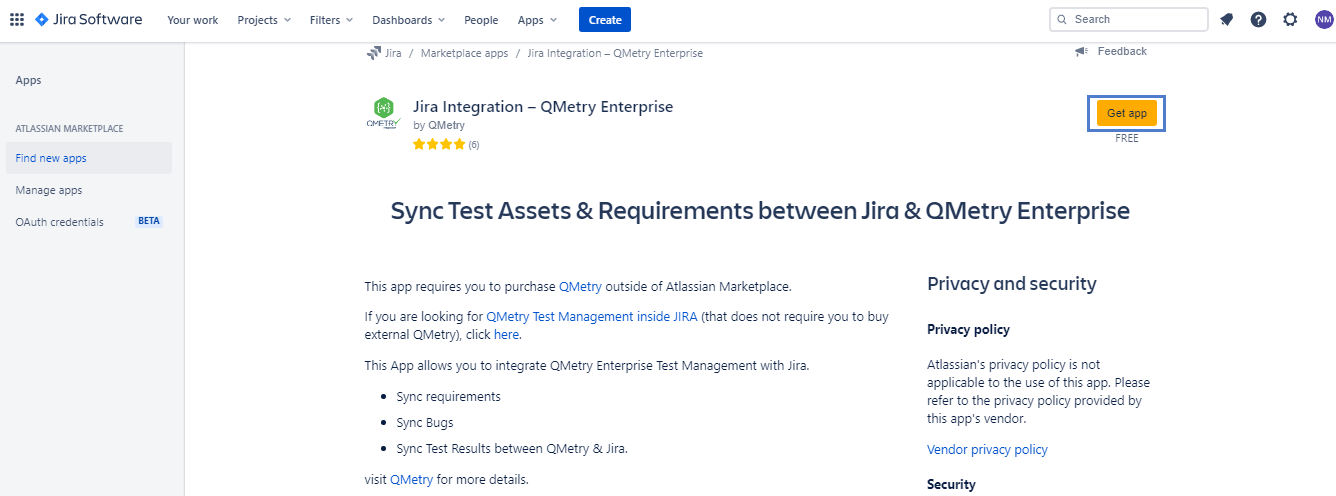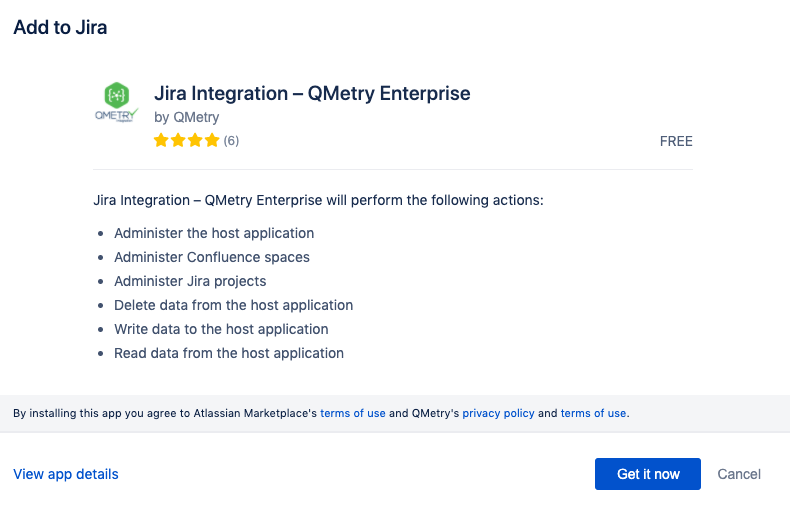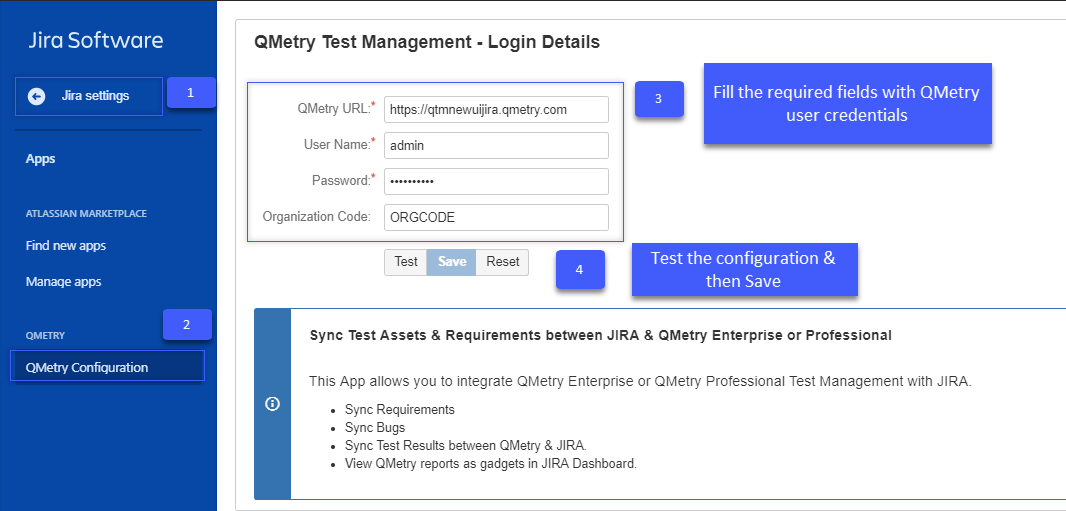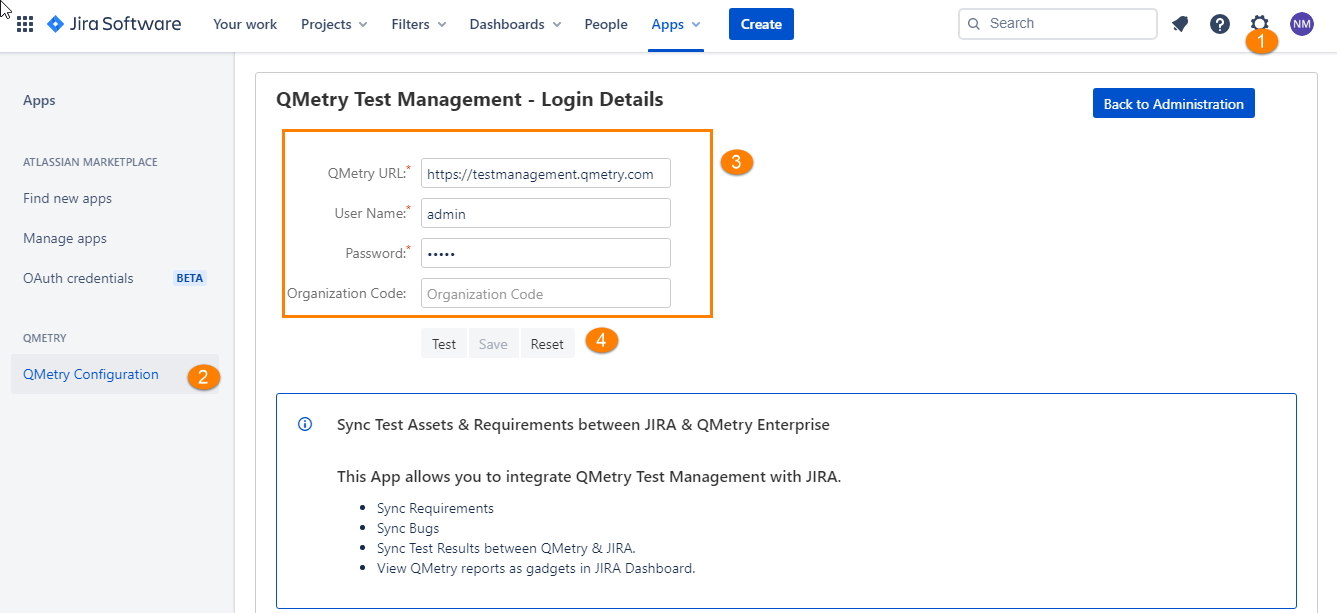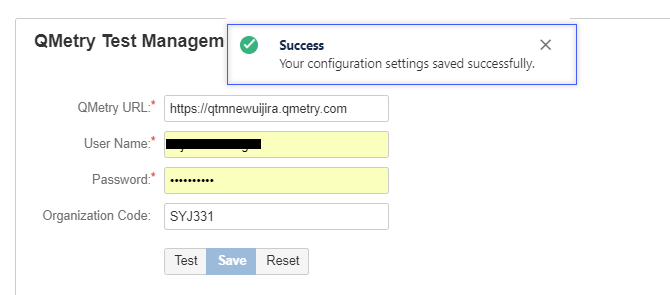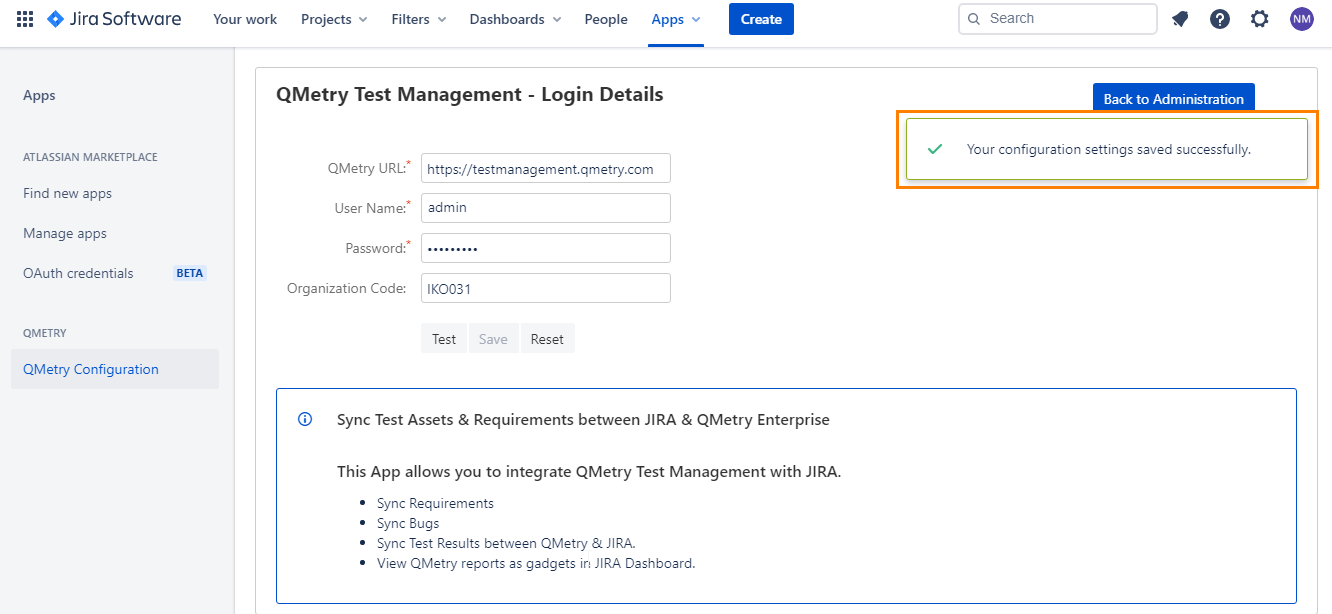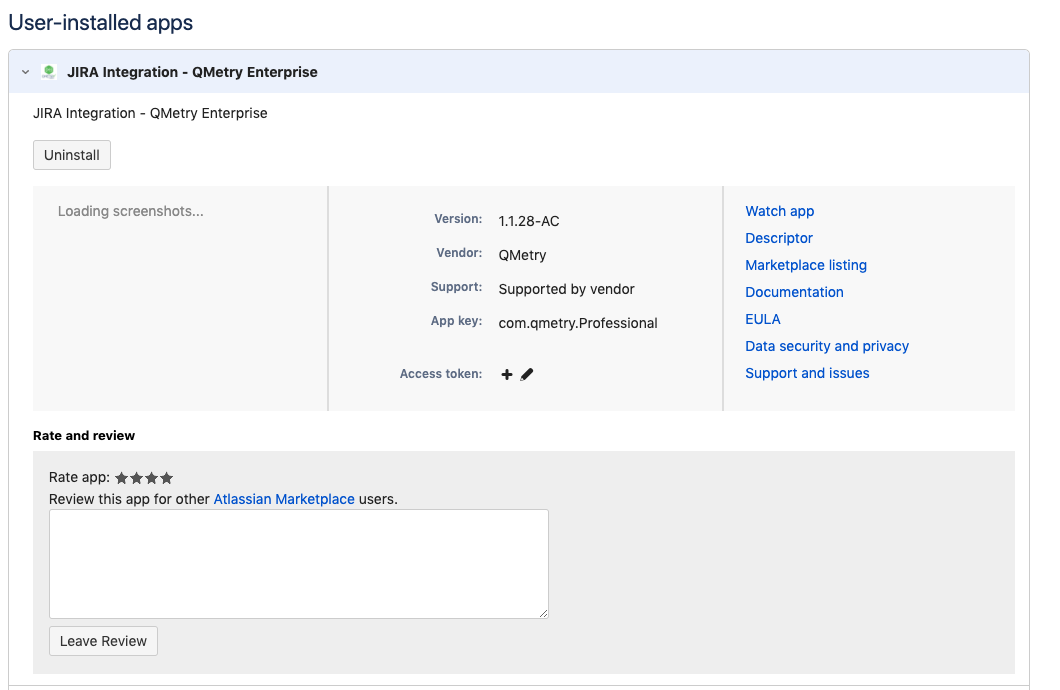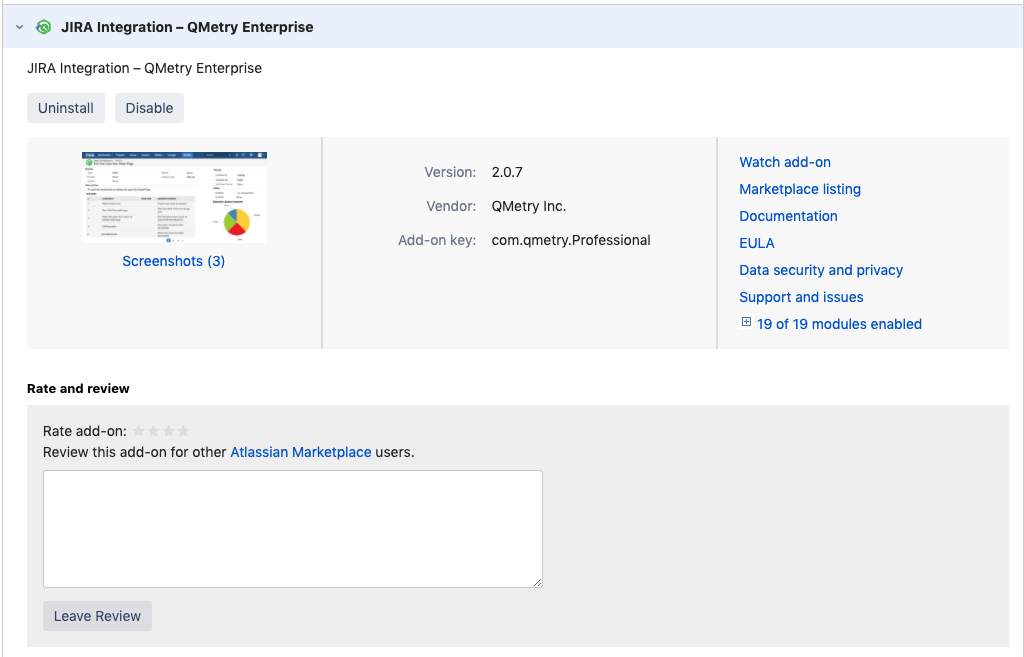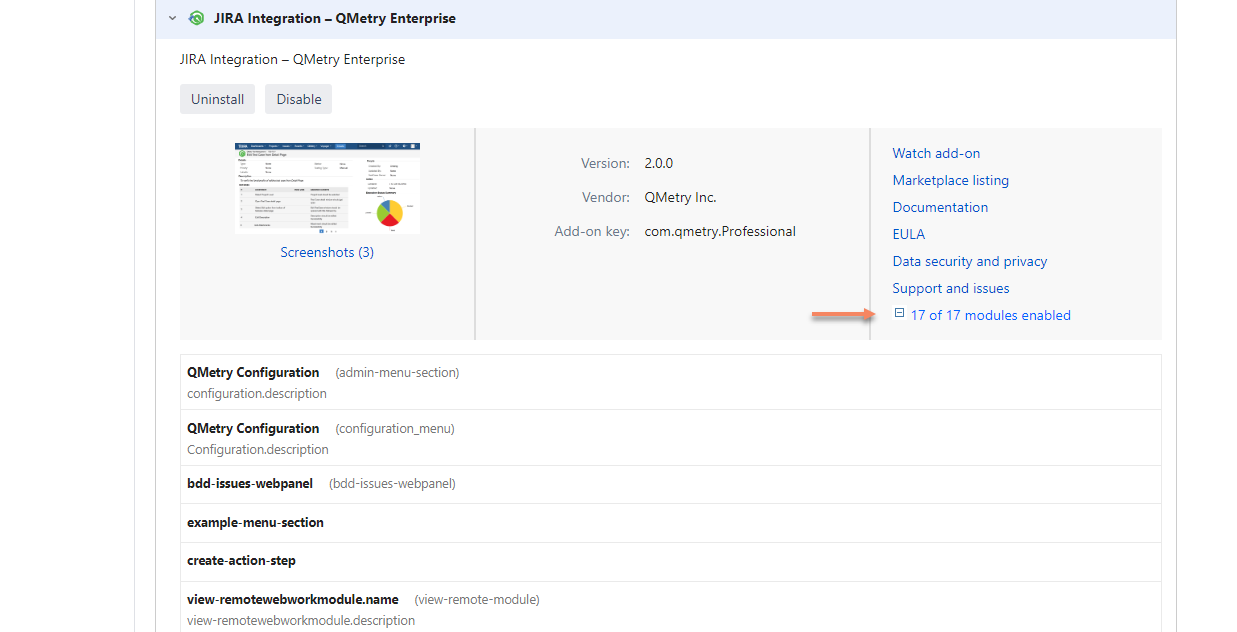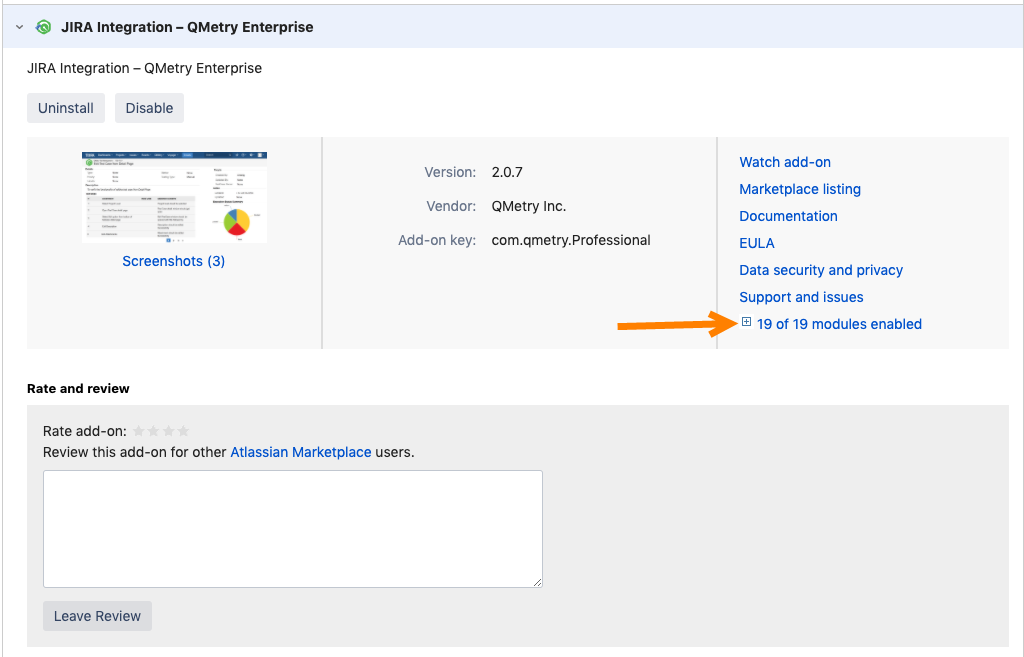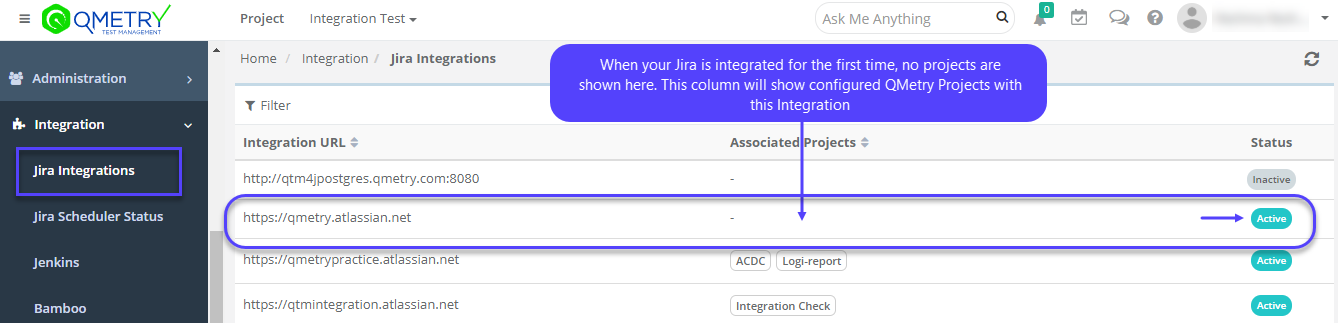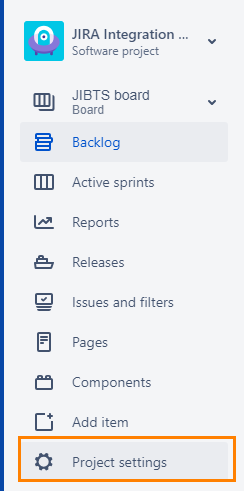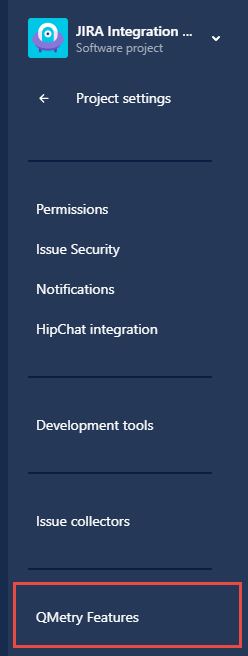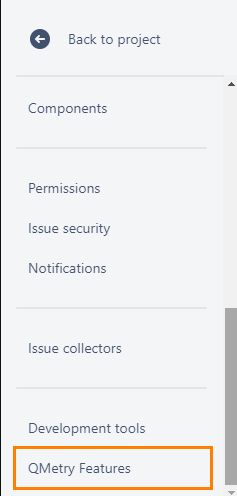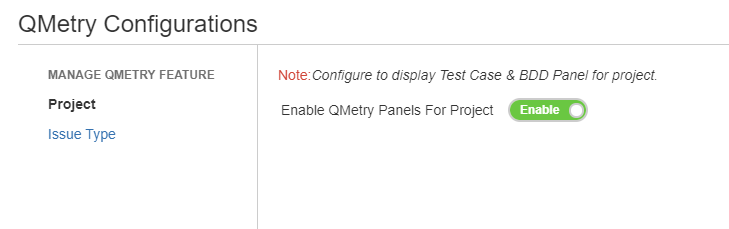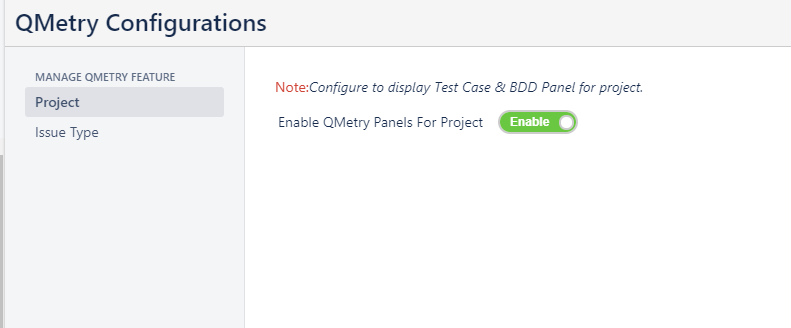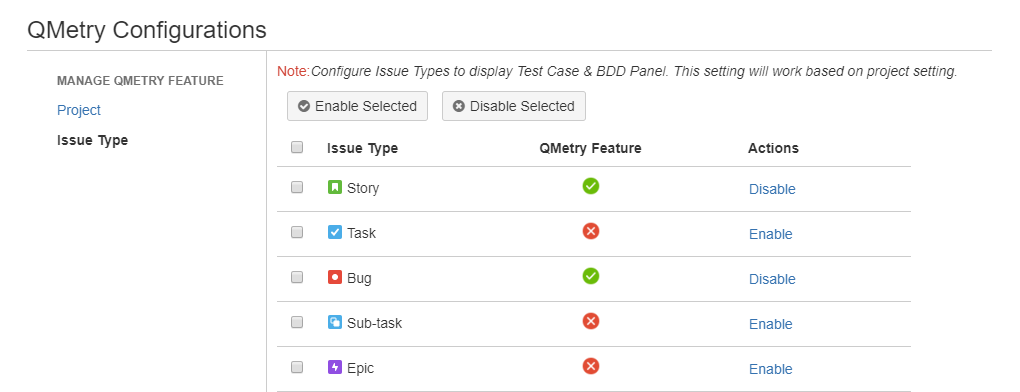| Table of Contents | ||
|---|---|---|
|
Pre-requisites: Supported QMetry-Jira Integration
Below is the support matrix for the QMetry Test Management Jira integration add-onapp.
| QMetry | Jira | Supported? |
|---|---|---|
| Cloud | Cloud | Yes |
| Server | Server | Yes |
| Cloud | Server | Yes |
| Server | Cloud | No |
Step 1 : Install
...
App: "
...
Jira Integration - QMetry Enterprise"
Install "JIRA Integration - QMetry Enterprise" add-on app in your Jira Instance. It is free to download.
| Jira Edition | Jira Add-on App Availability | Upgrading Jira add-onApp |
|---|---|---|
Cloud | Already Installed | Automatic Upgrade. Configuration Required |
| Not Installed | Installation and Configuration Required | |
Server | Already Installed | Upgrade and Configuration Required |
| Not installed | Installation and Configuration Required |
1. Login in Jira with Admin Credentials. Administrator login is required to be able to install the Add-On App from Atlassian Marketplace.
2. After login into the JIRAJira, in the left side panel Go to the Jira settings option.
3. In the Jira settings, go to the Apps.
4. go to the Jira settings option and click on Apps.
In the Apps section, there is an option to find & Install the Add-On app from Market place. Search for "Jira Integration - QMetry Enterprise" add-onapp.
3. Select the add-on app and click on the Get app button to install it.
4. Click on the Get it now button.
Step 2 : Configuring JIRA
...
app with QMetry Admin
| Info |
|---|
Integrate with QMetry user using QMetry authentication. A QMetry user authenticated with LDAP and SSO login can not be used for Integration. Recommended - Use the system admin (for cloud instances - the user who has registered for the QMetry instance) or administrator (for server customer - user "Admin" is the administrator) user for authentication. |
...
1. After installing the "Jira Integration - QMetry Enterprise" Add-On app follow below steps to configure Jira with QMetry. The integration requires QMetry admin credentials.
(1) Go to Jira settings settings >> (12) >> QMetry Configuration >> (23) >> Enter QMetry Admin Credentials and OrgCode >> (34) >> Test the configuration & Save (4)
2. After clicking on "Test" button, it gives success message if the provided credentials and OrgCode is correct.
3. After clicking on the "Test" button, click on the "Save" button to save the details. After saving, it shows a successful message.
If you are using Cloud version of Jira, the integration app "Jira Integration - QMetry Enterprise" will be displayed as follows in the Jira Apps > Manage Apps section.
If you are on Server or Data Center version of Jira, the integration app "Jira Integration - QMetry Enterprise" will be displayed as follows in the Jira Apps > Manage Apps section.
Step 3 : Verify All Modules are Enabled (only for server or data center Jira editions).
Note: Skip this step if you're using Cloud Jira.
If you are installing the on Server or Data Center version of QMetry Jira Integration Add-On, then verify that all the modules are enabled on the Manage add-on screen.
- Go to Jira Settings > Add-ons Apps > Manage add-ons Apps section.
- Expand the modules section and make sure that all the modules are enabled.
After the successful configuration with the above steps, QMetry "Integration" section will start showing "JIRA" configured as below.
Login to QMetry >> Integration >> Jira Integration >> Verify Integration URL and Status as "Active"
...
Step 5 : Integrate Jira Project with A QMetry Project
Refer to this link to Map Jira Projects with QMetry Projects.
Step 6 : Enable QMetry Test case and BDD panels for Jira Projects
Configuration to enable QMetry Test case and BDD panels for Jira Projects. This change is required for all Jira projects that are to be integrated with QMetry.
1. Log into Jira and open your Project. Click on Project Settings on the sidebar.
BDD and Test Case panels are enabled only for the current project (and not all other projects having the same project type).
...