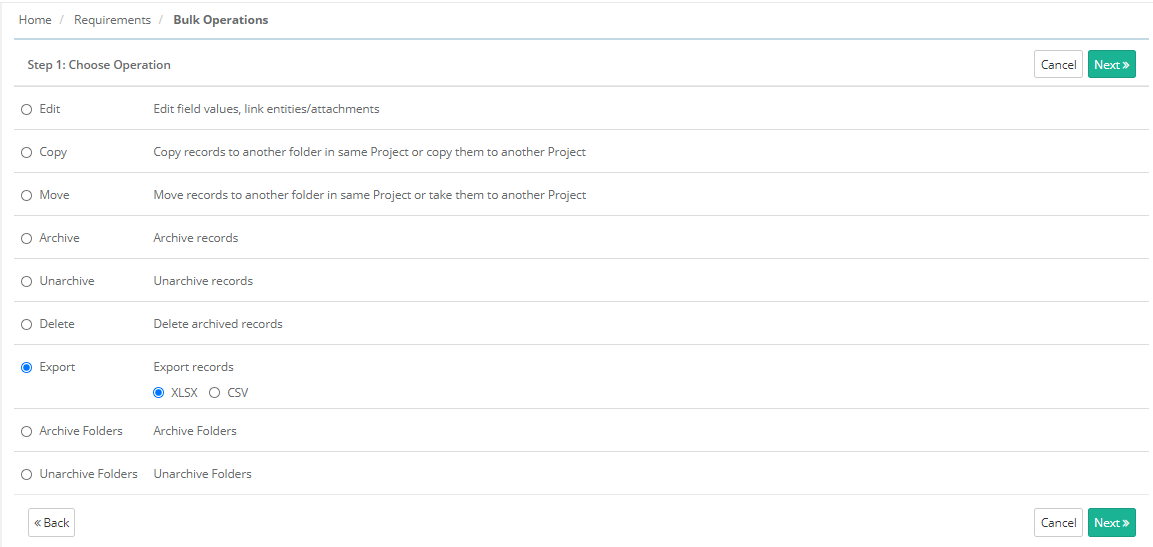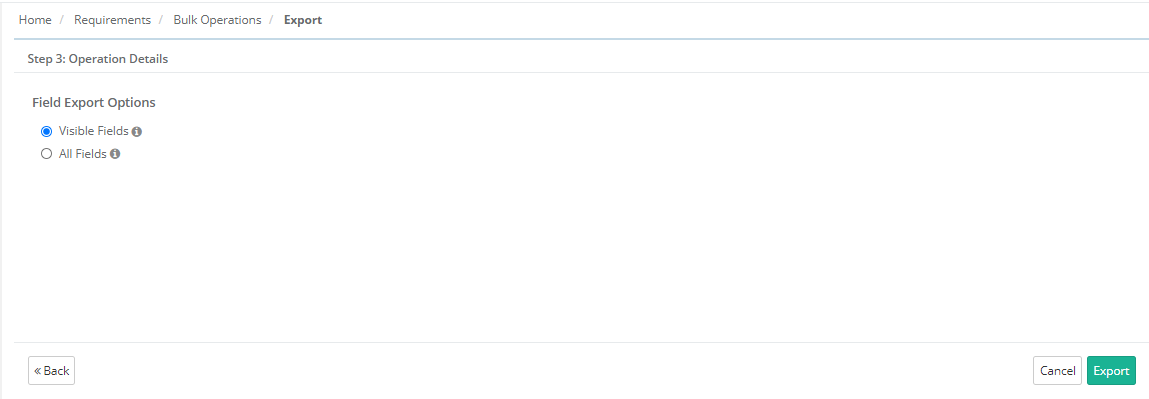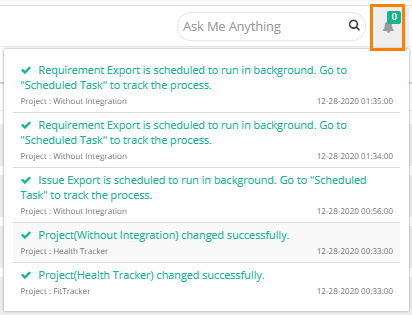| Table of Contents |
|---|
Introduction
...
Step 1 Choose Operation: Select Export as XLSX/CSV and click Next.
Step 2 Select records: Select requirements you want to export by selecting individual requirements.
...
- Visible Fields: Select the option to export only visible fields on the screen. The export will exclude the columns which are hidden.
- All Fields: Select the option to export all the fields irrespective of whether the columns are visible or hidden.
Select Export Format
- XLSX
- CSV
...
Click Export.
The confirmation message pops up. Click "Yes" to proceed.
A notification is displayed message pops up to view notification for the export progress. You can view the progress in the notification window on the application header. This allows scheduled exports to run in the background and allows users to continue with their other work.
You can view the progress in the Scheduled Task window by clicking on the Scheduled Task button on the application header. This allows scheduled exports to run in the background and allows users to continue with their other work.
...