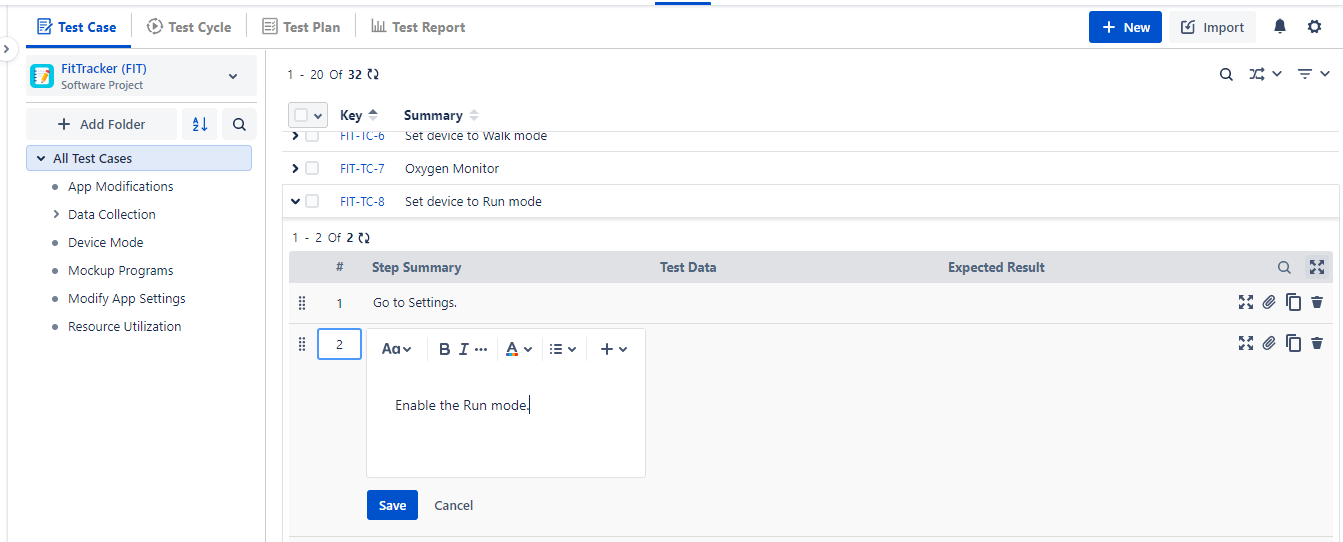...
Edit Test Case Summary: Open the test case list view and click on the test case summary that you want to edit. The field opens in editable mode. Make the required changes and save.
...
View/Add/Edit/Clone/Delete Test Steps Inline: You can add a new test step/edit an existing test step directly from the test case list view without opening the Steps tab of a test case detail page. Expand the test cases under which you want to add/edit test steps. Add the required steps or edit the existing steps inline. The changes in steps reflect in that particular version of the test case.
...
Edit a Test Case Version
Select a test case version from the version drop-down.
The screen displays test case details of that particular version.
Make changes in the field values and save.
...
Bulk Update Test Cases
You can edit test cases of a particular folder in bulk. It is useful when a bunch of test cases is identified to be marked identical.
...
Selection of Multiple entities at a time: To select entities within a range on the current page, select the first entity’s check box and then select the last entity’s check box and simultaneously hold the SHIFT key of the keyboard. All the entities between these two entities will get auto-selected.
Once you select the test cycles that you want to edit, the options for bulk operation become visible on the screen.
2. Click on the Update option.
...
The Update screen opens.
3. Enter/select the value in the fields and click Update.
...
For bulk update using the “Sprint” option, a list of boards across the Jira instance is available to choose from i.e. Active/Closed/Future.
...
Edit Test Cases from Test Cycle
...