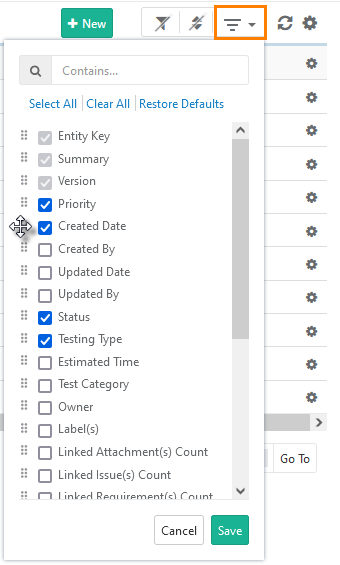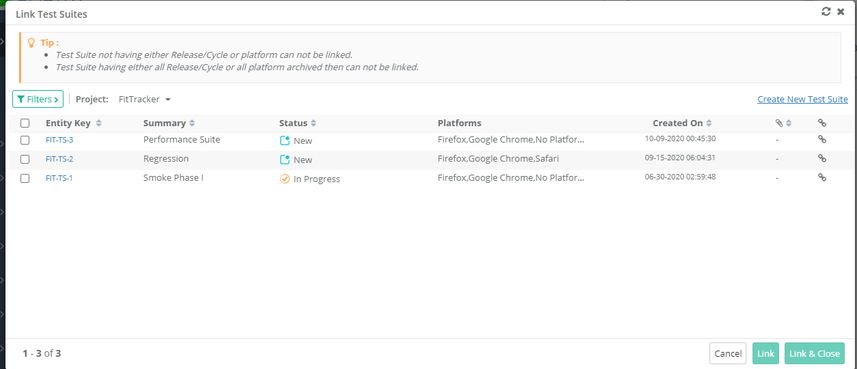| Table of Contents | ||
|---|---|---|
|
...
Users can show/hide Testing Type field in the Test Case module. If users want to use their own UDF instead of this field, they can hide it. The setting is provided in the Manage Fields section of the Customization module. Refer to Manage Fields for more details.
- Re-arrange: The ability to arrange the columns in a different order through drag and drop functionality.
You can search for a particular column through the search box.
...
Options to select all columns, clear all selected columns and restore default column selection are provided on the Arrange Columns above the list of columns.
- Resize Columns: The ability to expand and reduce column width. If you want to display the full content of the column, then you may want to change the column width. To change the width of one column, just place the cursor in between the columns and drag the boundary on the right side of the column heading until the column gains the width that you want.
...
Users can easily filter test assets by any system/custom fields on all module grids. It also helps users in carrying out bulk operations. Filters placed horizontally above the grid earlier, are now placed on the tree panel at left.
Testers can view details grid aligned with folder tree even when they are clicking a folder which is at the bottom. It displays the top of the screen instead of the bottom of the screen.
Apply Filter
Users can apply basic as well as advanced filters to the records.
...
Note: QMetry allows you to use different versions of a test case for testing. Read more about it on the Managing Test Case Versions page.
Archiving a Test Case
All the versions of the test case should be archived to delete that particular test case.
Archiving Entire Test Case
...
To delete a test case, first, you need to archive it. All the versions of the test case should be archived to delete that particular test case.
It is a two-step process:
...
Deleting Entire Test Case
All the versions of the test case should be archived to delete that particular test case.
A. From Test Case detail page
...
Open the Test Executions tab and Click on the Link Test Suites button. It opens Link Test Suites pop-up.
If you want to link test suites from multiple projects, then first select one project. Search records and link them before moving to other projects. For example, User A is in Project 1 and searches for some records and link them before moving to Project 2. Else, all the selection of Project 1 will be wiped off.
A. Linking a Single Test Suite: Click on the icon to link the individual test suite to the test case.
...
- Test Suites key will be ignored if relevant test suite with that key is not found.
- If a single key is mentioned multiple times, it will be linked only once.
- Archived test suites will be skipped from linking. Only unarchived version of entities will be linked.
- Skip Duplicate Linkage is "On": If the test case is already linked with a test suite, then the linked test suite will be skipped. Only those test suites will be linked which are not yet linked with the test case version from where the linking is being performed.
- Skip Duplicate Linkage is "Off": The test case version from where the test suite is being linked, that version will get linked to all the test suites.
Steps
- Go to the Test Executions tab of the test case.
- Click on the Link Test Suites By Entity Key button.
...