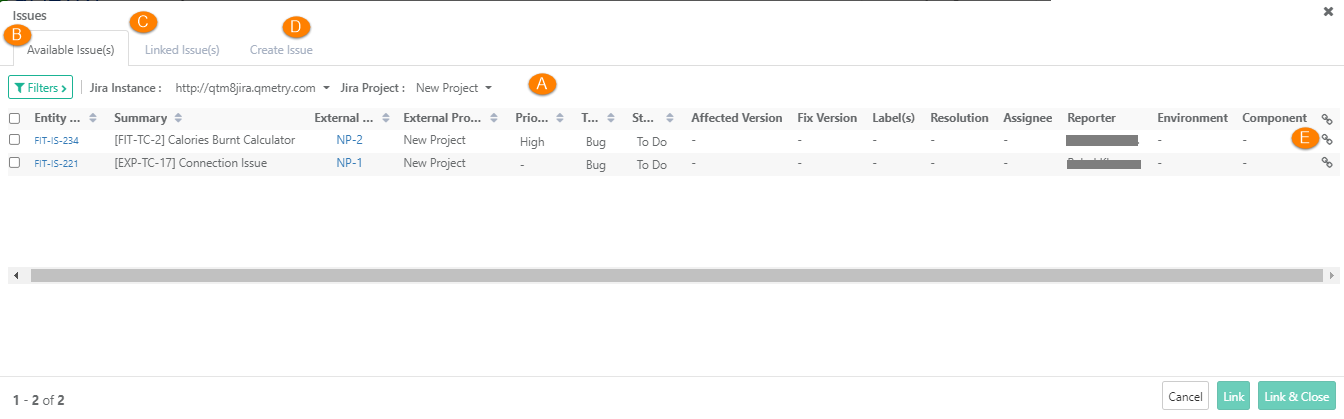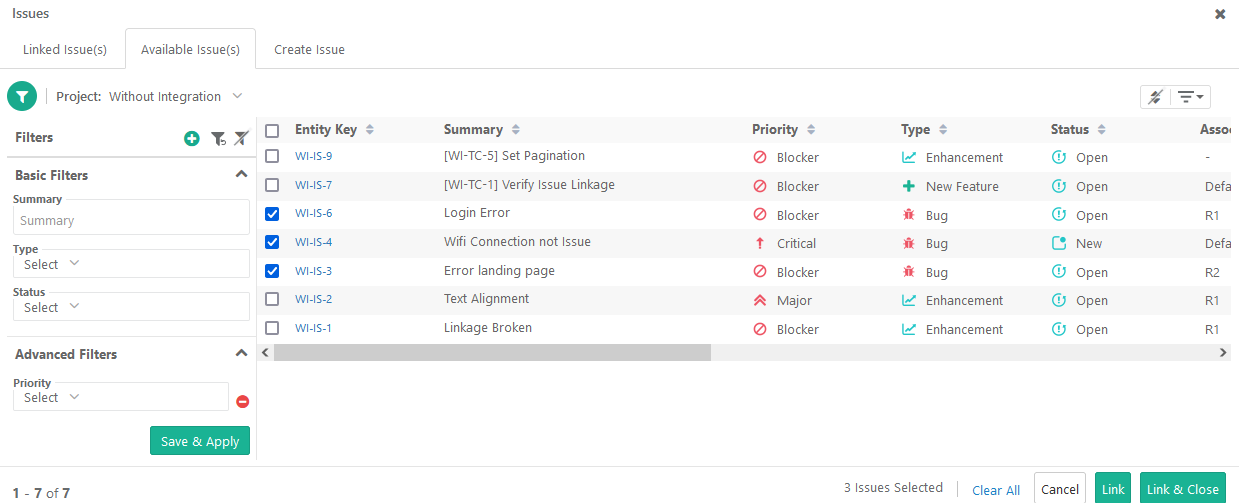| Table of Contents | ||
|---|---|---|
|
...
The Issues screen has these tabs on it: Available Issues, Linked Issues, Link New Issues, and Link External Issue.
You can resize columns, apply sorting on columns (other than multi-lookup lists field type), and show/hide columns using the Arrange Columns option.
In the case of linking issues from Jira:
The Advance Filter option is also available for the custom fields that are configured/mapped for the Issue module in Projects > Integration.
The Arrange Columns option will show all the system and custom fields that are configured/mapped for the Issue module in Projects > Integration.
A. Jira Instance and Jira Project: You can link issues from multiple instances and across projects. The Project drop-down displays configured projects on which you have access.
...
Create and Link New Jira Issues
On the Test Run Screen, click the Bug icon for the test case/step to which the issue is being added.
1. Open the Create Issue tab to add issues and link it to the test case.
2. Jira Instance and Jira Project: It shows the Jira instance and Jira project that has been configured with your current QMetry project. Select the Jira instance and project to which the issue is to be added.
3. The Description field: Issues raised to Jira from Test Execution Screen of QMetry fields include field values from QMetry. In QMetry, you can use the text formatting notations as per Jira Wiki Editor in the Description field.
The following fields will be auto populated from QMetry test case to Jira issue Description field:
...