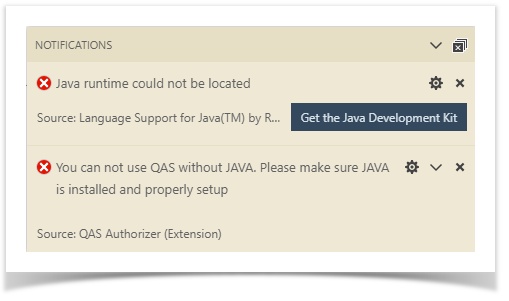The following articles cover the basics of troubleshooting the QMetry Automation Studio application problems. You can refer to this article to know about the pre-requisites/environment variables before installing QAS in your machine. The troubleshooting steps are mentioned below:
...
- Installing and Configuring Java:
- Installing:
- Download the JDK 8 (64 bit) from this link.
Select the appropriate JDK software and click Download. The JDK software is installed on your computer, for example, at C:\Program Files\Java\jdk1.x.xx. You can move the JDK software to another location if desired.
- Configuring Java path:
- Right-click My Computer and select Properties.
- Click on Advanced system settings > Advanced, select Environment Variables, and then edit JAVA_HOME to the following into respective variables, the Variables should point to where the JDK software is located, for example, :
- Installing:
| Variables | Path |
|---|---|
| JAVA_HOME | C:\Program Files\Java\jdk1.x.xx |
| Path |
|
Supported Operating Systems platform:
- QAS is supported on the following 64-bit Operation system
- MAC OS
- Windows 7,
- Windows 8.0, 8.1,
- Windows 10
 Warnings/Errors upon opening QAS:Java Runtime could not be located.
Warnings/Errors upon opening QAS:Java Runtime could not be located.
- Solution: To fix this issue, install and configure the Java and Java Path as explained above.
...