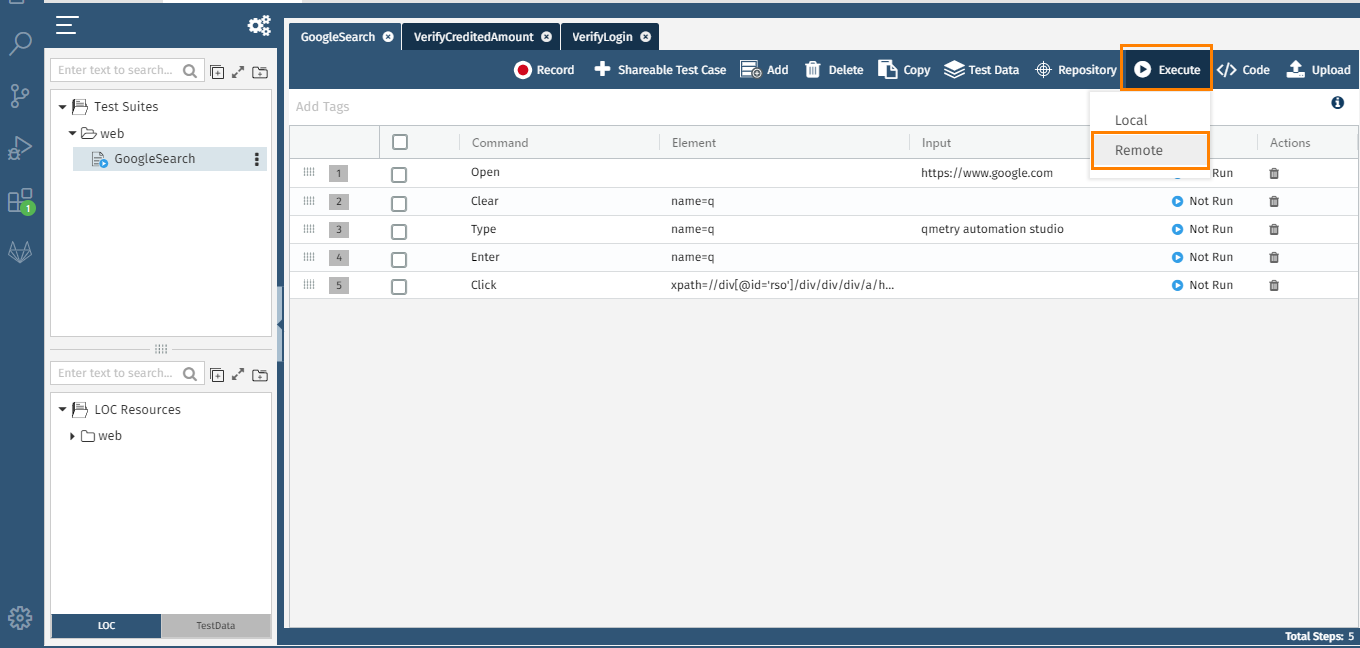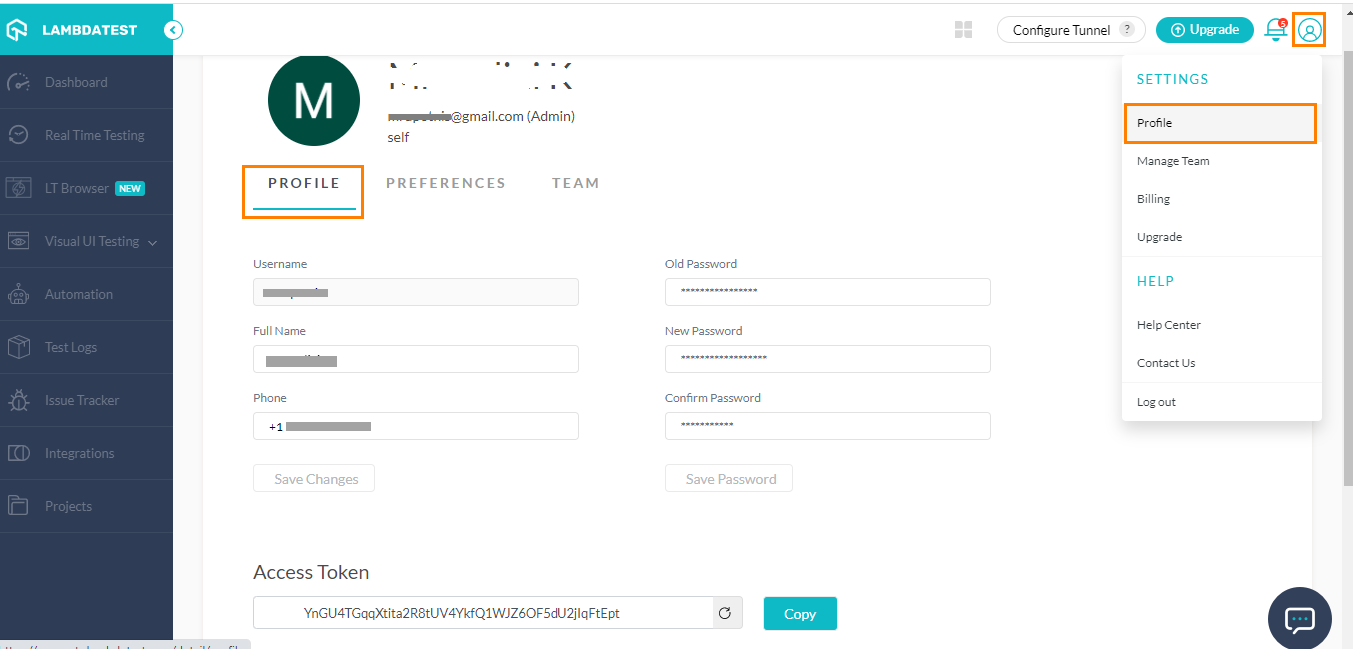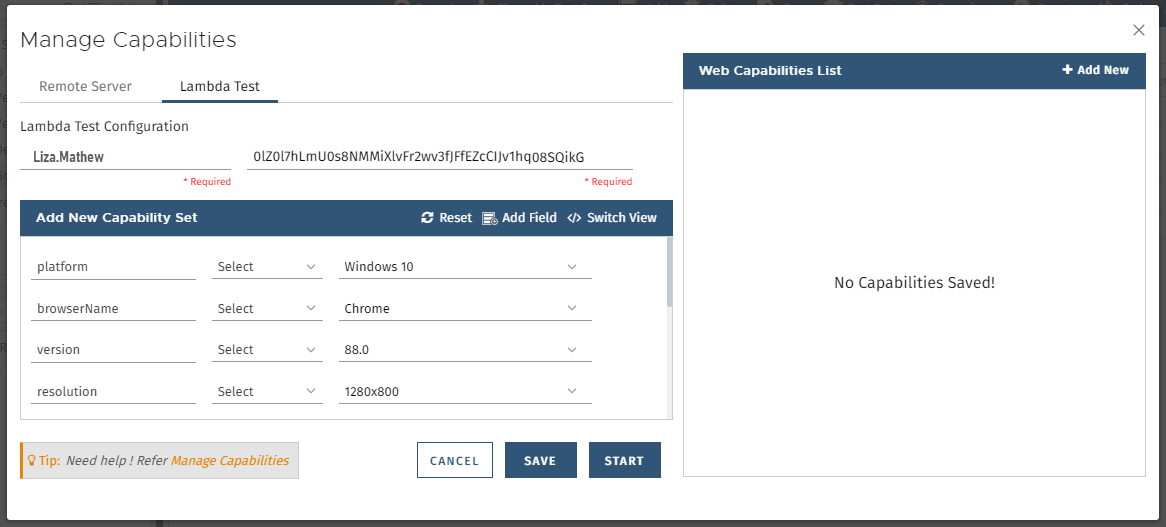LambdaTest is a scalable cloud-based cross browser testing platform designed to offer all website or web app testing needs to cloud infrastructure. LambdaTest platform helps you ensure your web app elements (such as JavaScript, CSS, HTML5, Video...etc.) render seamlessly across every desktop and mobile web browser with support of manual, visual, and automated testing.
Configure LambdaTest
You can execute the test case in Local as well as on Remote servers like LambdaTest.
1. Select Execute > Remote.
The Manage Capabilities screen opens.
Select the LambdaTest tab on the screen and provide the capabilities.
Username and Access Token: Get your username and Token Key from LambdaTest.
Click Save to save the Capability.
Enter name to save the capability with.
Execute Test Case in LambdaTest
The saved capability is added to the list at right.
You can start execution by clicking Start.
The execution is initiated.
The message pops up once the execution process is completed.
View the Executed Test Case in LambdaTest
In LambdaTest, check the Automation section.
You can find the test case you executed in QMetry Automation Studio at the bottom of the screen.
Click on the test case to view the Automation Logs details.
The test case execution is recorded on LambdaTest. You can play the recorded execution on LambdaTest.
Execute Test Cases on LambdaTest through CI/CD
You can export the test case code and run “mvn clean test” to execute the test case through CI/CD.