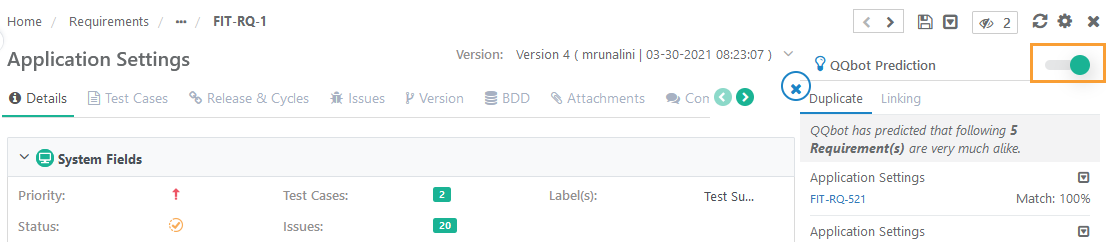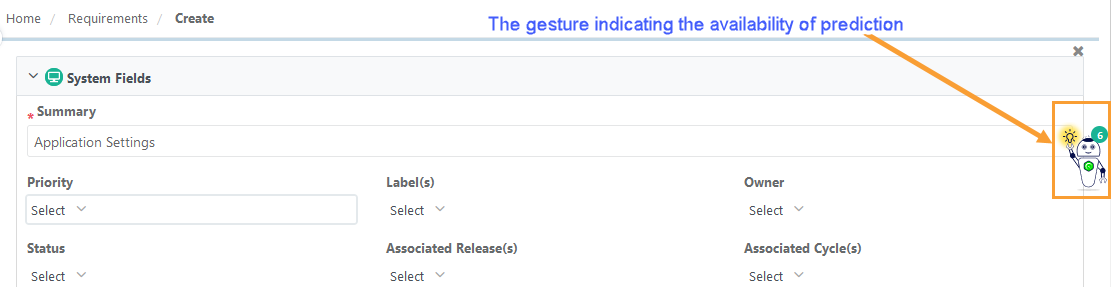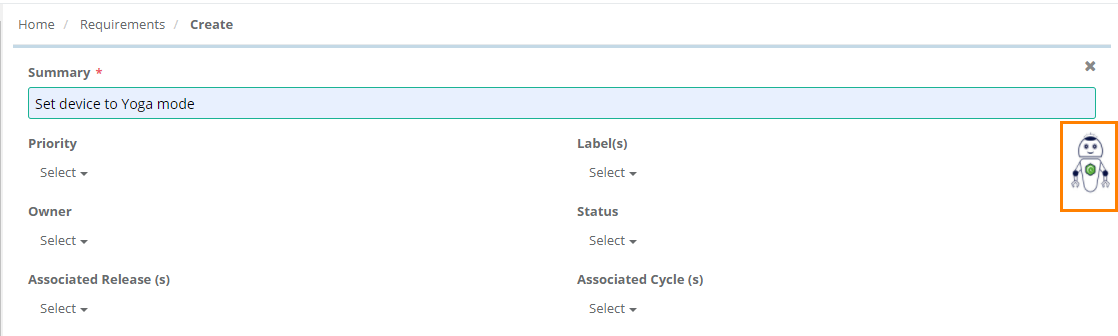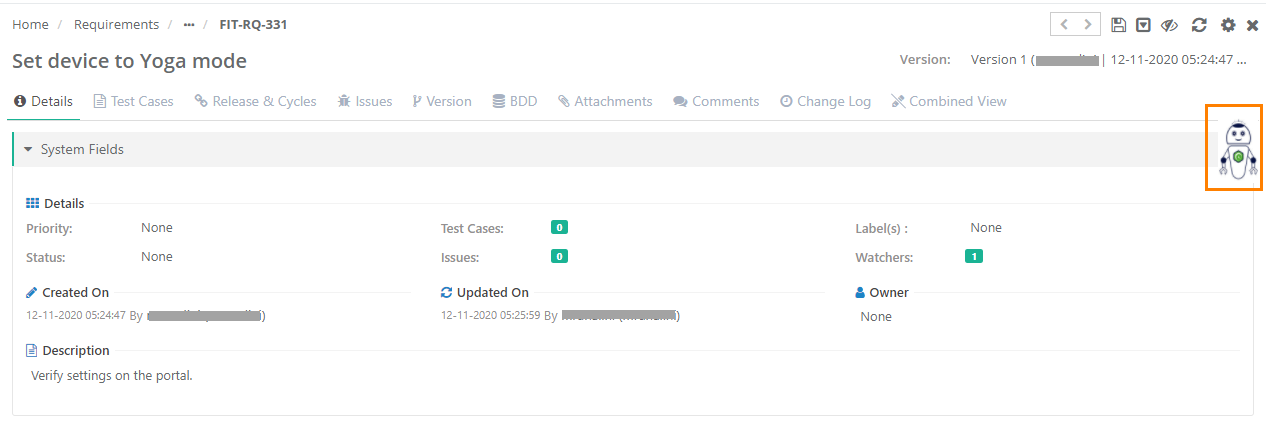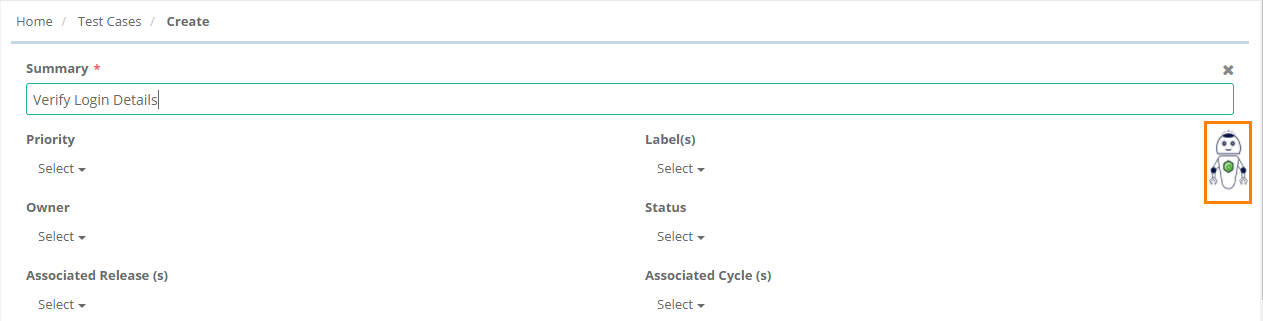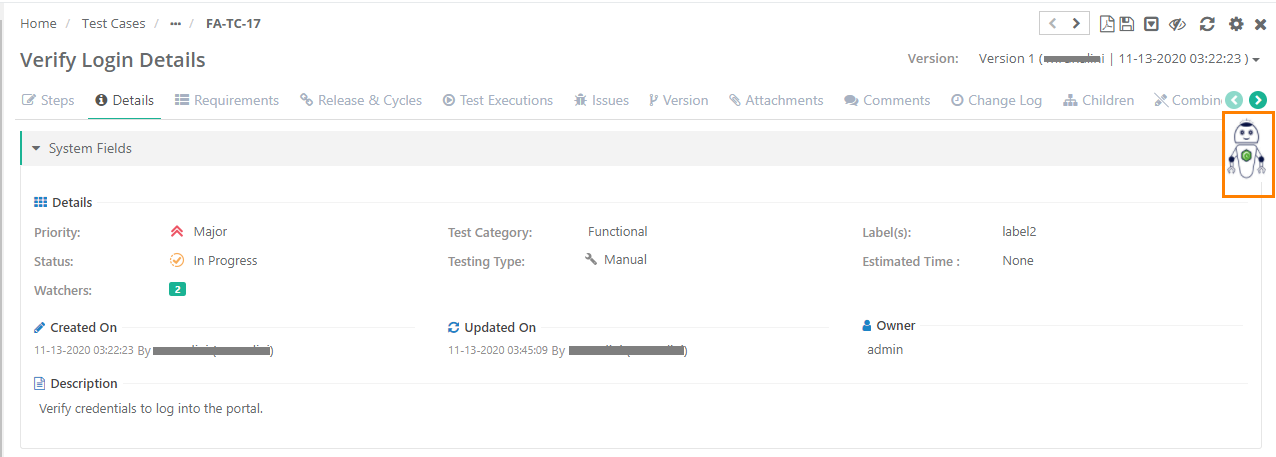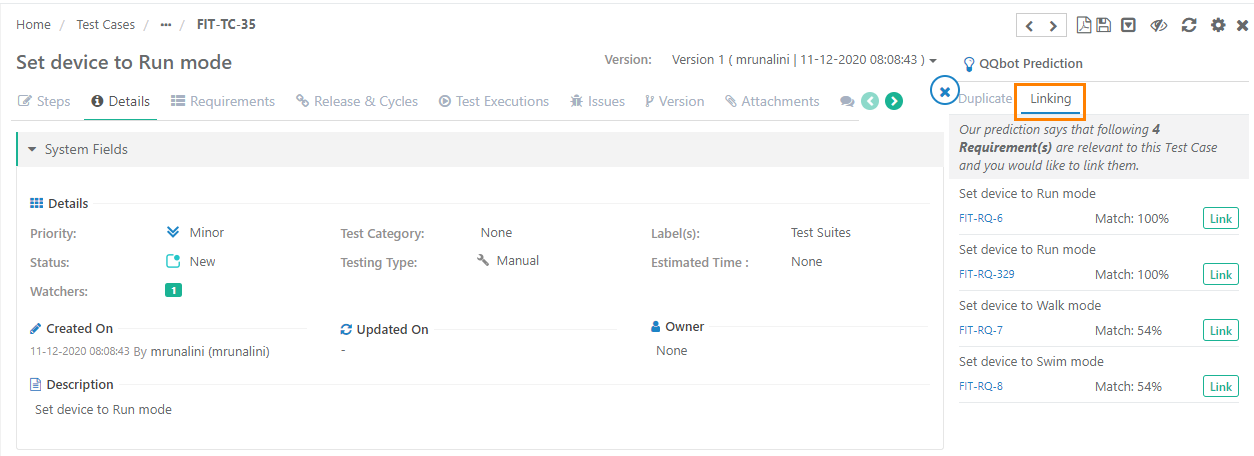Note: QQBot feature is only available with the Cloud version of QMetry Test Management.
Introduction
QQBot churns all the data and produces actionable intelligence and optimization recommendations. For each requirement/test case, QQBot suggests the existence of probable duplicate entities within the project. It also predicts relevant test cases that can be linked with a requirement and relevant requirements that can be linked with a test case.
QQBot has added the capability of auto-prediction of duplicates using Artificial Intelligence (AI). The feature applies Artificial Intelligence techniques that include Machine Learning and statistical methods. It helps the QA team bring out more intelligent and better conclusions on testing activities in the organization.
The duplicate suggestions prevent testers from creating duplicate requirements and test cases.
QA team can avoid working on duplicate entities by looking into the duplicate list.
Testers can archive the suggested duplicate entities right from the menu to focus more on the concrete test assets.
QA team can easily link requirements and test cases relevant with each other by looking at the suggested linking.
The Machine Learning techniques train QQBot to do prediction and give you the highest probable output for the Project you selected.
Notes:
For Requirements, Summary and Description field values are compared to calculate Duplicates.
For Test Cases, Summary, Description and Step Description field values are compared to calculate Duplicates.
The Duplicate list shows entities with more than 50% of matching ratio.
If there are multiple entities fall into the Duplicate criteria, then only top 5 entities get displayed on the Duplicate list.
Enable QQbot predication to auto-display
The QQBot panel remains hidden unless the user opens the panel manually to view predictions. Users have the option to turn the QQBot auto-display On/Off.
Note: The QQBot settings are applied at the user level. The QQBot settings will be preserved for that particular user until changed.
Steps:
1. Click on the QQBot on the right to open the QQBot Prediction panel.
2. To enable the auto-display of QQbot, turn the toggle option “On”. The option remains disabled by default.
The QQBot is turned “On”.
The QQBot will auto-activate and pop up as and when it finds the occurrences of duplicates to show the relevant predictions.
Disable QQbot predication to auto-display
To disable the auto-display of QQbot, turn the toggle option “Off”.
The QQBot is turned “Off”.
The QQBot will not auto-activate and pop up even if it finds the occurrences of duplicates to show the relevant predictions.
When the auto-activate of QQBot predictions is Off, the QQBot shows some gestures with counts that indicate some predictions are available. For example, while creating a test asset the QQBot shows the count of similar test assets already created in the project. This indication helps users not to miss any predictions suggested by QQBot.
QQBot Prediction for Requirements
The QMetry Bot is available on Requirement Create screen as well as Requirement details screen.
Requirement Create screen
Once you enter the Summary and click anywhere out of the field or click directly on the QMetry Bot, it gets activated.
Duplicate
QQBot provides suggestion on probable duplication of Requirements in the current project. The requirements are considered as duplicate if the Summary and Description match more than 50% with the current requirement. The Duplicate list shows already existing requirements that match the current requirement that is being created.
Hence, the user can take decision whether to proceed with creation of the entity or archive other existing requirements if they have archive permissions. Archiving will archive all the versions of the Requirement.
If requirements are imported from external trackers like Jira/Azure/Rally, then QQBot Prediction will consider these external requirements also.
Requirement details screen
1. Open requirement detail page.
2. Click on the QMetry Bot.
It expands the QQBot Prediction section. It displays two tabs: Duplicate and Linking.
Duplicate
QQBot provides suggestion on probable duplication of Requirements in the current project. The requirements are considered as duplicate if the Summary and Description match more than 50% with the current requirement.
On requirement detail page click QMetry Bot to view the list duplicate requirements. Hence, the user can take decision whether to proceed with creation of the entity or archive other existing requirements. Archiving will archive all the versions of the Requirement.
Linking
QQBot provides test case suggestion that can be linked with the requirement. The test cases are part of the suggestion list if the Summary, Description and Step Description match more than 50% with the current requirement.
On requirement, detail page click QMetry Bot to view the list test cases that are suggested for linking in the Linking tab. User can verify and choose to link the test cases by clicking Link button. The latest version of a test case will be linked.
QQBot Prediction for Test Cases
QMetry Bot is available on Test Case Create screen as well as on Test Case details screen.
Test Case Create Screen
Once you enter the Summary and click anywhere out of the field or click directly on the QMetry Bot, it gets activated.
Duplicate
QQBot provides suggestion on probable duplication of test cases in the current project. The test cases are considered as duplicate if the Summary, Description and Step Description match more than 50% with the current test cases. The Duplicate list shows already existing test cases that match the current test case that is being created.
Hence, the user can take decision whether to proceed with creation of the entity or archive archive other existing test case if they have archive permissions. Archiving will archive all the versions of the Test Cases.
Test Case Details screen
1. Open test case detail page.
2. Click on the QMetry Bot.
It expands the QQBot Prediction section. The panel displays two types of predictions: Duplicate, Linking.
Duplicate
QQBot provides suggestion on probable duplication of Test Cases in the current project. The test cases are considered as duplicate if the Summary, Description and Step Description (Step Description, Input Data and Expected Outcome) match more than 50% with the current test case.
On test case detail page, click QMetry Bot to view the list duplicate test cases. User can confirm the duplicity and choose to archive them if they have archive permissions. Archiving will archive all the versions of the Test Case.
Linking
QQBot provides requirement suggestion that can be linked with the test case. The requirements are part of the suggestion list if the Summary, Description and Step Description match more than 50% with the current test case.
On test case detail page, click QMetry Bot to view the list requirements that are suggested for linking in the Linking tab. User can verify and choose to link the requirements by clicking the Link button. The latest version of a requirement will be linked.
If requirements are imported from external trackers like Jira/Azure/Rally, then QQBot Prediction will consider these external requirements also and show on the list of suggested requirements to link.