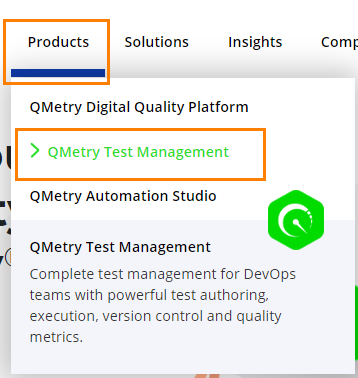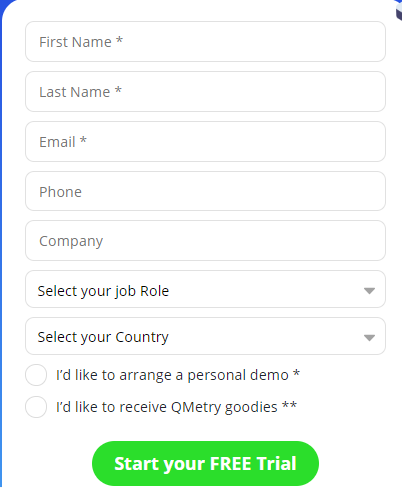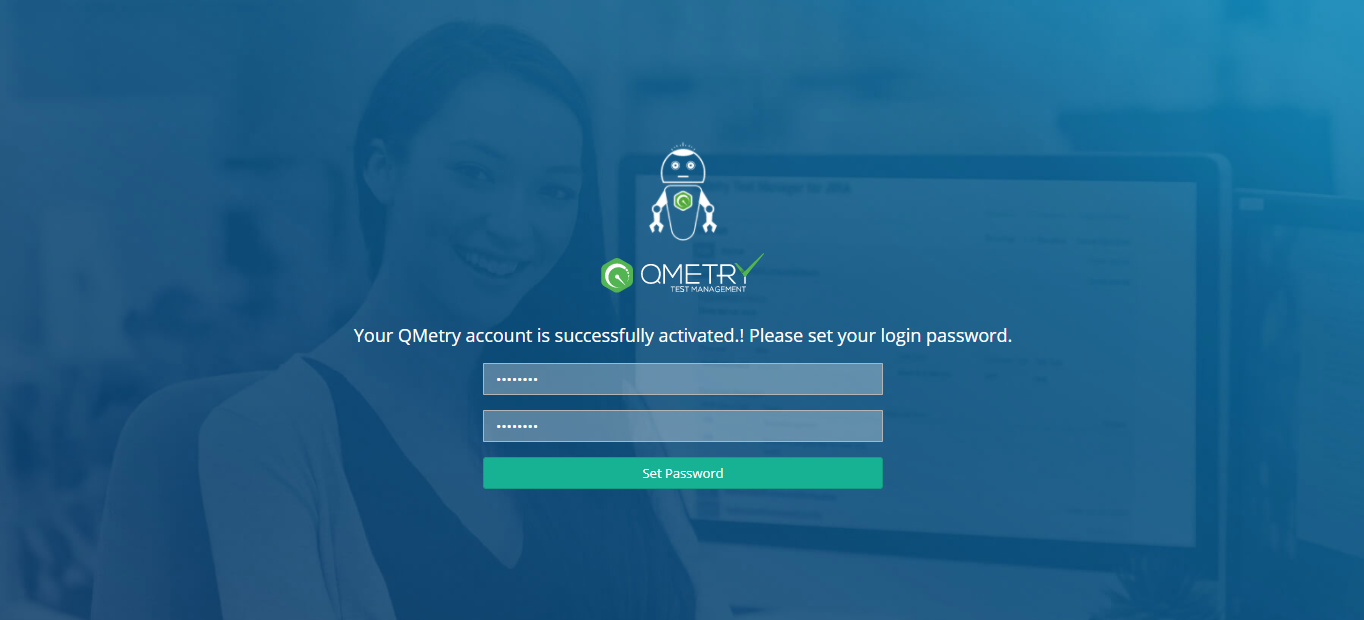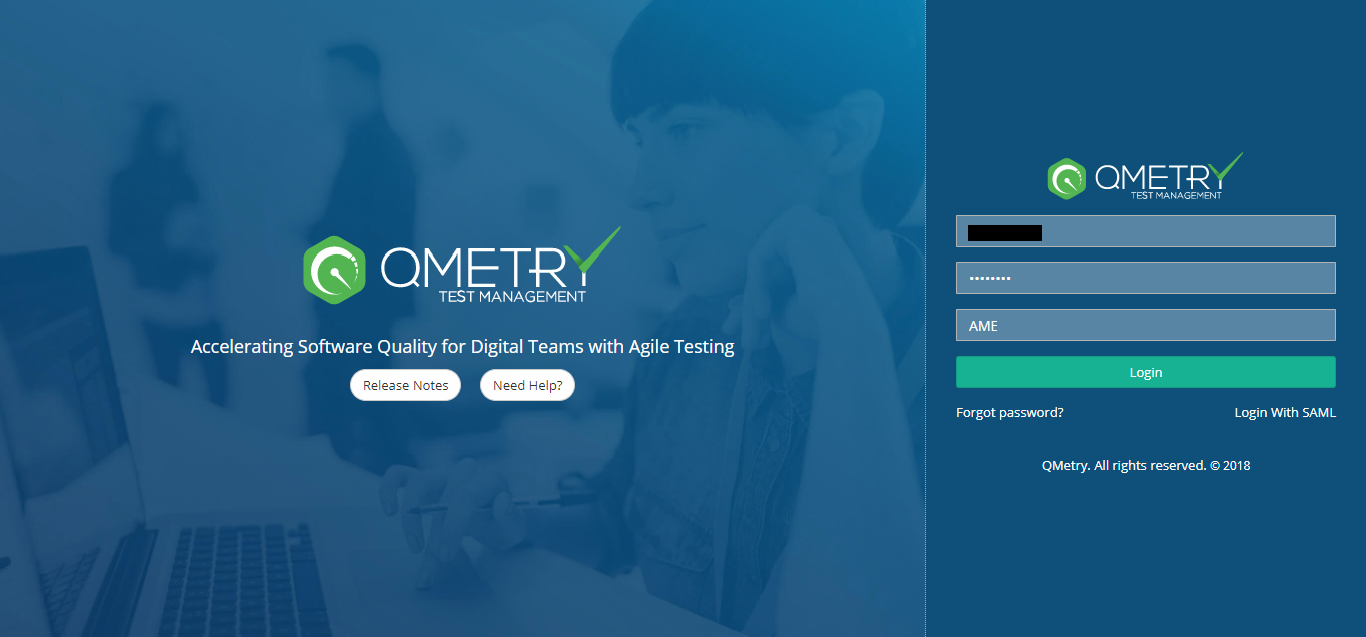The Administrator of organization can register with QMetry by following the steps mentioned below.
Step 1 Open www.qmetry.com
Go to Products > QMetry Test Management.
Click on the Try it Free button for QMetry Test Management.
Step 2 Registration Form for a New User
Enter the following details for registering your account with QMetry:
- Email Address: Use your organization email address for registering with QMetry Test Management v8 for product evaluation.
- First Name
- Last Name
- Company Name
- Role
- Country
- Phone Number
- Request A Demo: Select the check box if you want to view the QMetry demo by QMetry experts.
Click on the Start My Trial button.
The success message is displayed.
An activation link will be sent to your email address you provided while registration.
Step 3 Activate your Account
Find an email containing the activation link and Organization Code like below in your Inbox. Click on the link to activate your account.
Step 4 Set your QMetry Login Password
Once your account is activated successfully, set the Password that you will use to log into QMetry.
Step 5 Log into QMetry
Once you Set Password, it navigates you to the QMetry Login screen.
Enter the following details:
- Username
- Password
- Organization Code: This is optional to enter.
Click on the Login button.
Once the Administrator is registered with QMetry, they can add more users in the application through Administration > Users.
These users can log into QMetry with the Username, Password and Organization Code they received from their Administrator.
Organization Code on Login page is only required when there are multiple users exist with same Username.