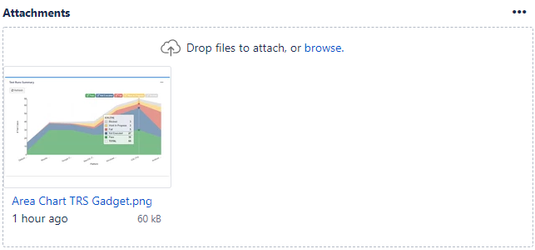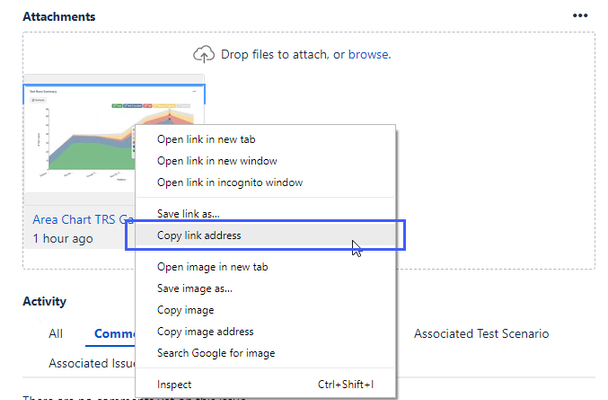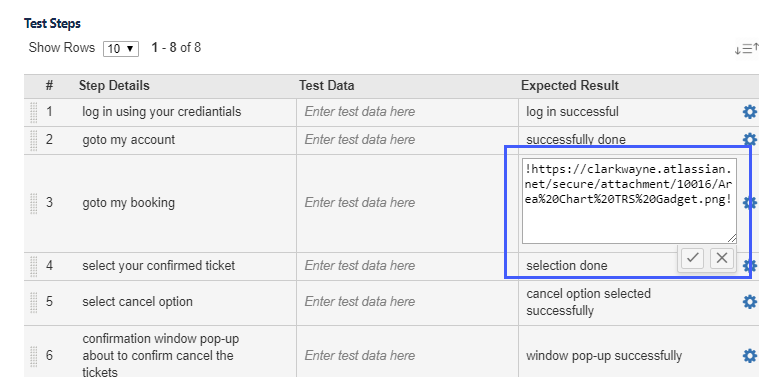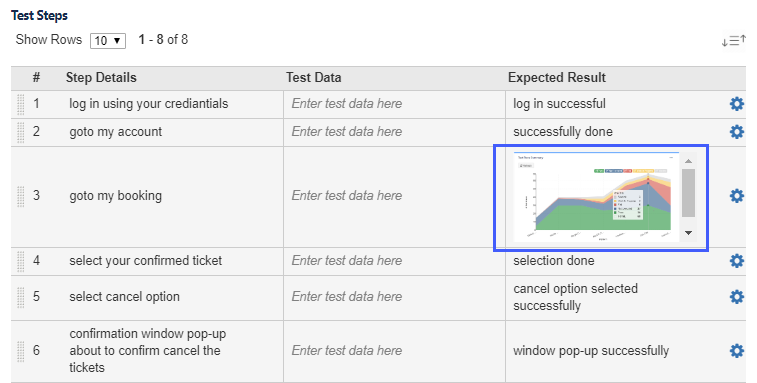To add images to Test Steps fields namely Step Details, Test Data and Expected Result follow the steps provided below:
- Upload the image as an Attachment to the Test Case.
- Copy the link address of the image. Refer screenshot attached. To get the link address of the attachment as shown in the below picture, you need to be in the 'Old View' of Jira Issue view. Concurrently, there is no specific way of getting the link address in the New Jira issue view.
- Paste the link in the desired column of the Test Step following the Wiki-Markup style for links. Refer screenshot attached.
NOTE: After following the above steps, if the images aren't loaded and only text are showing up in the Test Step column; kindly "Refresh" the page and the images will be displayed.