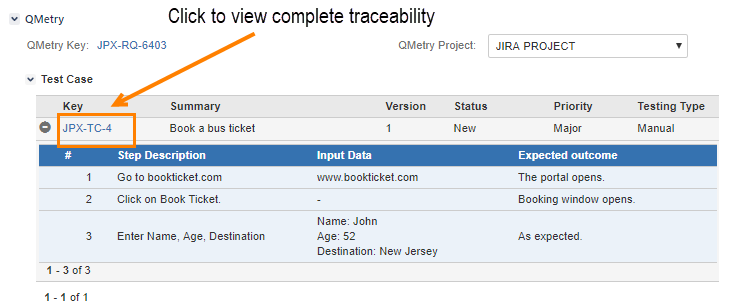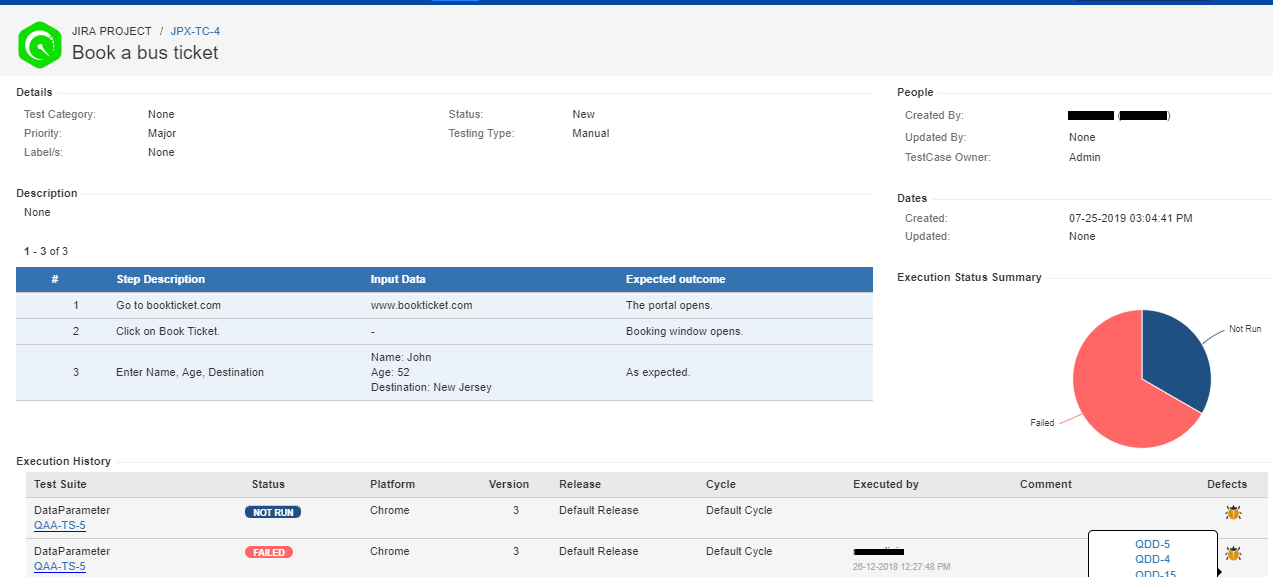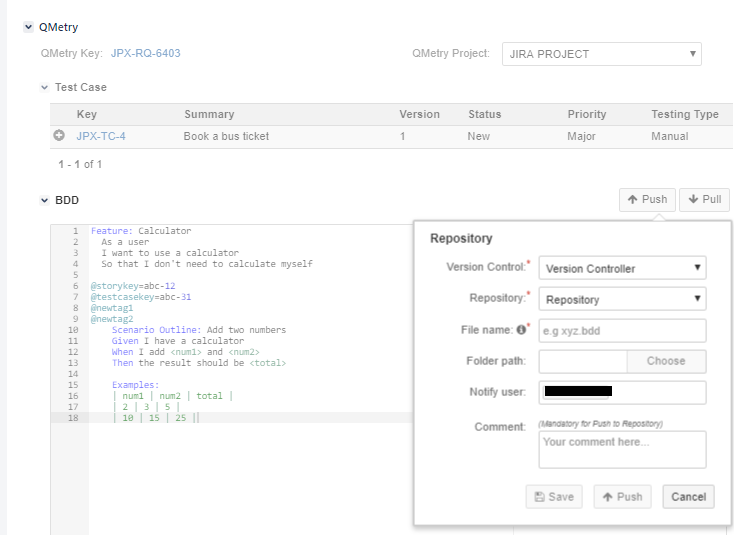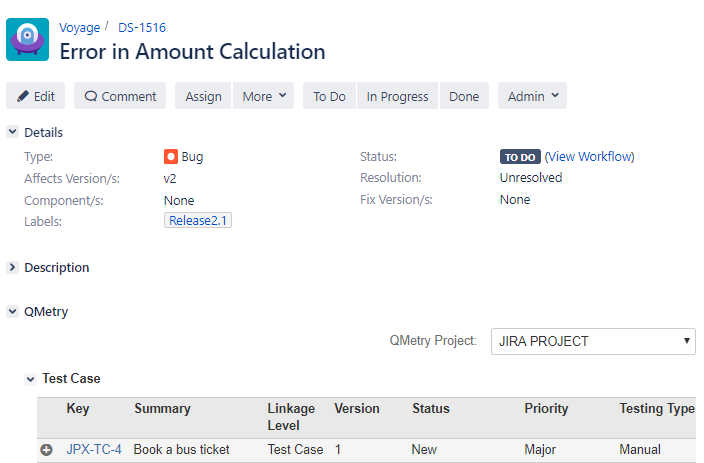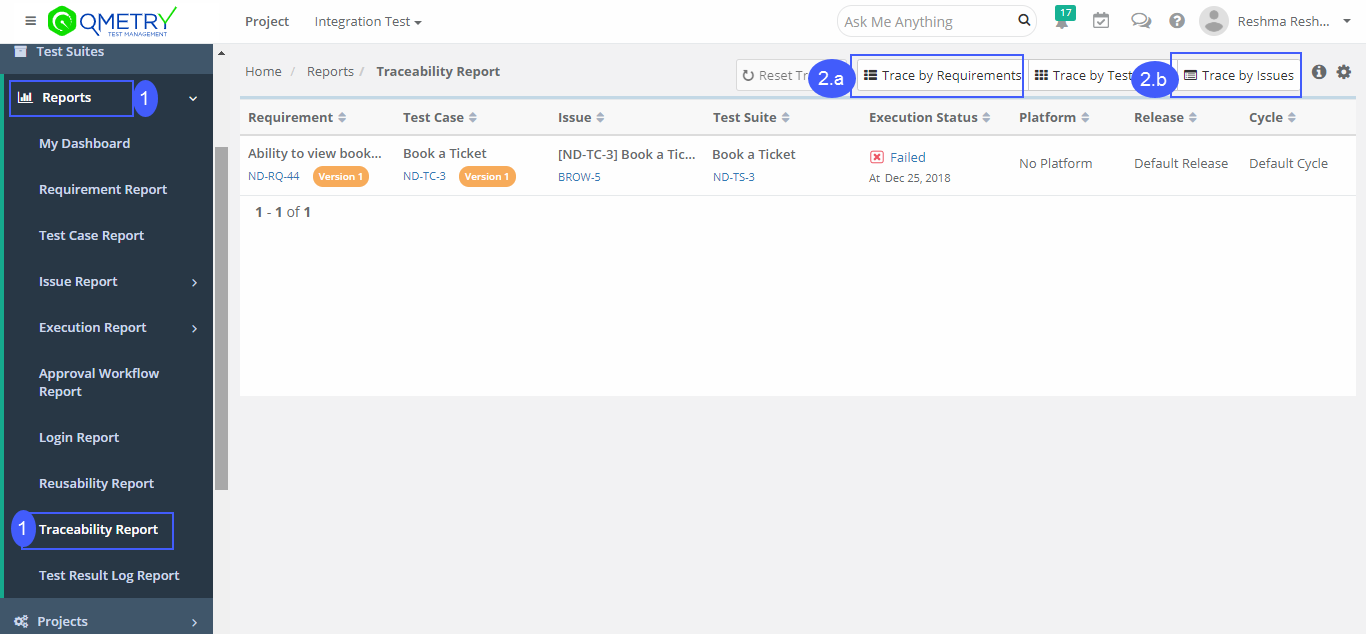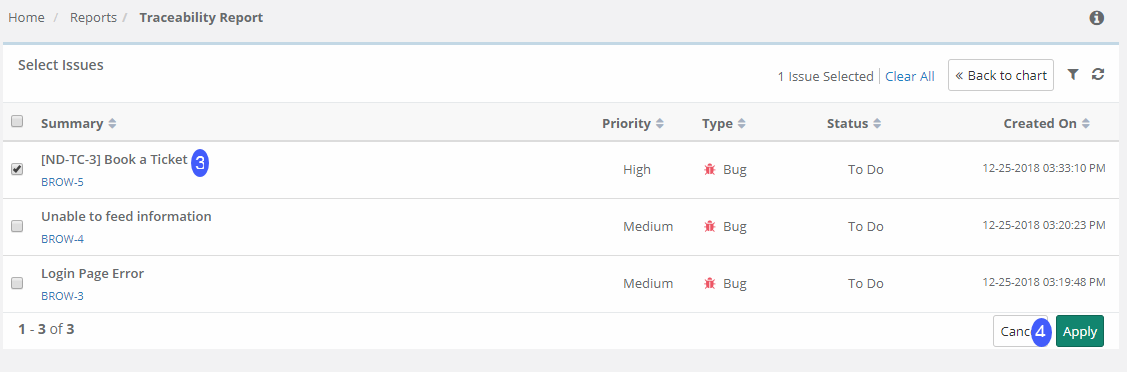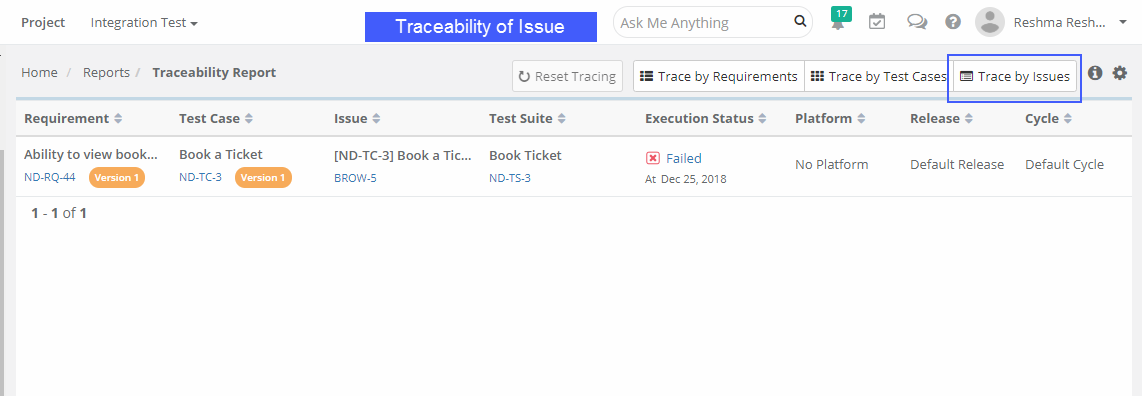View Traceability
View Traceability for Story, Test cases, Executions and Bugs.
Traceability in Jira
Jira Story synced with QMetry Requirements linked to Test Cases
- Go to the Jira Story that is synced with QMetry Requirements linked to Test Cases.
- Select QMetry Project. QMetry Project: It displays QMetry Projects with which the Jira story is synced. If the story is synced in more than one QMetry project, the drop-down will show more than one QMetry Project. Once you select the project, QMetry Key populates for the issue synced in QMetry as a requirement.
- Under Story, the Test Cases section will display the all the Test cases linked to the Requirement.
- Click on any of the Test case link to view the test execution details.
- Under the "Execution History" section, details like Test Suite ID, Summary, Execution Status, Platform, Version, Release, Cycle, Comment and linked Defects are available.
- Click on defect Icon to view the linked bugs.
BDD Panel in Jira when Jira stories are synced in QMetry
When a version control system is configured for QMetry project, the BDD panel will be visible in the stories imported as requirements. The BDD panel in QMetry will appear read-only for the requirement imported from Jira; however, any changes made in the BDD panel in Jira will reflect in the BDD panel in QMetry.
Scenario: If one Jira project is configured with more than one QMetry Project and Jira stories are synced in QMetry. Here, one Jira story is synced in more than one QMetry project.
QMetry Project: It displays QMetry Projects with which the Jira story is synced and version control system is configured. In this case, the drop-down will show more than on QMetry Project.
For the selected project, provide BDD Configuration details to pull the BDD details.
Version Control list will populate according to QMetry Project selection.
Repository list will populate according to selected Version Control.
Whatever changes you make in BDD and push, it will impact only selected QMetry Project.
Bugs linked from the Test Suite Execution Screen in QMetry
On the Test Suite Execution screen, a defect is logged with test case. The defect is logged in Jira with External Key. On clicking on the External Key of the issue in QMetry, it will open details in Jira.
The Test Cases section on the Jira issue details page also displays Linkage Level of the issue - Test Case/Test Step.
Clicking on the Test Case Link opens the test case detail page in Jira Add-on.
Also, if a Jira story is linked with a test case in QMetry, the test case link in requirement will open page in Add-on.
Test Case View in Jira Add-on
A test case is created and linked with a test suite in QMetry. Release & Cycles and Platforms are associated with the test suite for test execution. On execution screen, Jira issue is linked with a test case as an external issue. The issue link will open in Jira.
In Jira, the test case link within that issue will open in Jira Add-on.
Executions
The Executions panel displays test suites in which the test case was executed. The test suite link opens in QMetry.
In the Defects column, clicking on the bug icon shows if any defect is logged with the test case. The defect link opens in Jira.
Traceability in QMetry
- Go to Reports > Open Traceability report.
- Select Trace by :
- For Requirement Traceability : Select Trace by Requirement
- For Issue Traceability : Select Trace by Issue
- Select entity > Apply