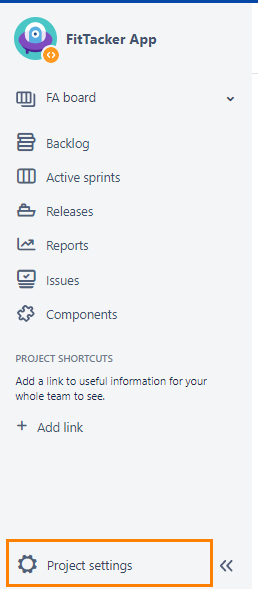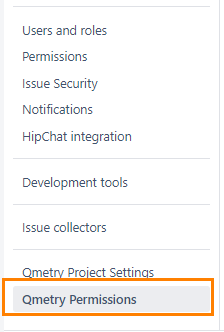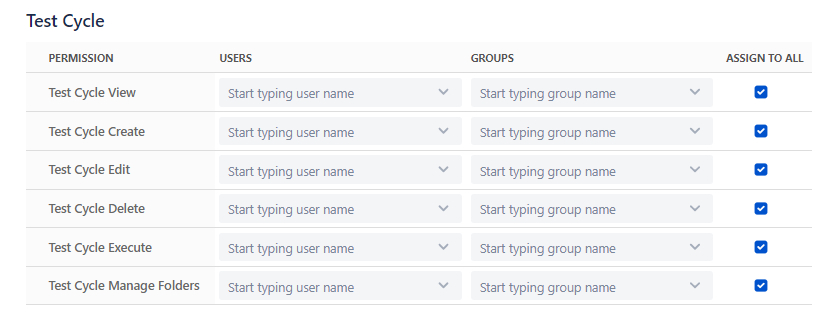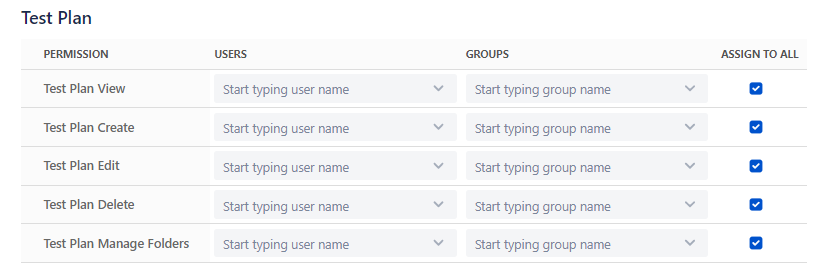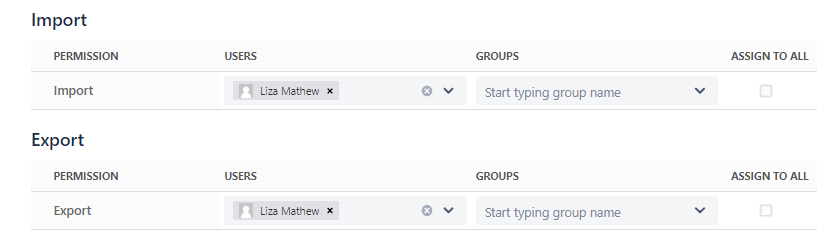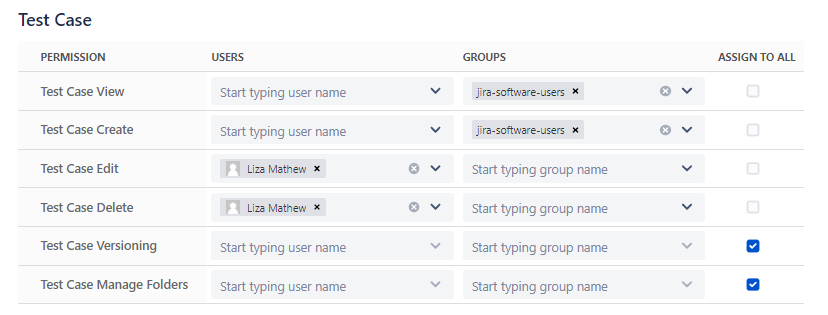QMetry Permissions for Project
The Permissions is disabled by default. It means all the users that can view the project will be able to perform any actions on the project.
If you want to restrict module wise activity to particular users/groups then enable the Permissions option. The permissions configured for each module will come into effect for the project.
Note: Only Jira Administrator can enable the project permissions.
Steps to enable Project Permissions
1. Open the Projects drop-down on the main menu and select the Project to which you want to apply the QMetry settings.
2. Click on the Project Settings at bottom left on the navigation bar.
3. On the Project settings page, click on the QMetry Permissions at bottom left on the navigation bar.
Permission System is disabled by default.
4. Enable the Permission System to apply the configuration of permissions.
Module wise permissions are displayed once the Permission System is enabled. The permissions are assigned to all by default.
Note: Only Jira administrator can enable the project permissions.
Module wise Permissions
Admin can assign module wise permissions to users/groups. The permissions are described below.
| Permissions | Implications |
|---|---|
| View | It allows users to view the module. |
| Create | It allows users to create new records for the module. |
| Edit | It allows users to update the details of the module. |
| Delete | It allows users to delete the records of the module. |
| Test Cycle Execute | It allows users to execute test cycle. |
| Import | It allows users to import test cases. |
| Export | It allows users to export entities like test cases. |
| Versioning | It allows users to create and manage versions of test case. |
| Manage Folders | It allows users to create and manage folders of test case, test cycle and test plan. |
Test Case
Testers in the team require test case permissions to perform Test Case related operations.
- In case of Automation, users with Test Cycle Create rights can create test cases through automation even if they does not have Create rights for test case.
Test Cycle
Testers who are executing test cases require Test Cycle permissions.
- In case of Automation, users with Test Cycle Create rights can create test cases through automation even if they does not have Create rights for test case.
Test Plan
QA Managers require Test Plan permissions to perform the operations on Test Plans.
Configuration
Administrators require Configuration permissions.
If the user has View rights for Configuration, then he can only view the Configuration settings of the project. The user can also generate the Open API key and the Automation API key.
If the user has Modify rights, then he can change the Configuration. For example, Add, Edit, Delete custom fields, labels, components, execution results, updating preferences etc.
Exploratory Testing
Testers and Business Analysts in the team require Exploratory Testing permissions.
Report
QA Managers require Report permission.
Requirement
Testers and Business Analysts require Requirement permission.
- Linkages of test case with story: If the user has Edit rights of Requirement, then he can link or unlink test cases with the story. If the user has View rights, then he can only view the linkages.
Defect
QA and Development teams require Defect permission.
- Defect Traceability when the user has View rights: The user can view the linkages of the Test Cases with Story issue, the associated bug on the Test Cycle Execution screen and view the Bug detail page in Jira.
- Defect Traceability when the user does not have View rights: The user can view the associated bug on the Test Cycle Execution screen but he can not view the Bug detail page in Jira.
Import - Export
Testers in the team require Import and Export permissions to import and export test cases.
- Users can export test reports irrespective of the Export rights set here.
Note
Import Test Case: If users have "Import" permission, then they can import test cases into QMetry for Jira even if they do not have "Test Case Create" permissions assigned to them.
This way you can add permissions to users/groups for each module.
Change the Default "Assign to All" Permission
By default, all the users will have respective permissions as the Assign to All is checked.
To edit a permission, remove the selection of Assign to All check box. The permission record appears in editable mode.
- Open the Users drop-down and assign users to grant respective permissions to the users.
- Open the Groups drop-down and assign groups to grant respective permissions to the groups.
This way you can add/edit permissions to users/groups for each module.
Sync Permission
Sync Permissions with Jira Permissions and Jira User Groups:
The changes made in Jira permissions, Jira users and Jira user groups does not sync immediately in QMetry. Sync Permission will sync these permissions for the following actions:
- Addition or Removal of Jira permission. For example, Browse Project.
- Addition of users in Jira Groups
- Removal of users from Jira Groups
- Deletion of Jira Groups
- Deletion of user
Users' permission within the group in QMetry for Jira plugin will be impacted only after Syncing the permission.