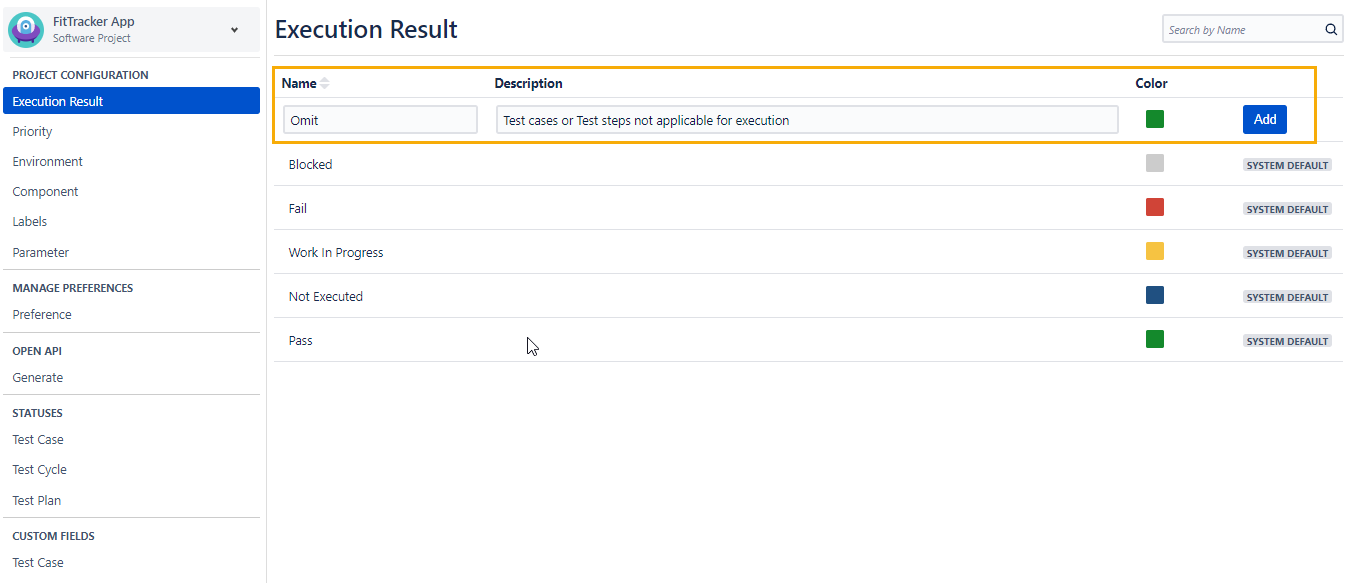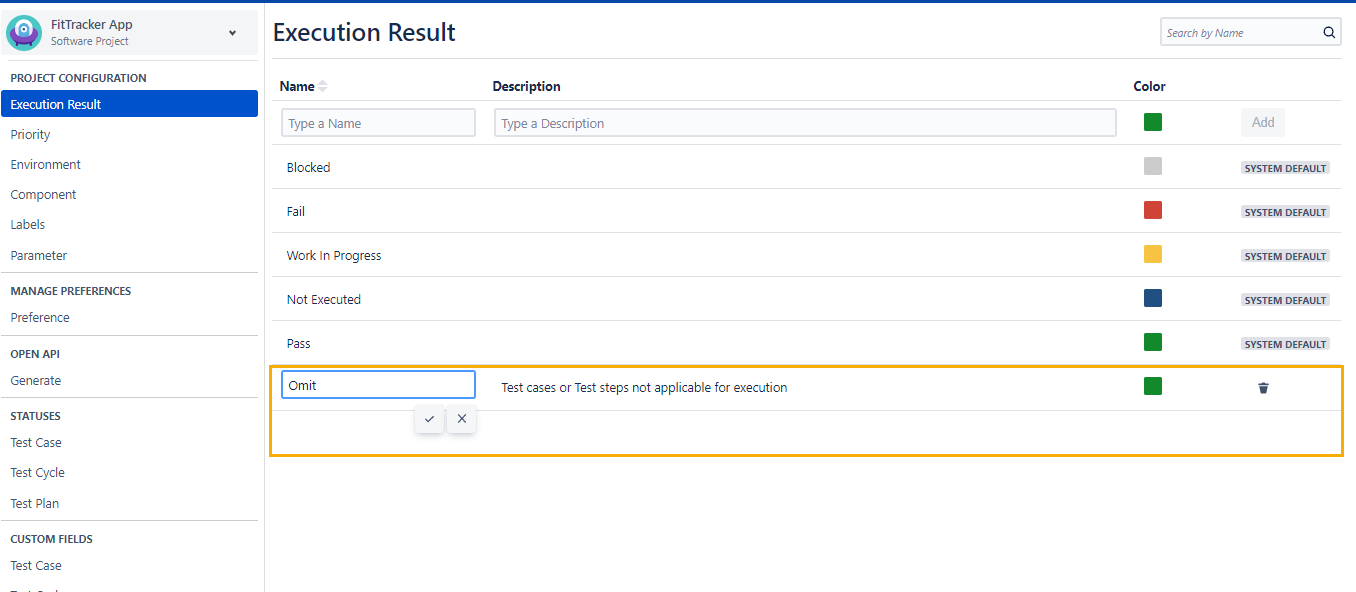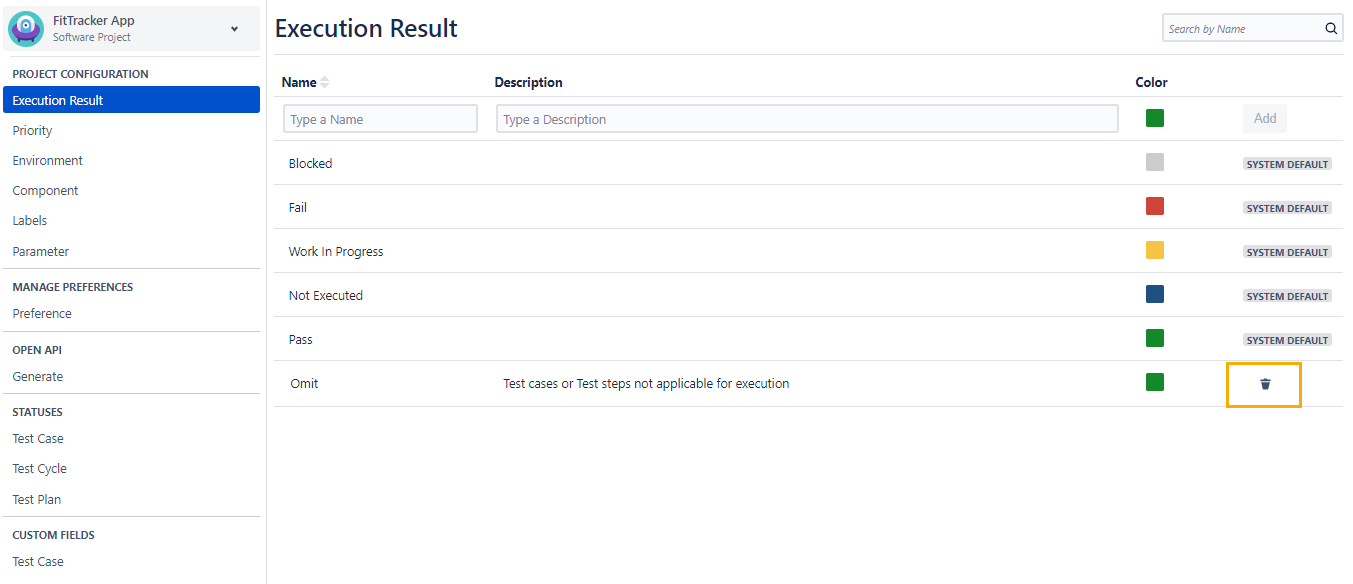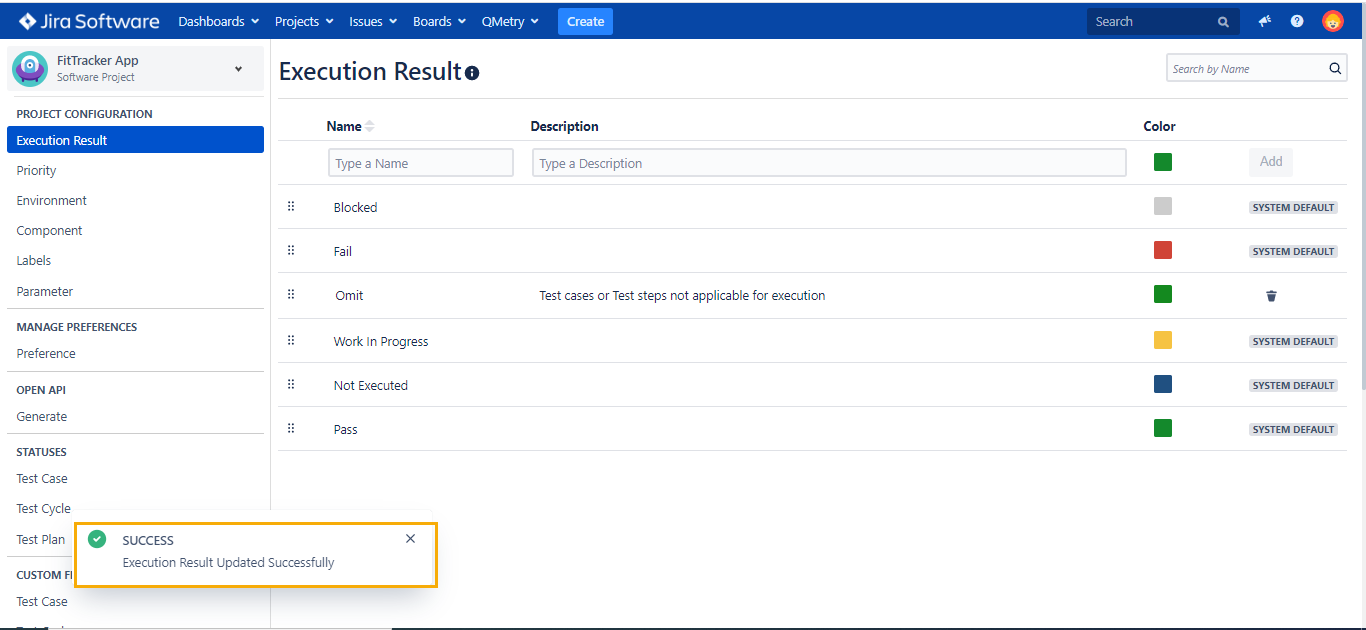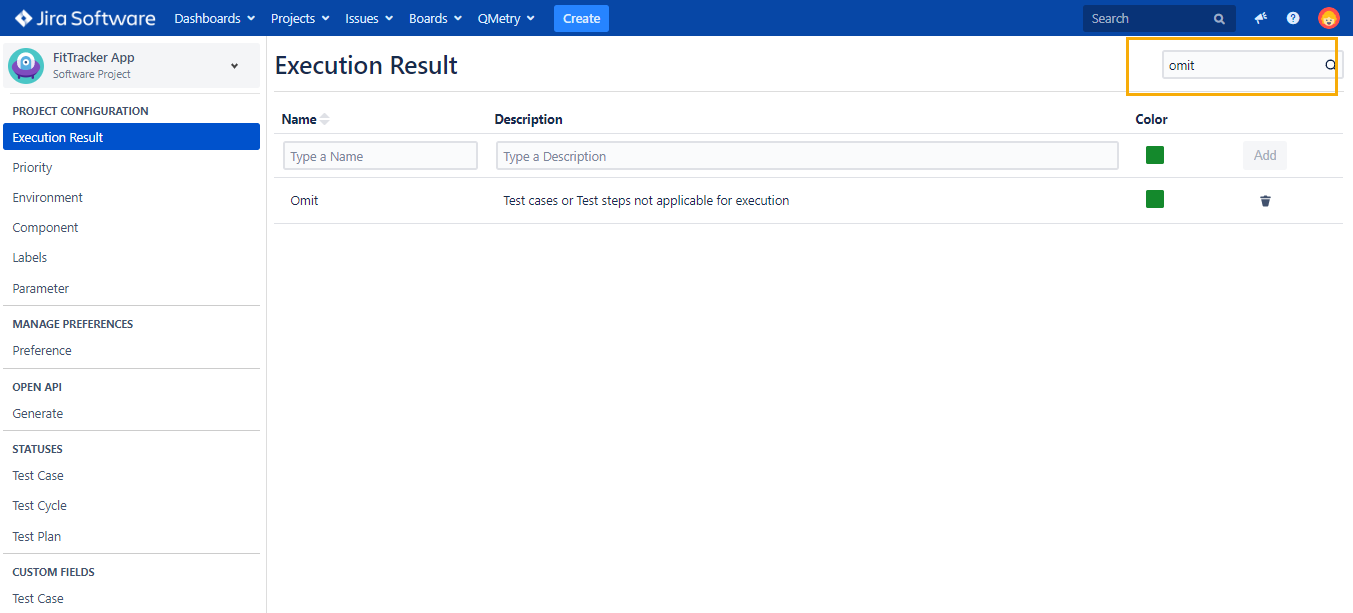Execution Result
Introduction
QMetry Configuration allows you to create Execution Result of your choice. In addition to the system defined Execution Results – Fail, Blocked, Not Executed, Work In Progress and Pass, you can add customized Execution Result that suits your project's need. You can set the Priority of the customized Execution Result. The customized Execution Result can also be Edited.
The system defined Execution Results are available for all projects. On other hand, the QA manager can define custom Execution Result at project level and set the priority of the result.
Note: System default result can neither be edited nor be deleted.
Example : Your testing process needs execution result Omit to exclude some Test cases from execution. The QA manager can add Omit status and set the priority below Fail.
Permissions Required :
Jira Permissions : Browse Project permissions are required.
QMetry Permissions :
- If Enabled then below permissions are required.
- Configuration View
- Configuration Modify
Creating an Execution Result
User needs to have 'Configuration modify' access to the project for creating execution results.
Below are the steps to create custom execution result:
1. Go to QMetry menu > Configuration > Select your Project.
2. Under Project Configuration select Execution Result.
3. Enter 'Omit' as execution result name and fill its relevant description. Click Add.
Editing an Execution Result
User having 'Configuration modify' access to the project can edit a execution result that is already created.
Below are the steps for editing an execution result:
- Click on the execution result name to edit, and a text box to enter the new execution result name appears as shown in below screenshot.
- Type the new name and click on the tick mark symbol. You can even edit description field on similar lines.
Deleting an Execution Result
User having 'Configuration modify' access to the project can delete an execution result that is already created.
Below are the steps to delete execution result:
1. Go to QMetry menu > Configuration > Select your Project
2. Under Project Configuration select Execution Result. The Execution Result's list is displayed on the screen.
3. Click on the Delete icon of the Execution Result that you want to delete. (Highlighted in below screenshot)
Priority of Execution Result
The sequence of the system default results represents their priority. Admin can add new execution results anywhere in between the system results.
Detail steps to activate this feature is given in following link.
For example, in below image a new status “Omit” is added in between the “Fail" and “Work In Progress” status. You can easily change the sequence of the execution results using the drag and drop operation.
Searching an Execution Result
Consider that you need to create custom execution result 'omit' . So, we will be searching it using below steps:
- Navigate to QMetry > Configuration menu > Select Project.
- Click on execution result and type the keyword in text box at right side of the page title.
- If you will get search result as "No Data Available" then it means execution result named 'Omit' doesn't exist. Here we have considered use case as 'Omit' so we are able to get results.