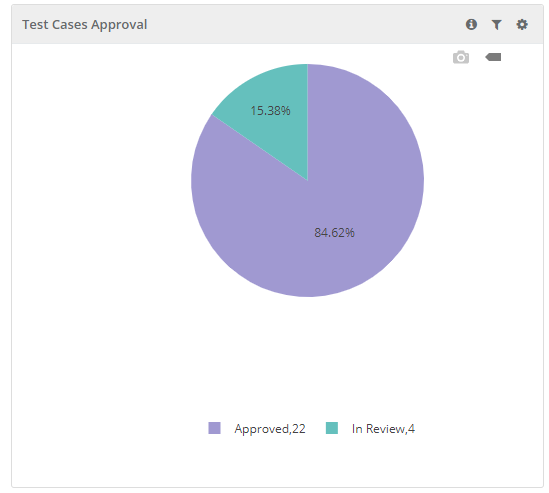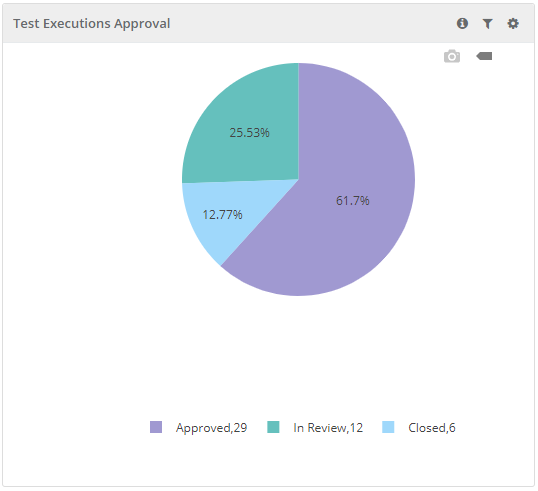Approval Workflow Report
Approval Workflow report summarizes details on Test case approval & Test Execution approval for filters selected bases on Project, Release and Cycles. QA managers/Project Auditors use this report for audit reasons.
Test Case Approval : The report shows summary of test cases authored based on their approval status i.e "Approved" & "In Review".
Test Execution Approval : The report shows summary of test executions based on their approval status i.e "In Review", "Approved" &"Closed". The executions which are planned but not ready for execution are referred as In Review, the executions which are approved for execution are referred as Approved, the executions which are executed and frozen for any further modifications are referred as Closed.
Test Case - Approval Workflow Details - The report shows audit details of the test cases along with their executions based on the approval workflow.
Filter Report:
Click on the Filter icon on the individual chart to generate the report as per requirement by applying multiple filters.
Export Chart in CSV:
To export the individual chart, click on the cog icon on the chart and select Export.
Download Chart
You can see the camera icon to to download the chart. The download functionality makes it easier for users to save charts as images with PNG format.
Drill Down the Chart
You can view the tabular format of the graphical representation. Drill down the chart by clicking on the required portion/bar of the chart. It displays the details in table - rows and columns.
To download the report in CSV, click on the download icon at top right.
Then check the Scheduled Task section from where you can see the progress and download the report.
Schedule Emails to Send Reports
You can share updated reports on regular basis to stakeholders. QMetry offers the flexibility to schedule emails that will contain PDF of report details.
To schedule outbound emails at particular frequency, click on the Schedule button for the report that you want to share. The report details will be sent in PDF to recipients as per defined schedule.
The Schedule icon turns green as soon as the email is scheduled.
Schedules: The Schedules tab is located adjacent to the Scheduler tab. Click on the Schedules tab to view the history of scheduled reports.