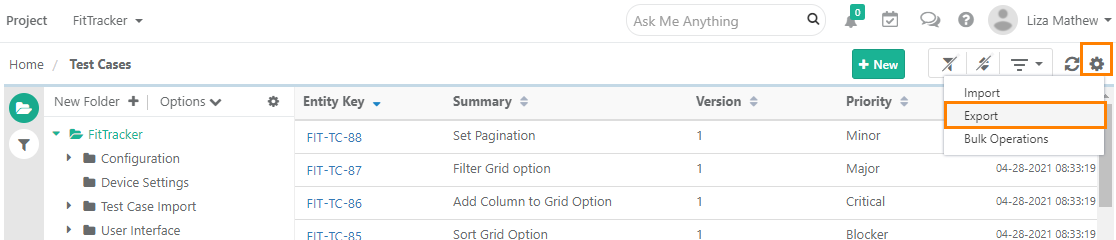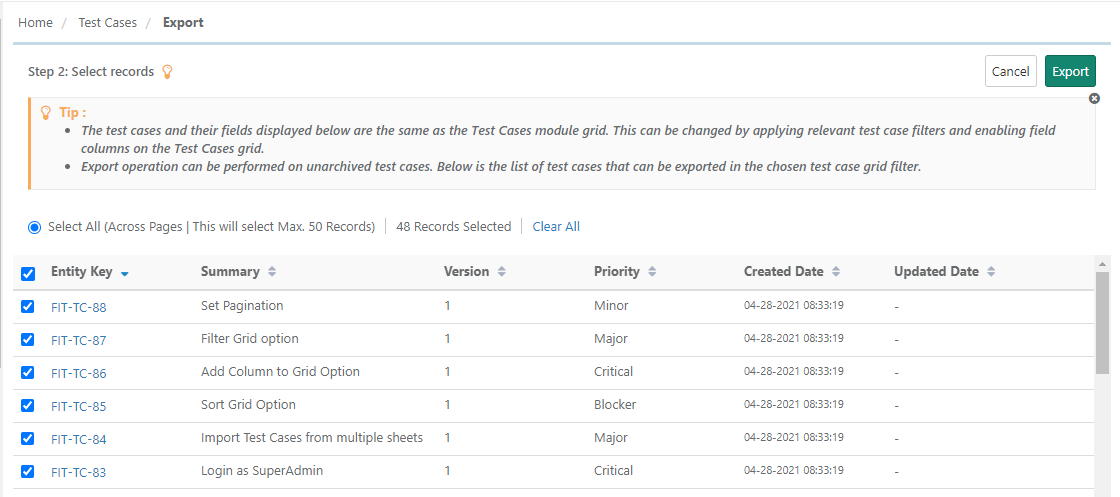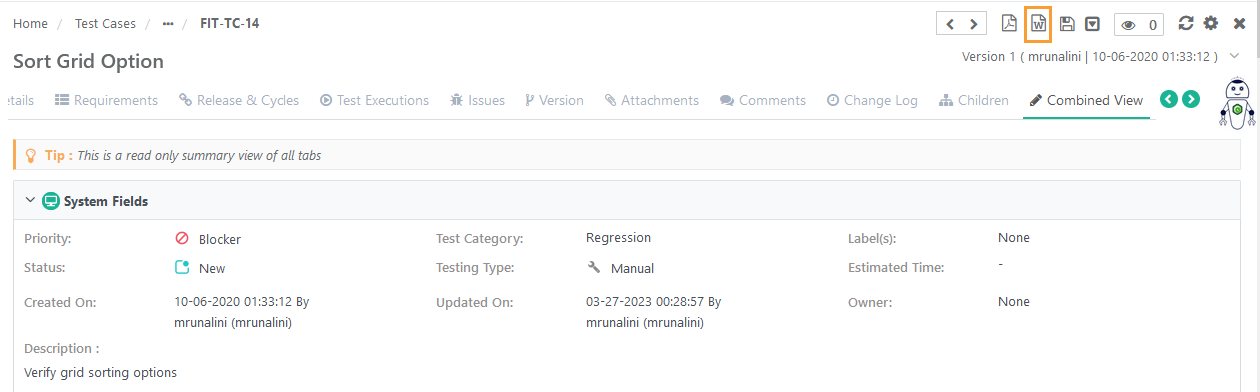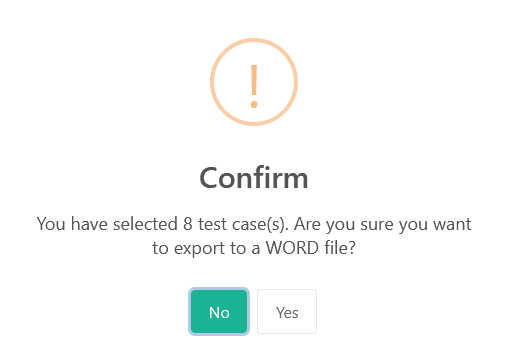| Table of Contents | ||
|---|---|---|
|
Introduction
QMetry allows its users to export test cases out of QMetry in Excel, Word and PDF.
Use Case: Exporting test cases to Excel gives a tabular view of test case details and the excel is used for re-import the test cases into QMetry. Exporting test cases to PDF/Word is useful for sharing assets in a printable format with users outside QMetry.
→ Required Permissions: Users should have the “Export” permission of the Test Case module to export test cases. Role-based user access control for the module is managed under Customization > Roles. If the role assigned to the user does not have rights right to export test cases, the Export option will appear in the disabled mode for that user.
...
4. Click on the cog icon at the top right corner on the toolbar and select Export.
...
The next screen opens to select the format to export the test assets.
...
A message pops up to view notification notifications for the export progress. You can view the progress in the notification window on the application header. This allows scheduled exports to run in the background and allows users to continue with their other work.
...
→ Required Permissions: Users with the "View" permission for the Report module and “Export” permission for the Test Case module can export a single test case to PDF. The PDF icon is visible to the users with the required permissions. Role-based user access control for the module is managed under Customization > Roles.
...
The PDF containing the test asset details is downloaded.
...
Select All: Select the option to select all the test cases across pages. Maximum 50 test cases can be selected at a time.
5. Click Export.
...
A confirmation message pops up. Click Yes to proceed.
...
You can download the PDF from Scheduled Tasks section.
...
Export Test Cases to Word
...
Open the test case detail page. To export the test case details to Word, click on the Word icon on the header. By default, the page orientation will be Portrait. You can select the page orientation Portrait or Landscape and also set it as the default page orientation for every PDF/Word export.
→ Required Permissions: Users with the "View" permission for the Report module and “Export” permission for the Test Case module can export a single test case to Word. The Word icon is visible to the users with the required permissions. Role-based user access control for the module is managed under Customization > Roles.
...
The Word file containing the test asset details is downloaded.
...
3. Select the Word option and click page orientation Portrait or Landscape.
4. Click Next.
...
45. Select the test cases you want to export the details of. Make sure you sort the records as per your requirement to display them in the Word file.
Select All: Select the option to select all the test cases across pages. Maximum 50 test cases can be selected at a time.
56. Click Export.
...
A confirmation message pops up. Click Yes to proceed.
67. To export download the Word file, go to Scheduled Tasks.
You can download the Word file from the Scheduled Tasks section.
...