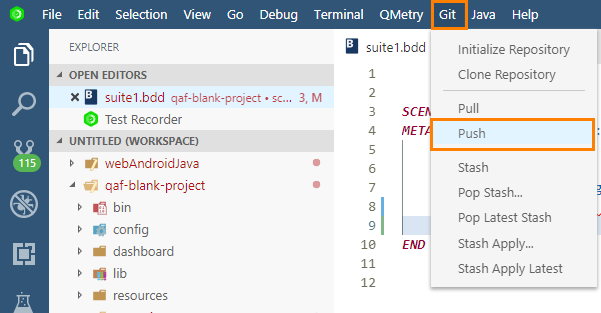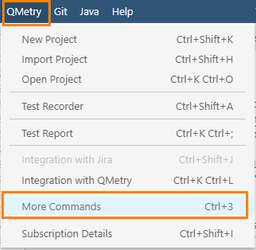| Table of Contents |
|---|
In QMetry Automation Studio Git remains enabled by default.
QAS Integration with Git enables you to access Git features from within QAS.
Initialize Repository
1. Open Git menu and select Initiate Repository.
...
2. Now select the workspace folder in which where you want to initialize the Git repository.
...
You can see the initialization process on the screenoutput terminal.
Clone Repository
After initializing Git Repository, you can clone an existing Git repository into a newly created directory on the local machine.
1. Select Clone Repository from Git menu of the main toolbar.
...
Incorporate changes from a remote repository into the current branch. Refer to https://git-scm.com/docs/git-pull for detailed Git documentation regarding Pull commandRefer Git documentation for more details.
1. Select the Pull option from Git menu on the main toolbar.
...
2. Select the project from the Git menu on the main toolbar.
You can also enable the periodically run Git Fetch command.
Push
Commit your changes before pushing the code.
1. Select Push option from Git menu on the main toolbar.
2. On the Git menu toolbar, select the project you want to push the code for.
...
QAS also facilitates the Stash operation in Git that takes the modified tracked files, stages changes, and saves them on a stack of unfinished changes that you can reapply at any time.
Add Stash comment before stashing.
Other Git Commands
To access other available Git commands in QAS, follow the steps mentioned below.
...
1. Select QMetry menu > More Commands (CTRL + 3).
2. Search with Git to get populate the list of related commands.
...