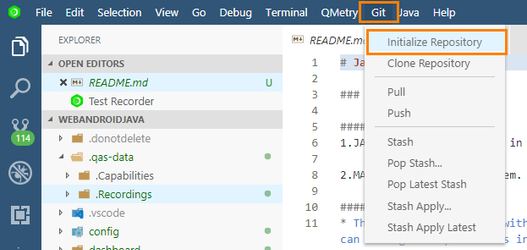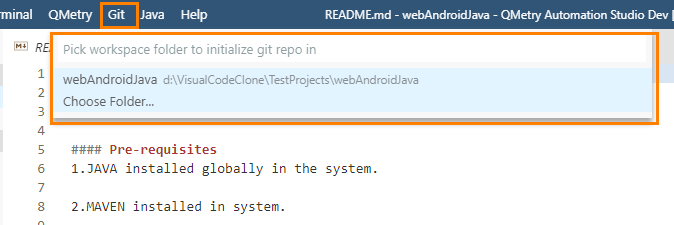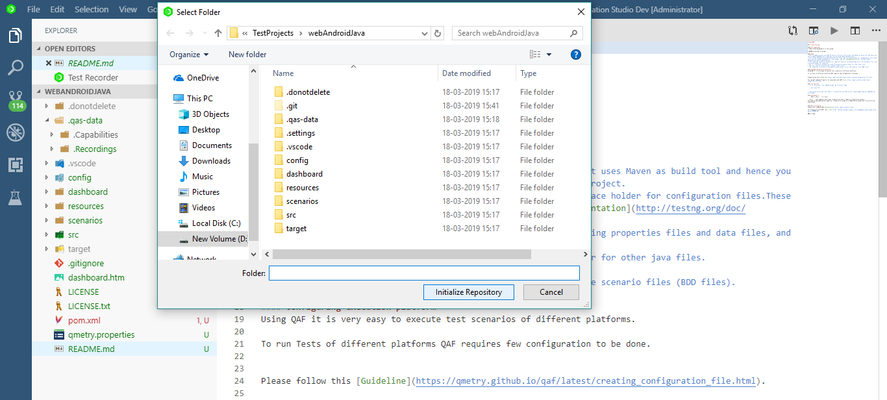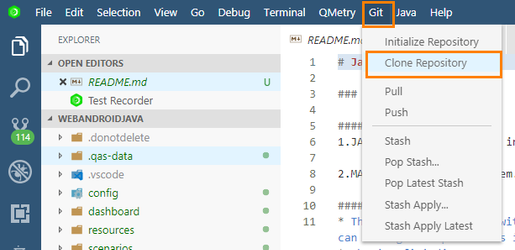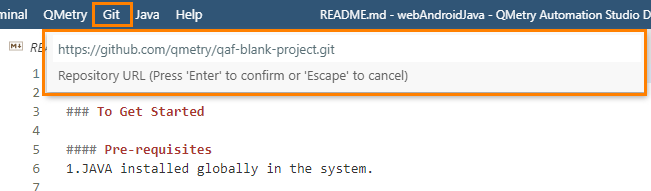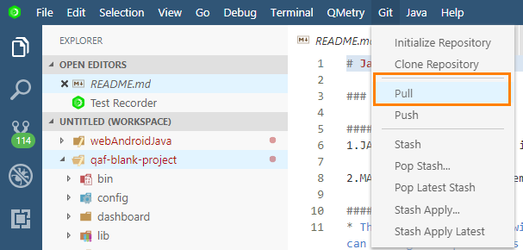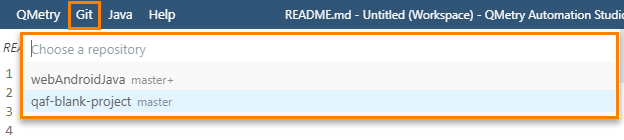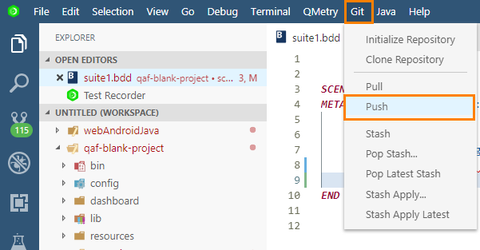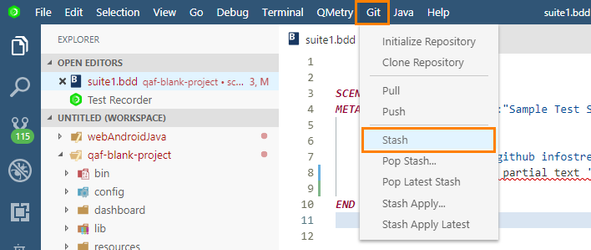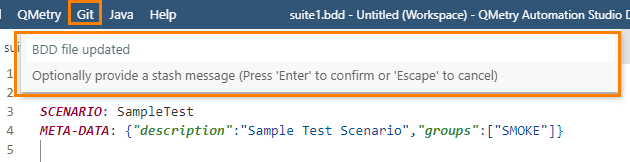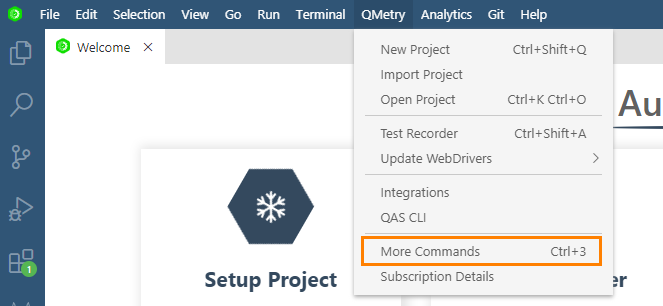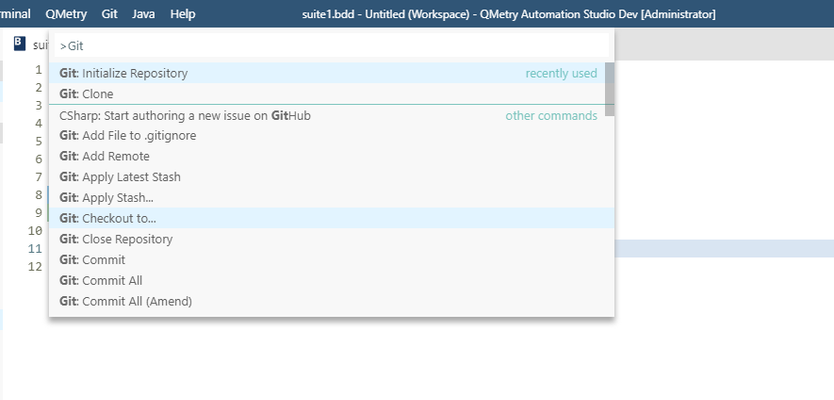Back to QMetry All Products Help Page
Git Integration
QAS Integration with Git enables you to access Git features from within QAS.
Initialize Repository
1. Open Git menu and select Initiate Repository.
2. Now select the workspace folder where you want to initialize the Git repository.
3. Once you select the folder, click on the Initialize Repository button.
You can see the initialization process on the output terminal.
Clone Repository
After initializing Git Repository, you can clone an existing Git repository into a newly created directory.
1. Select Clone Repository from Git menu of the main toolbar.
2. Select repository you want to clone from the Git menu.
Pull
Incorporate changes from a remote repository into the current branch. Refer Git documentation for more details.
1. Select the Pull option from Git menu on the main toolbar.
2. Select the project from the Git menu on the main toolbar.
You can also enable the periodically run Git Fetch command.
Push
Commit your changes before pushing the code.
1. Select Push option from Git menu on the main toolbar.
2. On the Git menu toolbar, select the project you want to push the code for.
Stash
QAS also facilitates the Stash operation in Git that takes the modified tracked files, stages changes, and saves them on a stack of unfinished changes that you can reapply at any time.
Add Stash comment before stashing.
Other Git Commands
To access other available Git commands in QAS, follow the steps mentioned below.
1. Select QMetry menu > More Commands (CTRL + 3).
2. Search with Git to populate the list of related commands.
Related content
Back to QMetry All Products Help Page