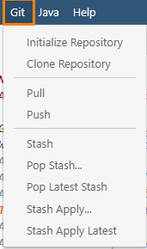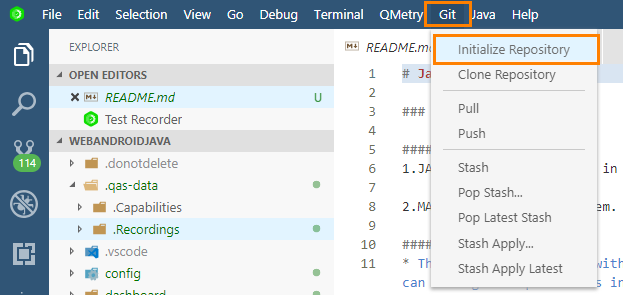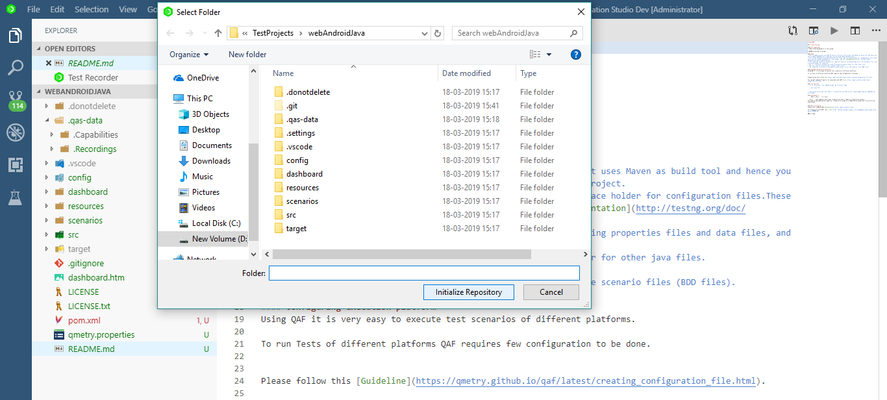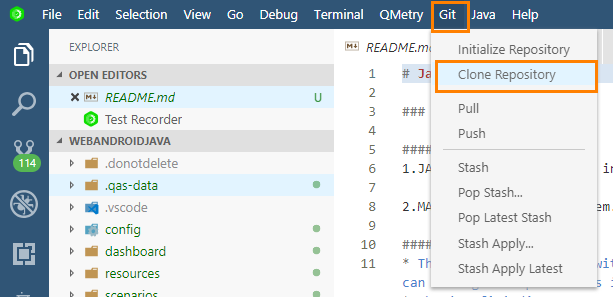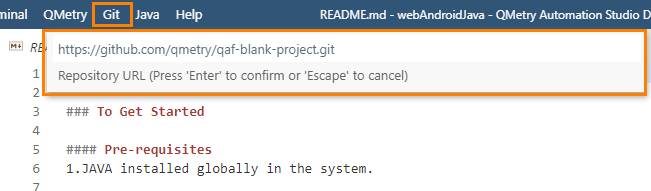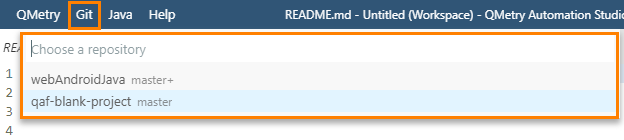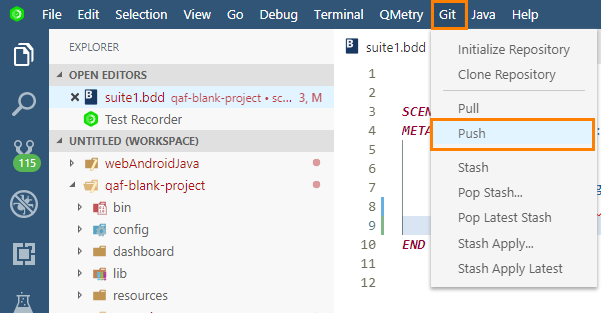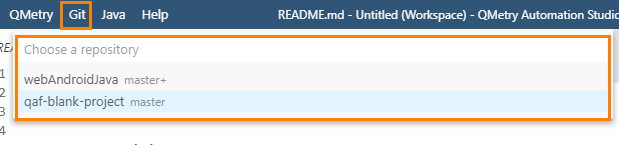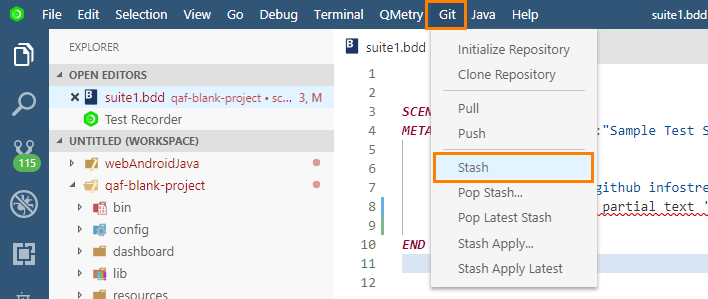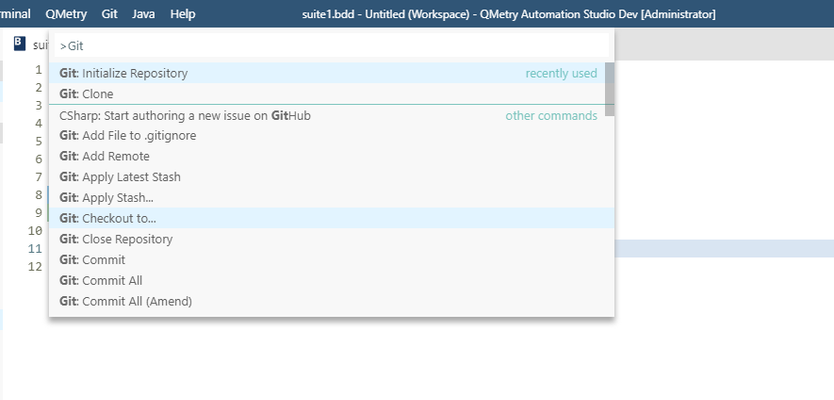In QMetry Automation Studio Git remains enabled by default.
Initialize Repository
1. Open Git menu and select Initiate Repository.
2. Now select the workspace folder in which you want to initialize the Git repository.
3. Once you select the folder, click on the Initialize Repository button.
You can see the initialization process on the screen.
Clone Repository
After initializing Git Repository, you can clone an existing Git repository into a newly created directory on the local machine.
1. Select Clone Repository from Git menu of the main toolbar.
2. Select repository you want to clone from the Git menu.
Pull
Incorporate changes from a remote repository into the current branch. Refer to https://git-scm.com/docs/git-pull for detailed Git documentation regarding Pull command
1. Select the Pull option from Git menu on the main toolbar.
2. Select the project from the Git menu on the main toolbar.
Push
Commit your changes before pushing the code.
1. Select Push option from Git menu on the main toolbar.
2. On the Git menu toolbar, select the project you want to push the code for.
Stash
QAS also facilitates the Stash operation in Git that takes the modified tracked files, stages changes, and saves them on a stack of unfinished changes that you can reapply at any time.
Other Git Commands
To access other Git commands in QAS, follow the steps mentioned below.
1. Select QMetry menu > More Commands (CTRL + 3).
2. Search with Git to get the list of related commands.