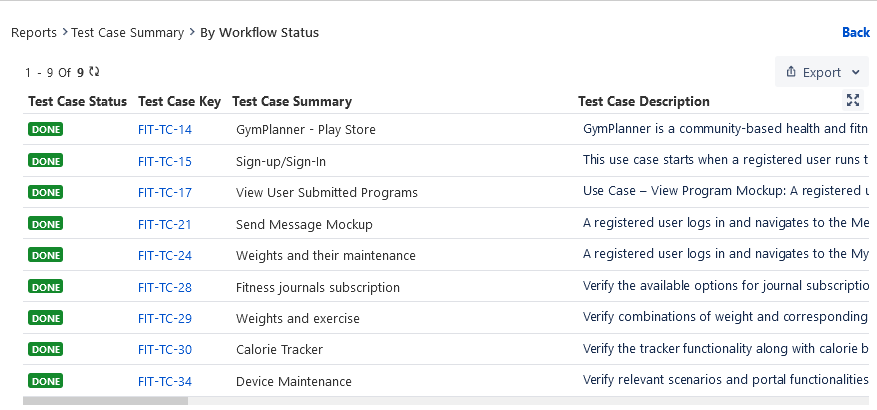| Table of Contents | ||
|---|---|---|
|
Graphical View
Once you click on the Generate button after configuring a report, its graphical view opens.
...
Click on the chart icon and select the chart type you want to view the report in.
...
You can view the count on hover over the chart.
...
Tabular View
You can also view the report in tabular form. The tabular view provides information in rows and columns.
You can access the tabular view of the report from two places:
(A) Tabular View
(B) Bar Chart
(A) Tabular View
Click on the table icon to view the report in tabular format.
...
Export Report
For every report available, you have the option of exporting it if you want to drill down the report. It gives detailed information related to the report. The exported report is in Excel sheets and can be used for sharing the reports.
You can export the gadget in Excel by clicking on the export drop-down.
Reports can be exported using the following options:
...
With steps: The exported report contains all Test Steps for all Test Cases in the selected Test Cycle.
...
If the records in the report that is being exported exceeds the limit of 1000, then this report will not get downloaded but will be emailed to the registered email address. Refer to this article in case you do not receive an exported report on your registered email address.The count in the table is also clickable. On clicking the count it shows the records for the count.
...
(B) Bar Chart
The tabular view report is displayed at the bottom of the Pie, Bar, and Line charts for the following reports:
Test Case Reports
Test Execution Reports
Defects Reports
Traceability Reports
Coverage Reports
...
The links on the count are clickable which navigates you to the list of relevant records.
You can further Export the records.
...
Drill Down Reports
→ For a graphical view, you can drill down the chart by clicking on the required portion/bar of the chart. You can view the tabular format of the graphical chart.
...
Drilling down the report opens the report details in a table format.
The asset keys in the drilled-down report are clickable, which opens the asset detail page.
You can also export the report With Steps or Without Steps in Excel by opening the Export menu and selecting the required option.
...
→ For tabular view, you can drill down the chart by clicking on the link provided on respective counts.
...
The following is the drilled-down report.
...