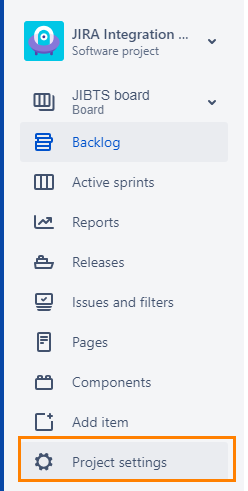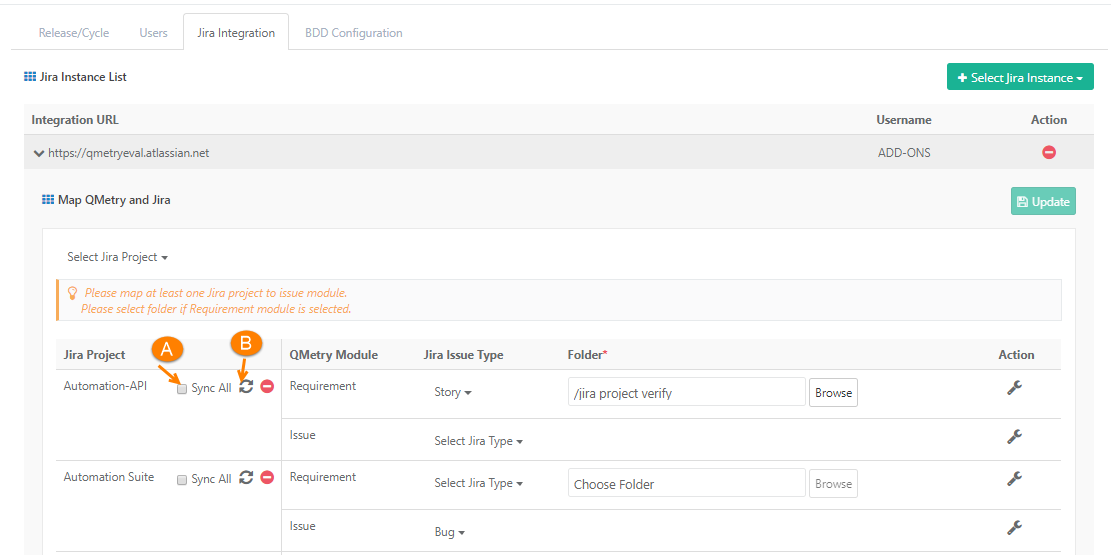| Table of Contents | ||
|---|---|---|
|
...
3..After clicking on "Test" button, click on "Save" button to save the details. After saving, it shows successful message.
Refer article QMetry v8.5 - Configuration Changes for QMetry - Jira Integration for more details.
Enable QMetry Test case and BDD panels for Jira Projects
Configuration to enable QMetry Test case and BDD panels for Jira Projects. This change is required for all Jira projects that are to be integrated with QMetry.
1. Log into Jira and open your Project. Click on Project Settings on the sidebar.
JIRA Integration – QMetry Enterprise v1.7.0:
- Under Jira Project Settings > QMetry Features, while enabling the issue types to show the QMetry BDD and Test Case panels, the issue types of entire Jira instance were visible, instead of just the issue types of the current project.
- If for any Jira Prject where BDD and Test Case panels were enabled, these panels by default got enabled for all the projects having the same project type (e.g. Scrum, Kanban).
- Under Jira Project Settings > QMetry Features, while enabling the issue types to show the QMetry BDD and Test Case panels, the issue types of only the current project will now be visible.
- BDD and Test Case panels are enabled only for the current project (and not all other projects having the same project type).
...
Now go to QMetry Configurations screen.
4. To sync the data of already linked Jira project, go to Projects > Project / Release / Cycle from QMetry. Open the Project > Jira Integration tab. Click the Sync button against your Jira Project to sync the requirements and issues from Jira.
...
B. Sync: It will sync only those issue values which are recently updated in Jira based on their updated-date.
After the successful configuration with above steps, QMetry "Integration" section will start showing "JIRA" configured as below.
...
Verify All Modules are Enabled
If you are installing the Server version of QMetry Jira Integration Add-On, then verify that all the modules are enabled on Manage add-on screen.
- Go to Jira Settings > Add-ons > Manage add-ons section.
- Expand the modules section and make sure that all the modules are enabled.
...