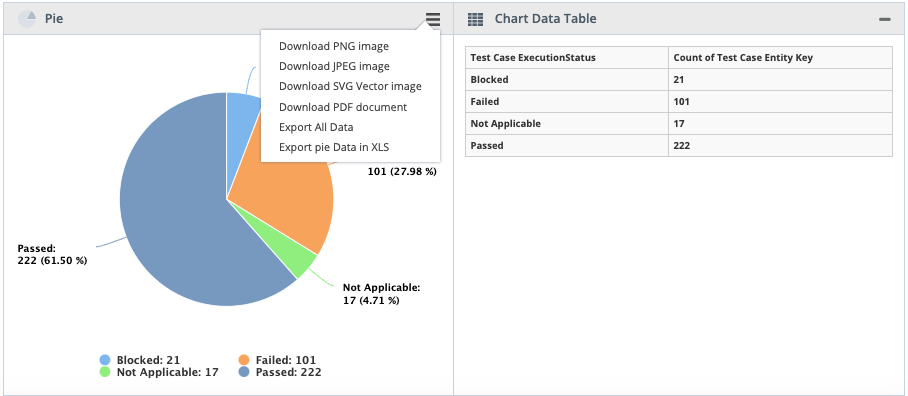...
Introduction
QMetry Insight gives you offers interactive reports that can be altered to get detailed insights by drilling down to the data. These reports also provide the facility to enable users to drill down into data, navigate, filter, sort, and view the data.Visual Reports of QMetry Insight is detailed insights. Specially designed for business users who want to generate and view reports without any technical expertise. These users can , QMetry's Visual Reports enable them to visualize, design, and create custom reports easily.
Visual Reports allow you to create custom reports using module wise data fields. You Users can drag and drop module-wise data fields to add filters and attributes of the report, easily creating personalized reports.
Permissions: Visual Reports module will only be visible if the user has the View and Modify rights for QMetry Insight.
Understanding the Screen Layout
The module is divided into two parts:
Test Entities View
...
Test Entity Fields (Denoted as B)
...
Think Space - Create Data Table (Denoted as C)
...
Test Entities
...
This view is divided into the following five sections that represent respective QMetry modules. Select , each representing a QMetry module -
Issues
Requirements
Test Cases
Executions
Test Suites
Users can select a view to display the corresponding entity fields below on the tree. For example, if you select choosing "Test Cases, then " will show all the fields for the Test Cases module will be displayed.
| Info |
|---|
...
Records shown are only for the latest version of the test asset. For all version data switch to Advance Query Reports. |
Issues
Requirements
Test Cases
Executions
Test Suites
→ Test Entities to view issue linkage report:
You can also generate report to view issues directly linked to test cases. If you create a new visual report using the Test Cases and Issues test entities, it will show issues directly linked to test cases.
To view report on issues logged from execution screen, you need to generate the report using Test Cases, Issues and Executions test entities. Refer to this article for more details.
...
Test Entity Fields
There are three types of entity fields:
ID Fields: These are numeric fields not displayed on UI. The dynamic filters are mostly applied on ID fields. Like Project ID, Release ID, etc. (Denoted as A)
System Fields: These are system fields that are visible on UI. These fields are mostly displayed in the report. Like Project Name, Release Name, etc. (Denoted as B)
Custom Fields: Fields with “qmetry_” prefix custom fields. (Denoted as C)
| Info |
|---|
Notes:
|
Search field is provided to easily locate the required field for the module. Each field appears with the field type icon prefixed to it.
...
| Expand | ||
|---|---|---|
| ||
1. Open the Test Case Latest Execution Status column that you added in the Column Header. 2. Hover over Math and select “Other”. 3. Enter the following function on the Logic tab of the pop-up that opens.
Where, fieldname=testcases.latestExecutionStatus and status = the value that you want to print instead of "null" For example, 4. Click Apply. |
Result Panel - Generate Report Chart
...
Export from Create Gadget/Update Gadget
Export from Dashboard
...
You can also export all the dashboard gadgets through the API call. Refer to the link - API for Reports for more details.
| Child pages (Children Display) |
|---|