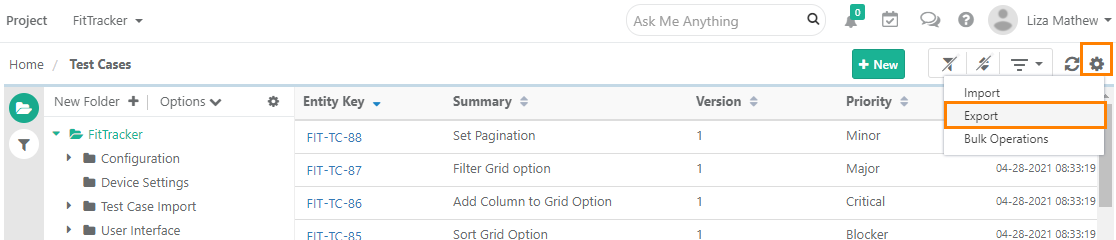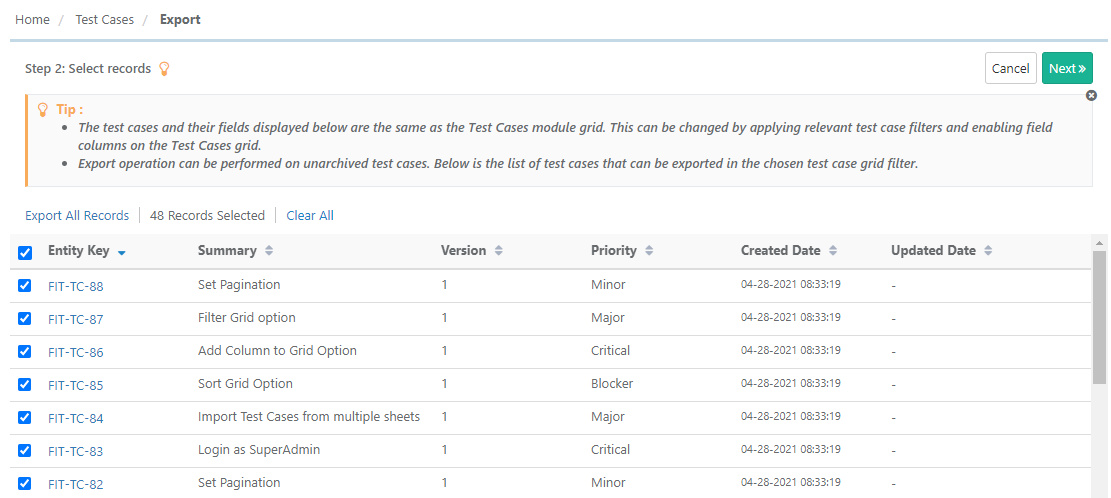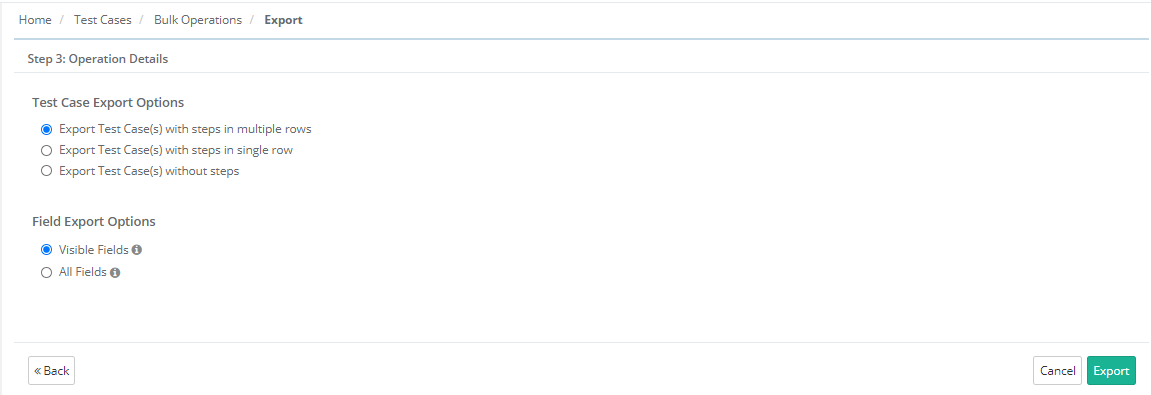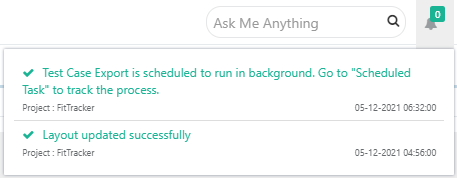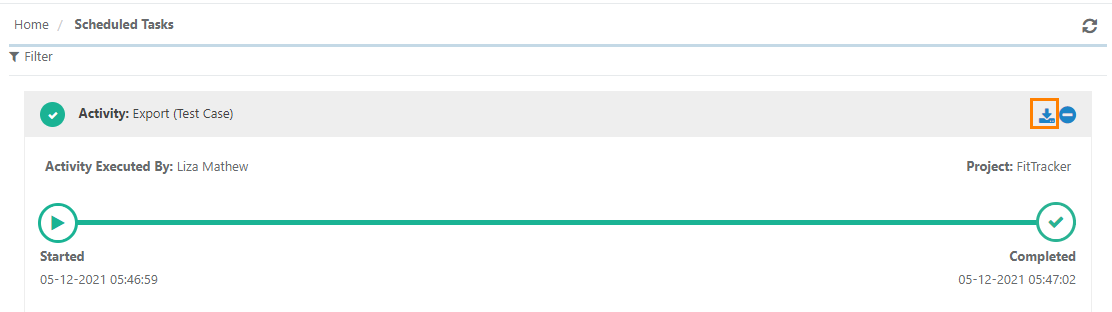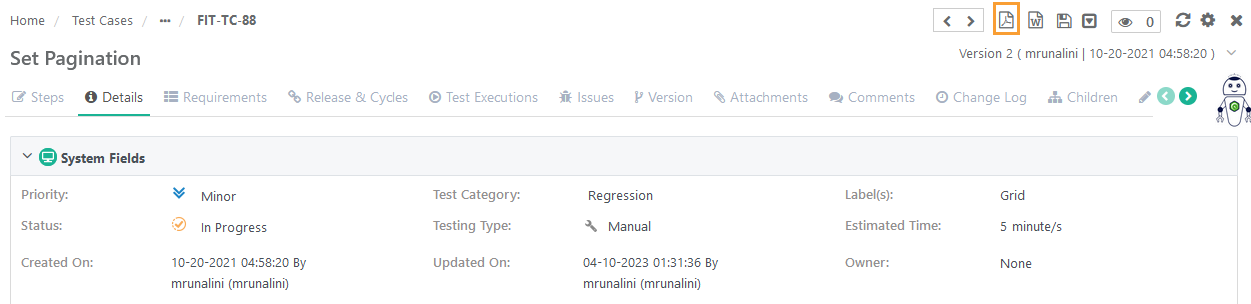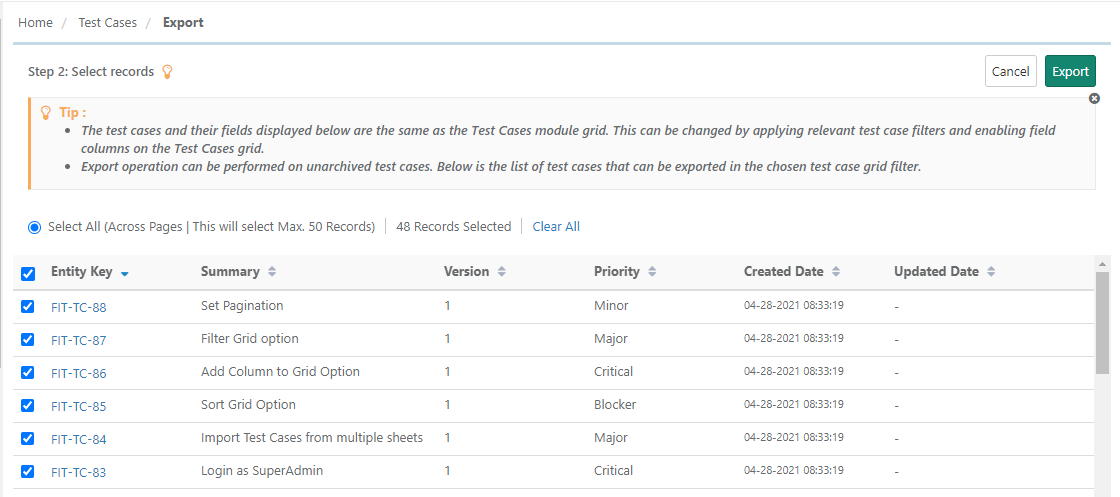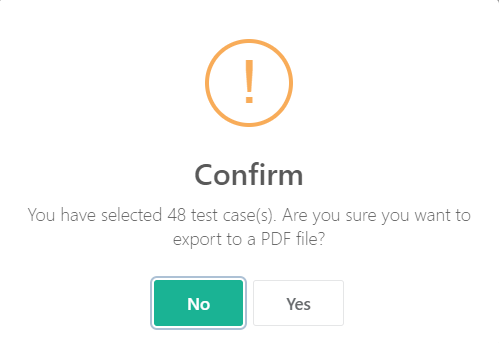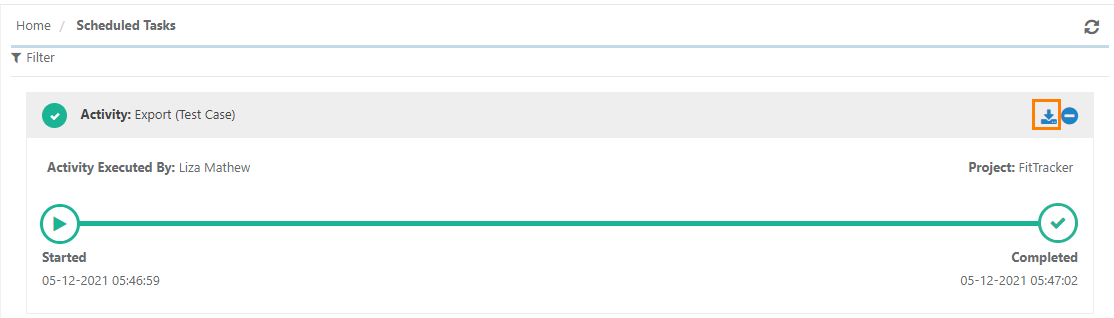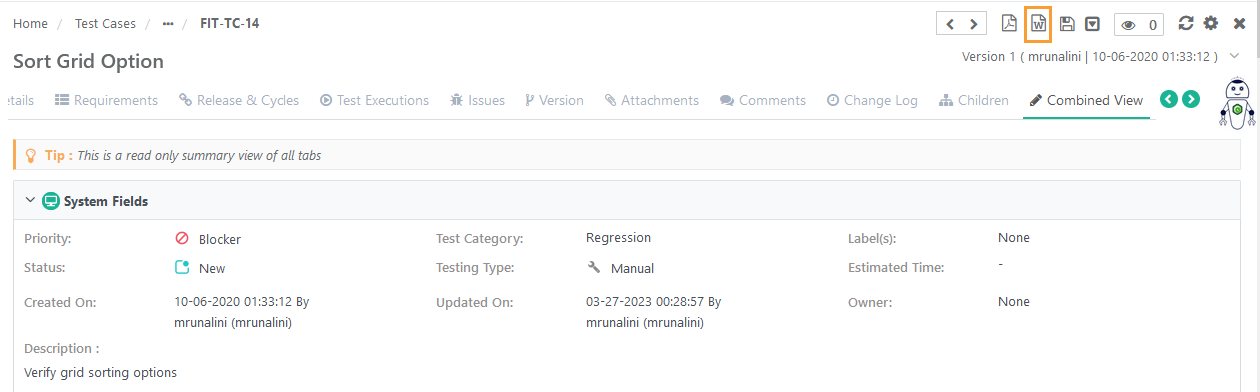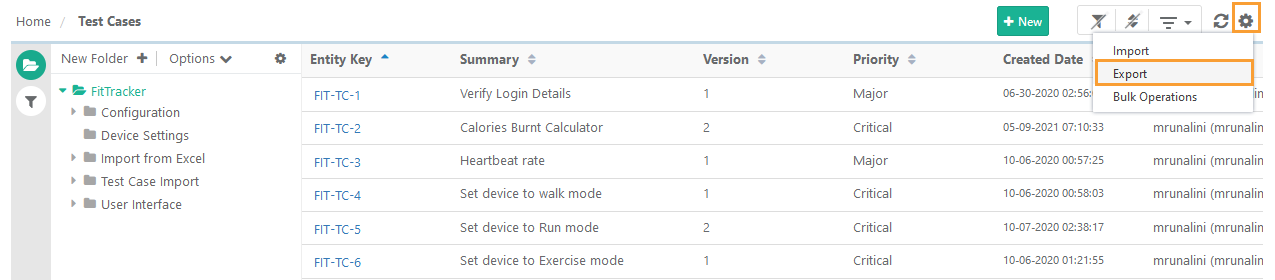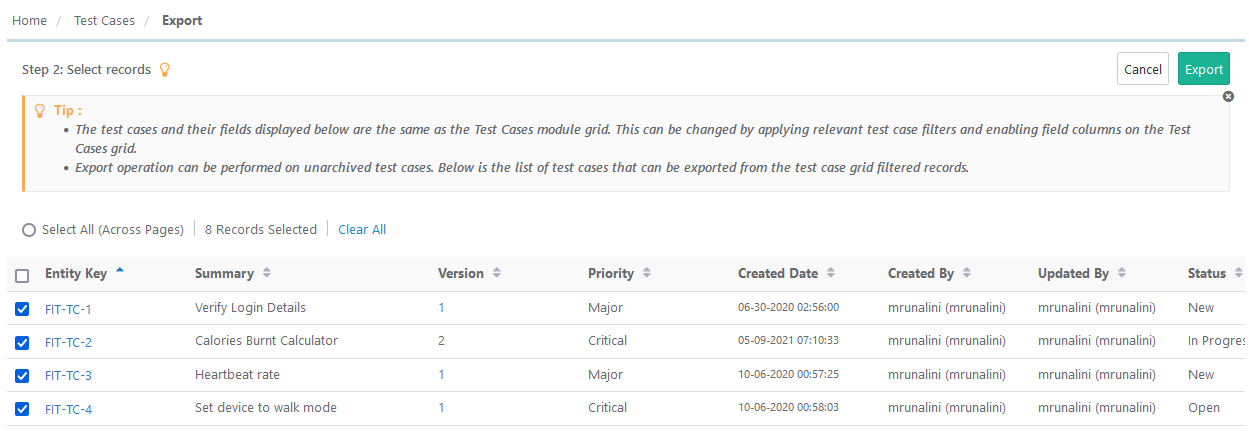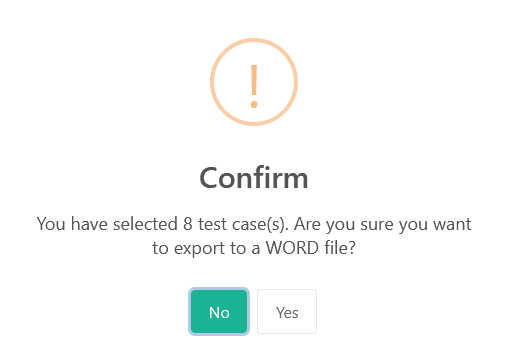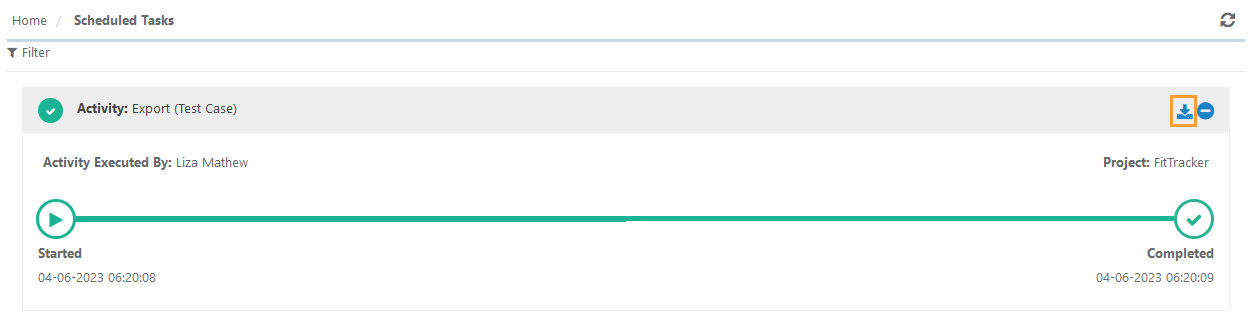| Table of Contents | ||
|---|---|---|
|
Introduction
QMetry allows its users to export test cases out of QMetry in Excel, Word and PDF.
Use Case: Exporting test cases to Excel gives tabular view of test case details and the excel is used for re-import the test cases into QMetry. Exporting test cases to PDF/Word is useful for sharing assets in a printable format with users outside QMetry.
...
4. Click on the cog icon at the top right corner on the toolbar and select Export.
...
The next screen opens to select the format to export the test assets.
5. Select from XLSX / CSV and click Next.
...
6. Select records: Select test cases you want to export by selecting individual test cases. Once you are done with selecting test cases, click Next.
Export All Records: Click on the Export All Records link to select all the records across pages to export.
...
7. Test Case Export Options
...
Visible Fields: Select the option to export only visible fields on the List view screen. The export will exclude the columns which are hidden;
Note : The test case description and step description fields are included in the export irrespective of any field export options.All Fields: Select the option to export all the fields irrespective of whether the columns are visible or hidden.
8. Click Export.
...
The confirmation window pops up. Click "Yes" to proceed.
A message pops up to view notification for the export progress. You can view the progress in the notification window on the application header. This allows scheduled exports to run in the background and allows users to continue with their other work.
...
To download the xlsx/csv file, go to the Scheduled Tasks section.
...
Refer to Notification Window for Export Progress for more details.
...
→ Required Permissions: Users with the "View" permission for the Report module and “Export” permission for the Test Case module can export a single test case to PDF. The PDF icon is visible to the users with the required permissions. Role based user access control for the module is managed under Customization > Roles.
...
The PDF containing the test asset details is downloaded.
...
You can sort test cases in the required order before bulk exporting them to a PDF.
1. Go to the Test Cases module.
2. Click on the cog icon on the toolbar and select Export.
...
3. Select PDF option and click Next.
...
4. Select test cases you want to export the details of. Make sure you sort the records as per your requirement to display them on the PDF.
Select All: Select the option to select all the test cases across pages. Maximum 50 test cases can be selected at a time.
5. Click Export.
...
A confirmation message pops up. Click Yes to proceed.
...
6. To export the PDF, go to Scheduled Tasks.
You can download the PDF from Scheduled Tasks section.
...
Export Test Cases to Word
...
→ Required Permissions: Users with the "View" permission for the Report module and “Export” permission for the Test Case module can export a single test case to Word. The Word icon is visible to the users with the required permissions. Role based user access control for the module is managed under Customization > Roles.
The Word file containing the test asset details is downloaded.
...
2. Click on the cog icon on the toolbar and select Export.
3. Select the Word option and click Next.
4. Select test cases you want to export the details of. Make sure you sort the records as per your requirement to display them in the Word file.
Select All: Select the option to select all the test cases across pages. Maximum 50 test cases can be selected at a time.
5. Click Export.
A confirmation message pops up. Click Yes to proceed.
6. To export the Word file, go to Scheduled Tasks.
You can download the Word file from Scheduled Tasks section.